PLANET VIP-1680 User Manual
Page 11
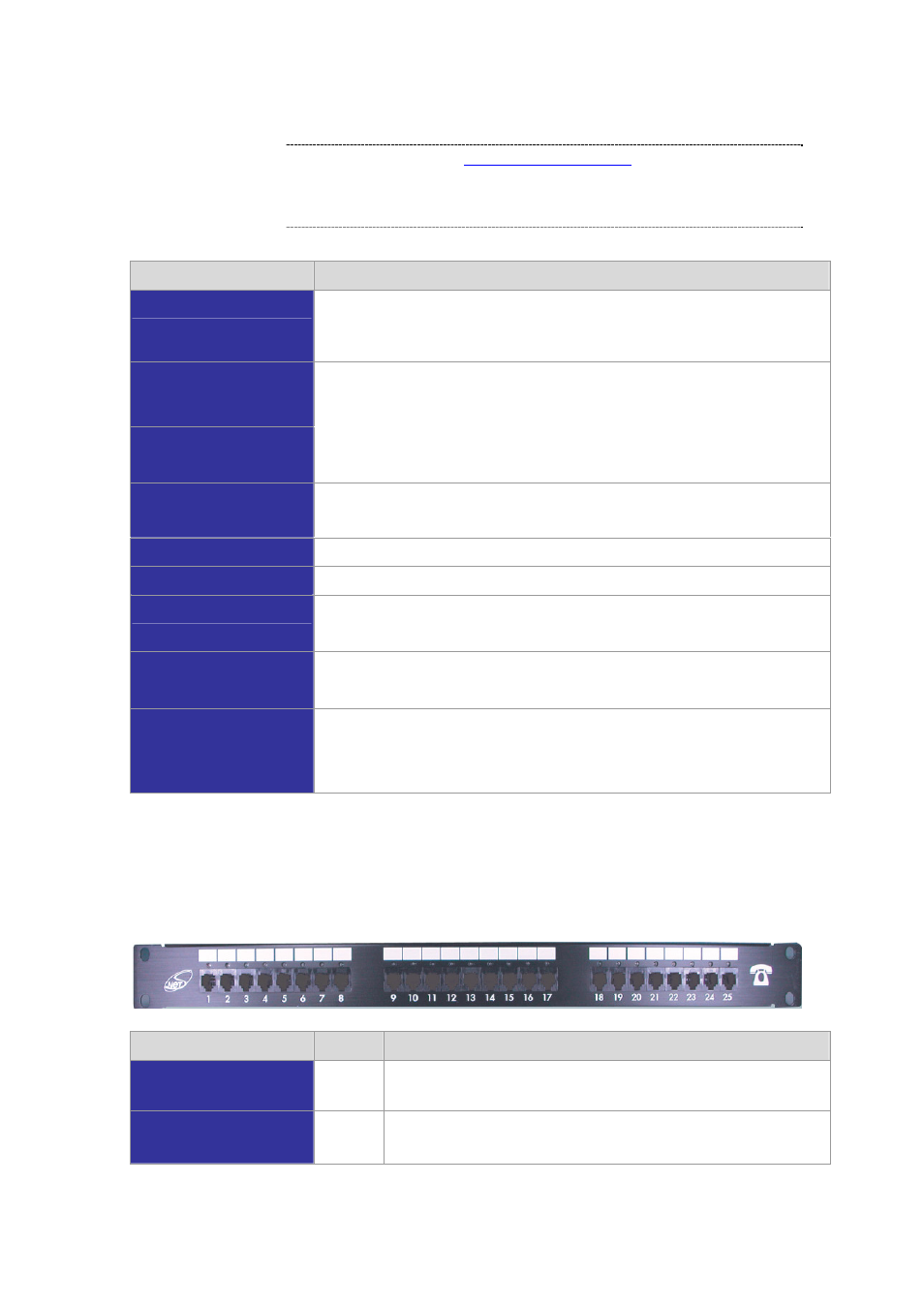
NOTE: System initialization will turn some LEDs ON for a few seconds.
Í
Note
The Default LAN IP is
http://192.168.0.1
. Press RESET button
on rear panel over 5 seconds will reset the VoIP Gateway
to this default LAN/WAN IP address and Username/Password
function.
Rear Panel
Descriptions
WAN
The WAN port supports auto negotiating Fast Ethernet 10/100Base-T
networks. This port allows your voice gateway to be connected to an
Internet Access device, e.g. router, cable modem, ADSL modem, through a
CAT.5 twisted pair Ethernet cable.
LAN
(VIP-880/VIP-1680/
VIP-2480 series)
LAN 1 ~ LAN 4
(VIP-281/VIP-480 series)
The LAN port supports 1/4 10/100Base-T switch hub networks. These 1/4
ports allow your PC or Switch/Hub to be connected to the voice gateway
through a CAT.5 twisted pair Ethernet cable.
Reset
The reset button, when pressed, resets the cable voice gateway without
the need to unplug the power cord.
Note: (the VIP-880 series in Front Panel)
Power
The supplied power adapter connects here.
FXS
FXS port was connected to your telephone sets or Trunk Line of PBX.
FXO
FXO port was connected to the extension port of a PBX or directly
connected to a PSTN line of carrier.
Standard Telco 50 PIN
Connector (RJ-21)
It is a 50 pins RJ-21 connector for connecting to telephone patch panel.
Note: (the VIP-1680/VIP-2480 series only)
9-pin RS-232
(VIP-880/VIP-1680/
VIP-24
80 series)
Connecting VIP to a terminal emulator for configuring VIP
Note: (the VIP-880 series in Front Panel)
Connecting to the telephone patch panel (16-port/24-port model)
STEP 1: Attach the 25 port patch panel to the gateway through its RJ-21 connector.
STEP 2: The FXS LED indicators at telephone patch panel should be steady ON if the RJ-21 connector
is well connected to the gateway and the gateway is powered on.
Patch Panel LED
State
Descriptions
FXS
ON
Off
Telephone Set is On-Hook
Telephone Set is Off-Hook
FXO
On
Off
Line is not enabled
Line is In-using
Note: The FXO interface is designed for connecting to PBXs (extension line) or central office switches
11
