PLANET IVS-2120 User Manual
Page 85
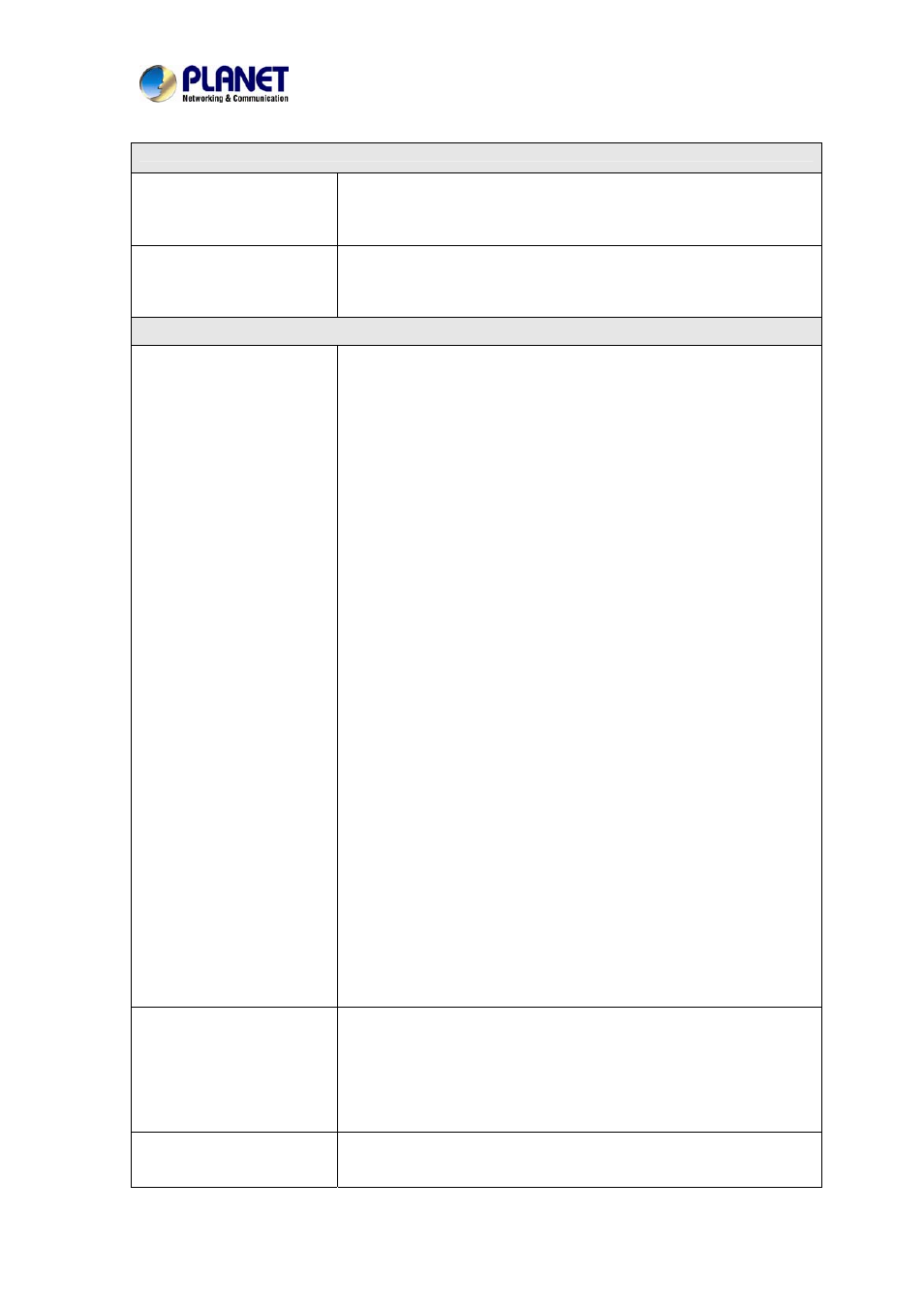
Industrial Internet Video Server
User’s Manual of IVS-2120
UPnP NAT Traversal
Cannot work with NAT
router
• Maybe NAT router does not support UPnP function. Please check
user’s manual of router and turn on UPnP function.
• Maybe UPnP function of NAT router is not compatible to the IP
camera. Please contact your dealer to get the approval routers list.
Some IP cameras are
working while others failed
• Maybe too many IP cameras have been installed on the LAN, and
then NAT router is out of resource to support more cameras. You
could turn off and on NAT router to clear out of date information
inside router.
Access this device
Cannot access the login
page and other web pages
of the Network Camera
from Internet Explorer
• Maybe the IP Address of the Network Camera is already being
used by another device or computer. To confirm this possible
problem, disconnect the Network Camera from the network first, and
then run the PING utility to check it out.
• May be due to the network cable. Try correcting your network cable
and configuration. Test the network interface by connecting a local
computer to the Network Camera via a crossover cable.
• Make sure the Internet connection and setting is ok.
• Make sure enter the IP address of Internet Explorer is correct. If
the Network Camera has a dynamic address, it may have changed
since you last checked it.
• Network congestion may prevent the web page appearing quickly.
Wait for a while.
The IP address and Subnet Mask of the PC and Network Camera
must be in the same class of the private IP address on the LAN.
• Make sure the http port used by the Network Camera, default=80,
is forward to the Network Camera’s private IP address.
• The port number assigned in your Network Camera might not be
available via Internet. Check your ISP for available port.
• The proxy server may prevent you from connecting directly to the
Network Camera, set up not to use the proxy server.
• Confirm that Default Gateway address is correct.
• The router needs Port Forwarding feature. Refer to your router's
manual for details.
• Packet Filtering of the router may prohibit access from an external
network. Refer to your router's manual for details.
• Access the Network Camera from the Internet with the global IP
address of the router and port number of Network Camera.
• Some routers reject the global IP address to access the Network
Camera on the same LAN. Access with the private IP address and
correct port number of Network Camera.
• When you use DDNS, you need to set Default Gateway and DNS
server address.
• If it’s not working after above procedure, reset Network Camera to
default setting and installed it again.
• If the problem is not solved, the Network Camera might be faulty.
Contact your dealer for further help.
Image or video does not
appear on the main page.
• The first time the PC connects to Network Camera, a pop-up
Security Warning window will appear to download ActiveX
Controls. When using Windows XP, or Vista, log on with an
appropriate account that is authorized to install applications.
• Network congestion may prevent the Image screen from appearing
quickly. You may choose lower resolution to reduce the required
bandwidth.
Check whether the device’s
ActiveX is installed on your
computer
Go to C:\Windows\Downloaded Program Files and check to see if
there is an entry for the file “IPCamera Control”. The status column
should show “Installed”. If the file is not listed, make sure your
