Installation, 1 safety requirement, 2 hardware installation – PLANET EPN-102 User Manual
Page 11
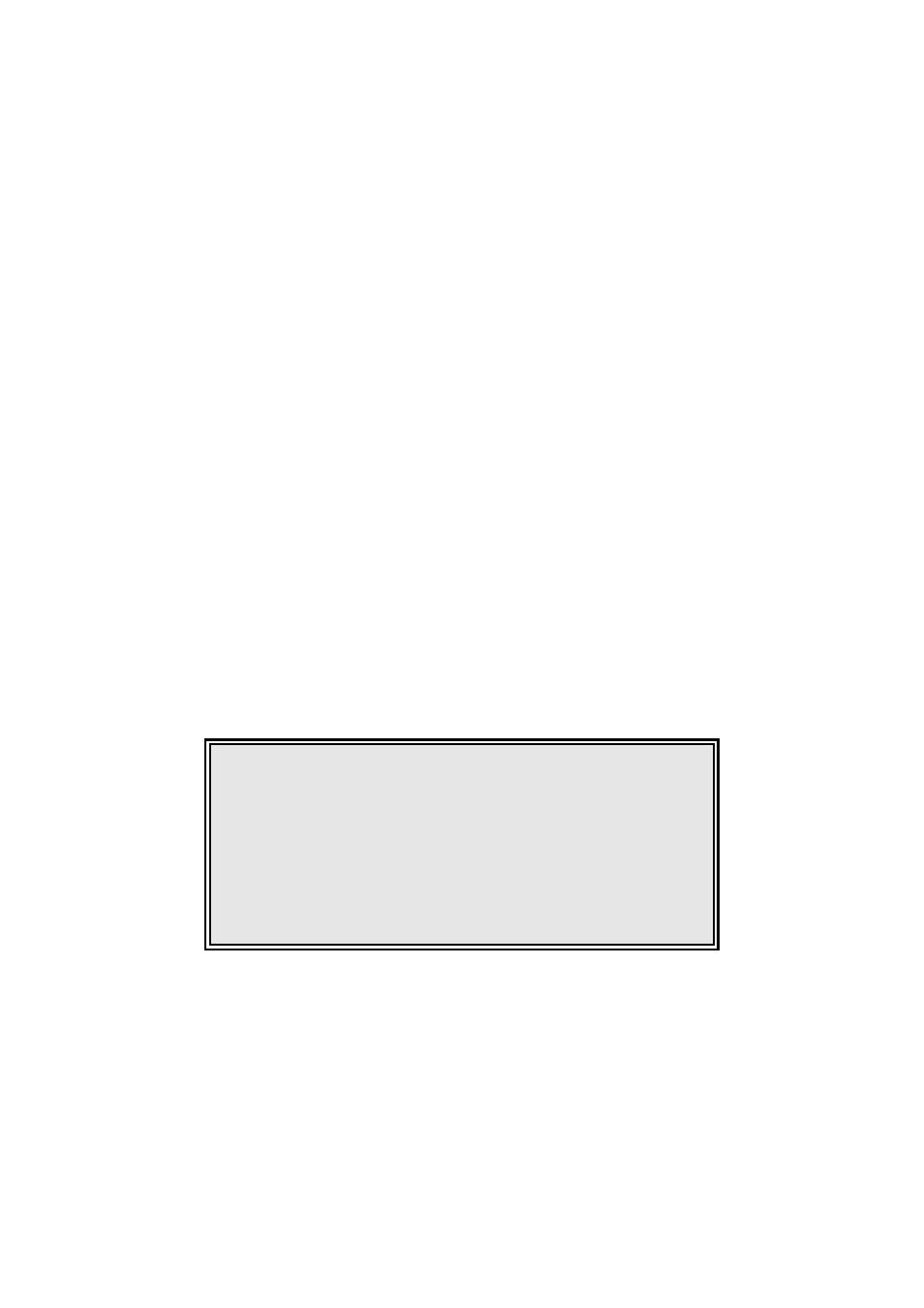
11
2. Installation
This chapter offers information about installing your ONU. If you are not familiar with the
hardware or software parameters presented here, please consult your service provider for
the values needed.
2.1 Safety Requirement
Make sure the GEPON service is enabled.
Ensure that the optical fiber is long enough to achieve the desired installation place.
Put the ONU on a sturdy table.
Don't open the device when the ONU is operating.
Contact your local agent for permission if you want to remove the chassis.
Allow about 10 cm of clearance around the ONU chassis for heat dissipation.
2.2 Hardware Installation
Please connect the ONU to you devices as follow:
Step 1.
Connecting the RJ-45 network cable.
a.
Plug-in the RJ-45 cable to 10/100/1000 GE Port (EPN-102 only) or 10/100 FE
Ports.
b.
Plug-in the other side to your host or devices.
Step 2.
Connecting the fiber cable.
Before connecting, please note:
Keep the optical connector and the optical fiber clean.
Make sure the bending diameter of the fiber is more
than 6cm.Otherwise; the optical signal loss may be
increased.
Cover a protective cap to guard against dust and water
when the fiber is not used.
a.
Remove the protective cap of the optical fiber.
b.
Remove the protective cap of the ONU optical interface (PON interface). Insert
the fiber into the PON interface.
