Chapter 7 – Avago Technologies MegaRAID SAS 9240-4i User Manual
Page 45
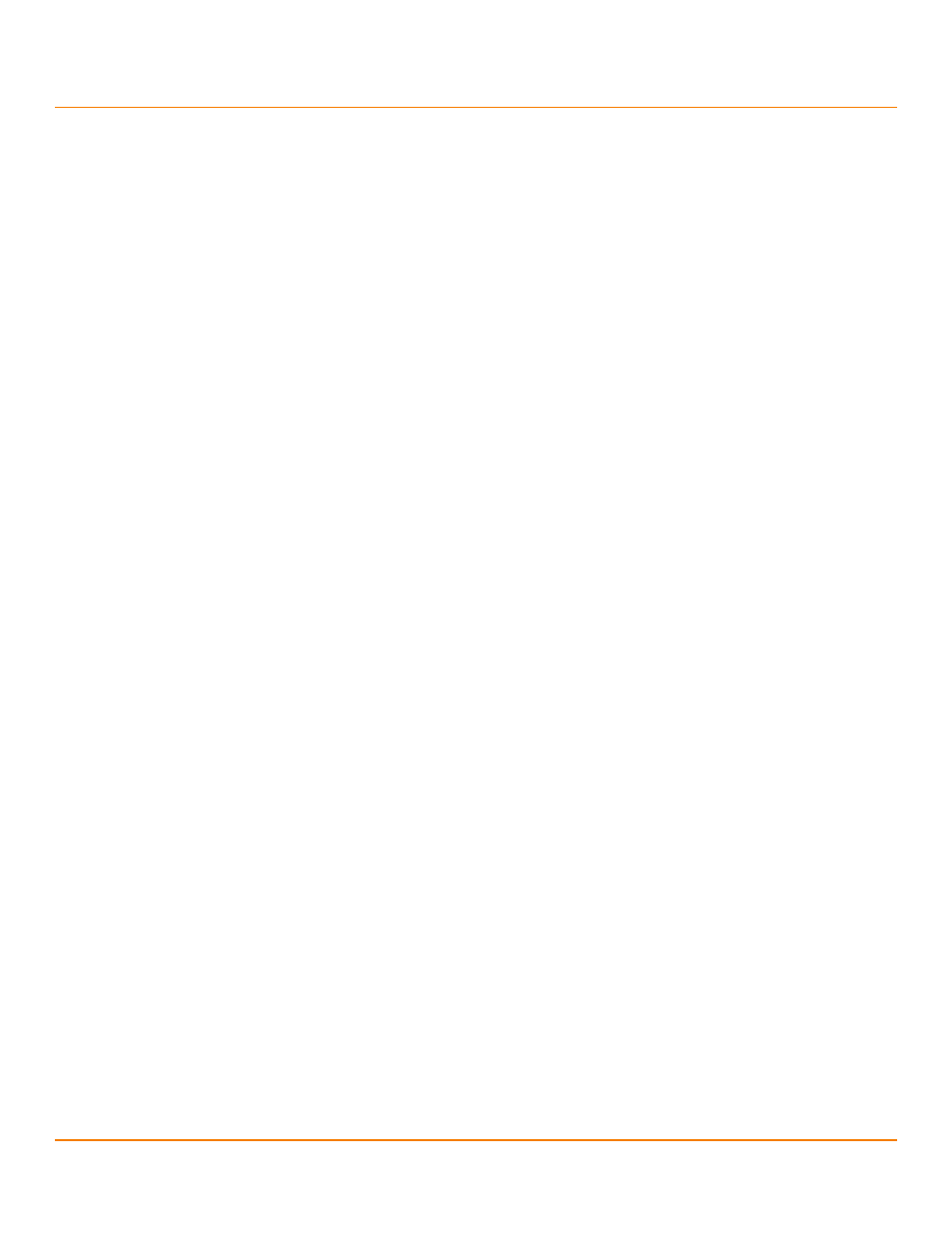
LSI Corporation
- 45 -
MegaRAID SAS Device Driver Installation User Guide
June 2014
VMware ESX/ESXi 4.x and ESXi 5.x Driver Installation
Installing Async Drivers on the VMware ESX/ESXi 4.x OS
Chapter 7: VMware ESX/ESXi 4.x and ESXi 5.x Driver Installation
This chapter describes how to install and update the VMware device drivers on VMware ESX/ESXi 4.x and ESXi 5.x
operating systems (OSs).
7.1
Installing Async Drivers on the VMware ESX/ESXi 4.x OS
You can use several methods to install async drivers on VMware ESX/ESXi 4.x. Some of these methods are applicable
only to VMware ESX or ESXi OSs. Some methods copy the <offline-bundle>.zip file to the ESX host over the
network or use a local CD-ROM. You must choose the appropriate method for your environment.
7.1.1
Installing Async Drivers During a New ESX Installation
Perform the following steps during a new ESX installation:
1.
Place the ESX installation DVD in the DVD drive of the host system.
2.
Restart the host.
3.
Accept the terms of the license agreement.
4.
Select a keyboard type.
5.
When prompted for custom drivers, click Yes to install custom drivers.
6.
Click Add to eject the ESX installation DVD.
7.
Place the driver CD in the DVD drive of the ESX host.
8.
Select the driver module to import drivers to the ESX host.
9.
Click Next.
10. When prompted to load the system drivers, click Yes.
11. After you load the driver module, continue installing ESX.
NOTE
After the drivers are installed, you are prompted to remove the driver
CD and re-insert the ESX installation DVD.
12. Follow on-screen instructions to complete the installation.
7.1.2
Existing ESX Installation by Using esxupdate and a CD
An existing ESX host can mount the async driver CD and install the offline bundles within using the
esxupdate
utility.
Perform the following steps to install the async driver by using the esxupdate utility:
1.
Log in to the ESX host using an account with administrator privileges, such as root.
2.
Enter the host into Maintenance mode.
NOTE
You can enter host into maintenance mode through the
vSphere® Client, or by adding the --maintenancemode option to
the esxupdate command.
3.
Place the driver CD in the CD-ROM drive of the ESX host.
- MegaRAID SAS 9240-8i MegaRAID SAS 9260-16i MegaRAID SAS 9260-4i MegaRAID SAS 9260-8i MegaRAID SAS 9261-8i MegaRAID SAS 9270-8i MegaRAID SAS 9271-4i MegaRAID SAS 9271-8i MegaRAID SAS 9271-8iCC MegaRAID SAS 9280-16i4e MegaRAID SAS 9280-4i4e MegaRAID SAS 9280-8e MegaRAID SAS 9286-8e MegaRAID SAS 9286CV-8e MegaRAID SAS 9286CV-8eCC MegaRAID SAS 9341-4i MegaRAID SAS 9341-8i MegaRAID SAS 9361-4i MegaRAID SAS 9361-8i MegaRAID SAS 8204ELP MegaRAID SAS 8204ELP (Channel) MegaRAID SAS 8204XLP MegaRAID SAS 8204XLP (Channel) MegaRAID SAS 8208ELP MegaRAID SAS 8208ELP (Channel) MegaRAID SAS 8208XLP MegaRAID SAS 8208XLP (Channel) MegaRAID SAS 8300XLP MegaRAID SAS 8308ELP MegaRAID SAS 8344ELP MegaRAID SAS 84016E MegaRAID SAS 84016E (Channel) MegaRAID SAS 8408E MegaRAID SAS 8480E MegaRAID SAS 8704ELP MegaRAID SAS 8704ELP (Channel) MegaRAID SAS 8704EM2 MegaRAID SAS 8704EM2 (Channel) MegaRAID SAS 8708ELP MegaRAID SAS 8708ELP (Channel) MegaRAID SAS 8708EM2 MegaRAID SAS 8708EM2 (Channel) MegaRAID SAS 8880EM2 MegaRAID SAS 8880EM2 (Channel) MegaRAID SAS 8888ELP MegaRAID SAS 8888ELP (Channel) MegaRAID SAS 0260CV-8i MegaRAID SAS 0260DE-8i MegaRAID SAS 0260DE-8i (Channel) MegaRAID SAS 9265-8i MegaRAID SAS 9280DE-8e MegaRAID SAS 9280DE-8e (Channel) MegaRAID SAS 9285-8e MegaRAID SAS 9380-4i4e MegaRAID SAS 9380-8e MegaRAID SAS 0260CV-4i
