P.49 – Epson ELPLP29 User Manual
Page 50
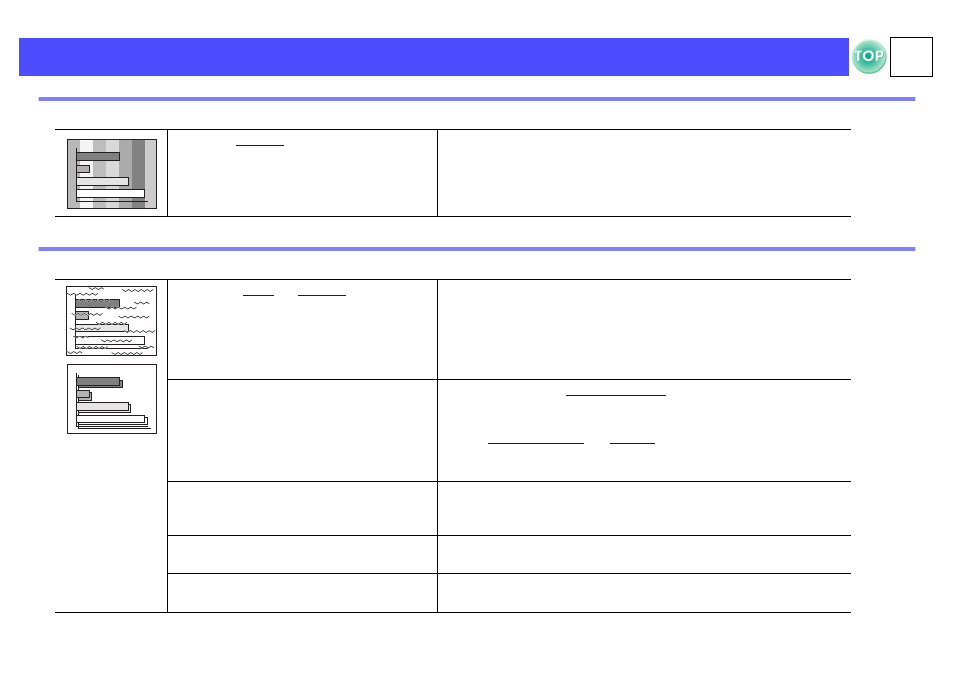
49
Troubleshooting > When You Suspect a Problem
f
Vertical stripes appear in the image
f
Image is distorted / Image contains interference
• Has the "
" setting been adjusted?
Set the tracking value until the vertical stripes disappear. ([Menu] button
"Image"
→ "Picture Quality" → "Tracking")
• Have the "
", "
" and
"Position" settings been adjusted correctly?
If the configuration menu "Image"
→ "Auto Setup" setting has been set to
"OFF", press the [Auto] button on the remote control to adjust these
settings. If the images have not been correctly adjusted after pressing the
[Auto] button and using the automatic setup function, adjust the settings
manually in their respective menus. ([Menu] button
→ "Image" → "Picture
Quality"
• Are the image signal format settings
correct?
equipment is connected, select
the appropriate setting for the input source you are using, in the "Image"
→ "Input Signal" configuration menu.
• When
equipment is connected, select
the appropriate setting for the video system you are using in the
"Setting"
→ "Video Signal." configuration menu.
• Has the correct resolution been selected?
Set the computer so that the signals that are output are compatible with
this projector. Refer to your computer's documentation for further details.
"Supported Display Resolutions" P.67
• Is an extension cable being used?
If using an extension cable, electrical interference may affect the signals.
Confirm that you are using a shielded cable.
• Are the cables connected correctly?
"Connecting to a Computer" P.12, "Connecting to Video Equipment"
