2 scanner file utility – TA Triumph-Adler DC 2025 User Manual
Page 85
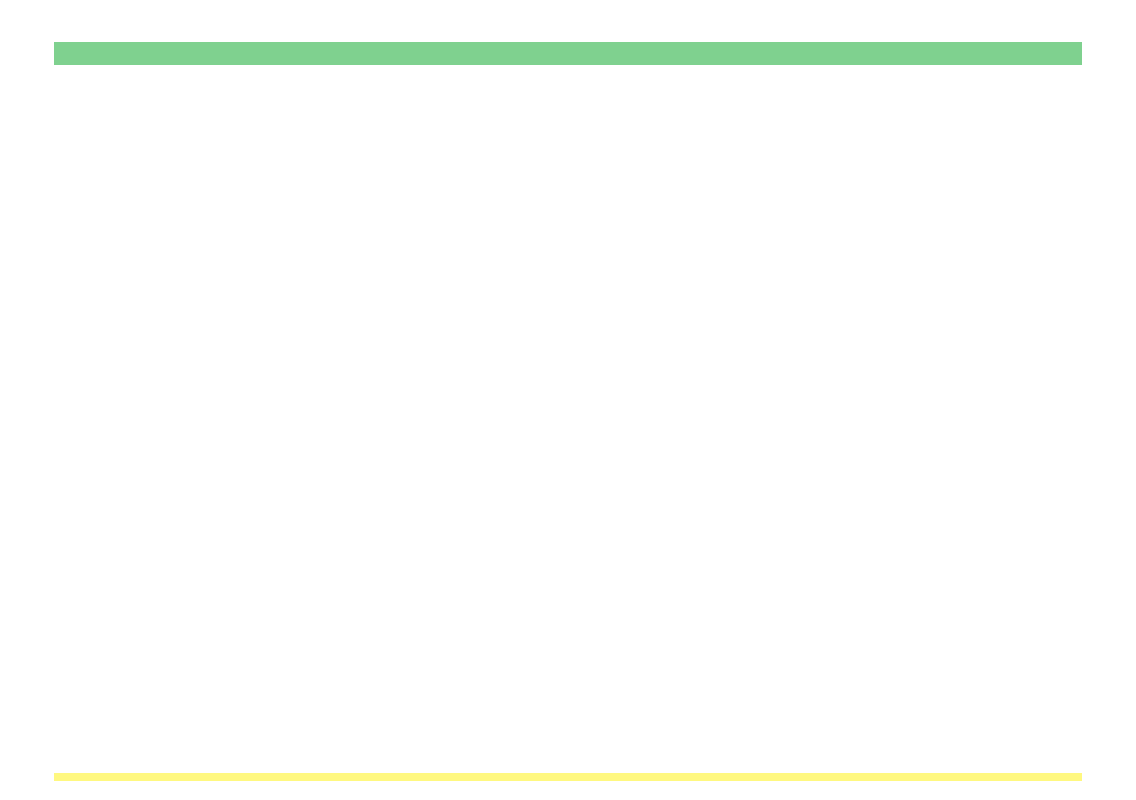
Page 3-12
3-2 Scanner File Utility
1. New button ..................... Click on this button when you want to designate a new destination folder for
receiving scanned data.
2. Edit button ...................... Click on this button when you want to change the settings for any currently
registered destination folder.
3. Delete button .................. Click on this button when you want to remove the designation of any folder as
a destination folder for receiving scanned data.
4. No. column ..................... Displays the designated number of the currently registered destination folders.
5. Folder column ................ Displays the currently registered destination folders.
6. Comment column ........... Displays any comments registered in regard to each folder.
7. Hard Disk
Warning (%) field ........... Once the volume of data on the hard disk reaches the percentage registered
here, a warning message will be displayed in the Status field of the Start
Dialogue Box.
* If the volume of data on the hard disk reaches the designated percentage,
the icon that is displayed in the Windows Task Bar whenever the Scanner
File Utility is running will turn yellow as well in order to indicate that status.
8. Reception notice
checkbox ......................... Put a check mark in this checkbox if you want to receive notice whenever
scanned data has been received into your folder.
9. OK button ....................... Click on this button when you have completed registering or changing settings
related to destination folders. The initial dialogue box for the Scanner File
Utility will be displayed once again.
