Rose Electronics QuadraVista HDMI User Manual
Page 27
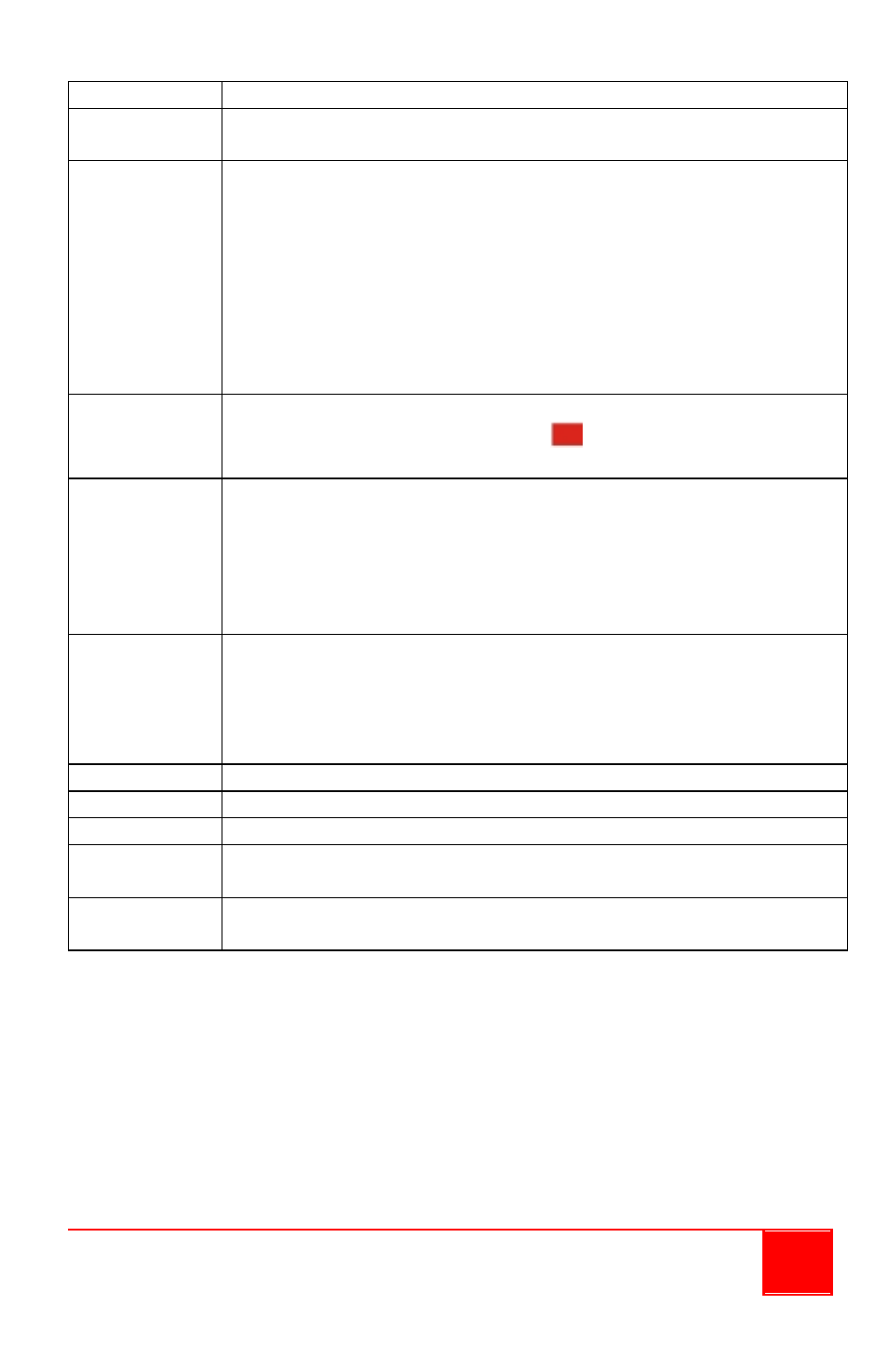
Installation and Operations Manual
23
Keys
Function
Page Up /
Page Down
Switch between the three factory-default presets.
Shift + F#
Access a remote system (where F# is the function key and
can be F1, F2, F3, or F4). F1 will correspond to the Source
1 window, F2 will correspond to the Source 2 window, F3
will correspond to the Source 3 window, while F4 will
correspond to the Source 4 window. You can only access a
remote system from the screen where it is displayed.
NOTE:
You can also hold Shift and double-click the mouse
for the same effect.
Shift + I
Switch the audio input source between HDMI IN and
SOURCE ports (the audio tally
will signify that audio
output is coming from a particular window).
Shift + O
Switch the audio output between the unit’s speakers and the
HDMI OUT port to monitor display’s speakers.
NOTE:
This function is not available when connecting the
QuadraVista HDMI’s HDMI OUT connector to the monitor
display via a DVI-to-HDMI converter.
Shift + left
arrow /
Shift + right
arrow
Due to video / image processing delays one could achieve
audio / video sync by adjusting audio delay. QuadraVista
HDMI provides up to 170 milliseconds audio delay
adjustment by using Shift and left (decrease) and right
(increase) arrow keys.
Tab
Move the host cursor from one screen to the other.
Left arrow
Decrease the volume level (10 levels including mute).
Right arrow
Increase the volume level (10 levels including mute).
Up arrow
Load the previous user-created (via QVConfig software
Option menu’s Save File button) preset file.
Down arrow
Load the next user-created (via QVConfig software Option
menu’s Save File button) preset file.
NOTE:
Pressing Ctrl + Esc hotkeys as well as the “Load Preset” action
will clear the undo (Ctrl + Z) / redo (Ctrl + Y) list in memory.
