Rose Electronics UltraView Remote 2 User Manual
Page 50
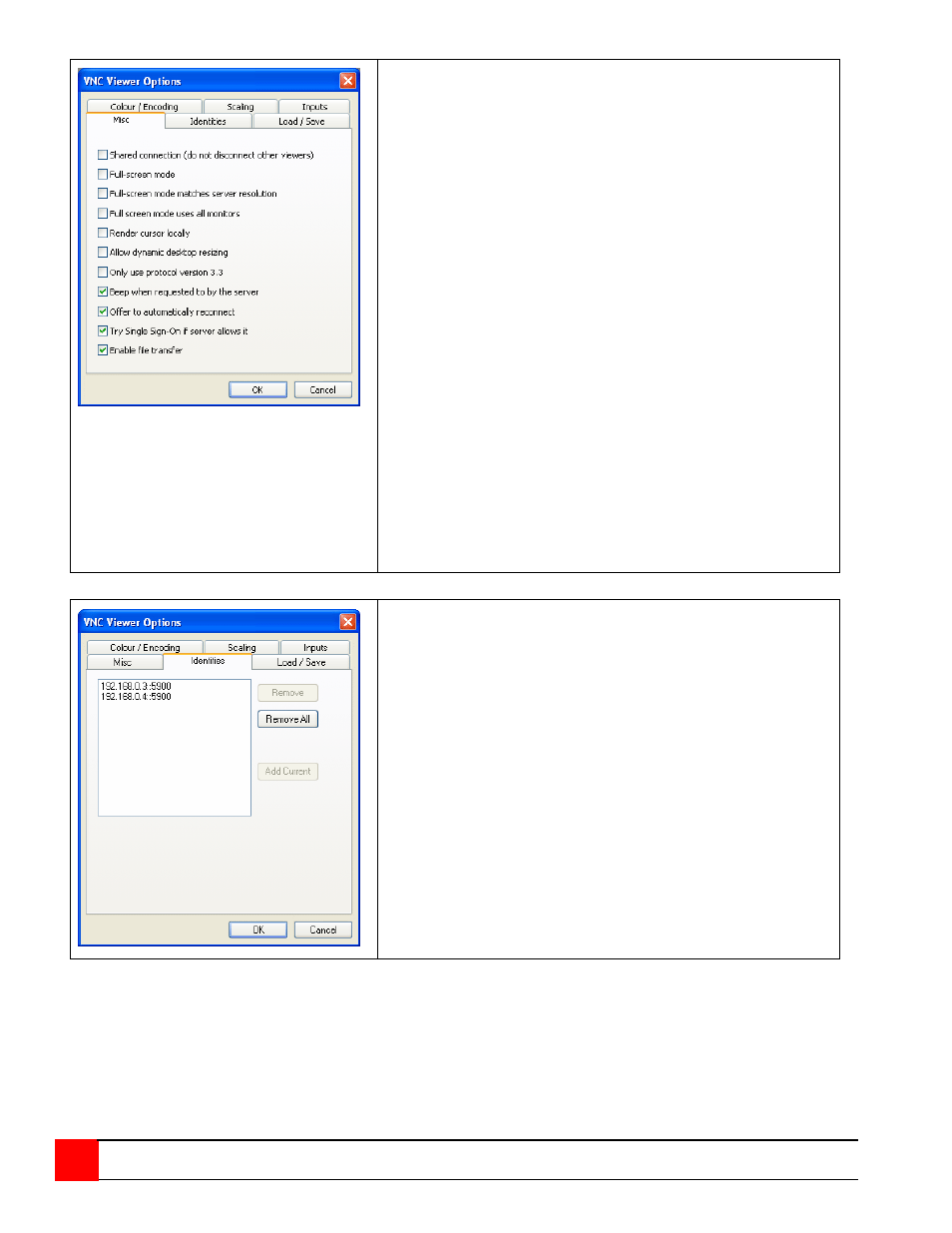
46
ULTRAVIEW REMOTE 2 INSTALLATION AND OPERATIONS MANUAL
Misc
Shared connection (do not disconnect other viewers)
This option does not apply to UltraView Remote 2 unit.
Full screen mode
When ticked, the VNC viewer will launch in full screen mode. Use the menu key
(usually F8) to exit from full screen mode.
Full-screen mode matches server resolution
This option does not apply to UltraView Remote 2 unit.
Full-screen mode uses all monitors
This option does not apply to UltraView Remote 2 unit
Render cursor locally
This option does not currently apply to UltraView Remote 2 unit.
Allow dynamic desktop resizing
When ticked, the viewer window will be automatically resized whenever the host
system’s screen resolution is altered.
Only use protocol version 3.3
This option does not apply to UltraView Remote 2 unit.
Beep when requested to by the server
When ticked, your local system will beep in response to any error beeps emitted
by the UltraView Remote 2.
Offer to automatically reconnect
When ticked, the viewer will offer to restore a lost connection with the server.
Try Single Sign-On if server allows it
This option does not apply to UltraView Remote 2 unit.
Enable file transfer
This feature does not apply to the UltraView Remote 2 unit installations.
Identities
This feature helps your VNC viewer to confirm that a revisited UltraView Remote
2 unit is genuine and not another device masquerading as an UltraView Remote
2. The list given will retain the identities of all visited units (that have full security
enabled).
When you first make a secure connection to the UltraView Remote 2, the
security information for that UltraView Remote unit is cached within this Identities
tab (i.e. the “identity” is known). The next time that you connect to the UltraView
Remote 2 unit, its identity is checked against the stored version. If a mismatch is
found between the current and the stored identities then a warning will be issued
to you.
If an existing UltraView Remote 2 unit is fully reconfigured then it will need to be
issued with a new identity. In this case the previous identity, listed in this tab,
should be removed so that a new identity can be created on the next connection.
