Kvm switch module configuration – Rose Electronics UltraView Remote 2 User Manual
Page 25
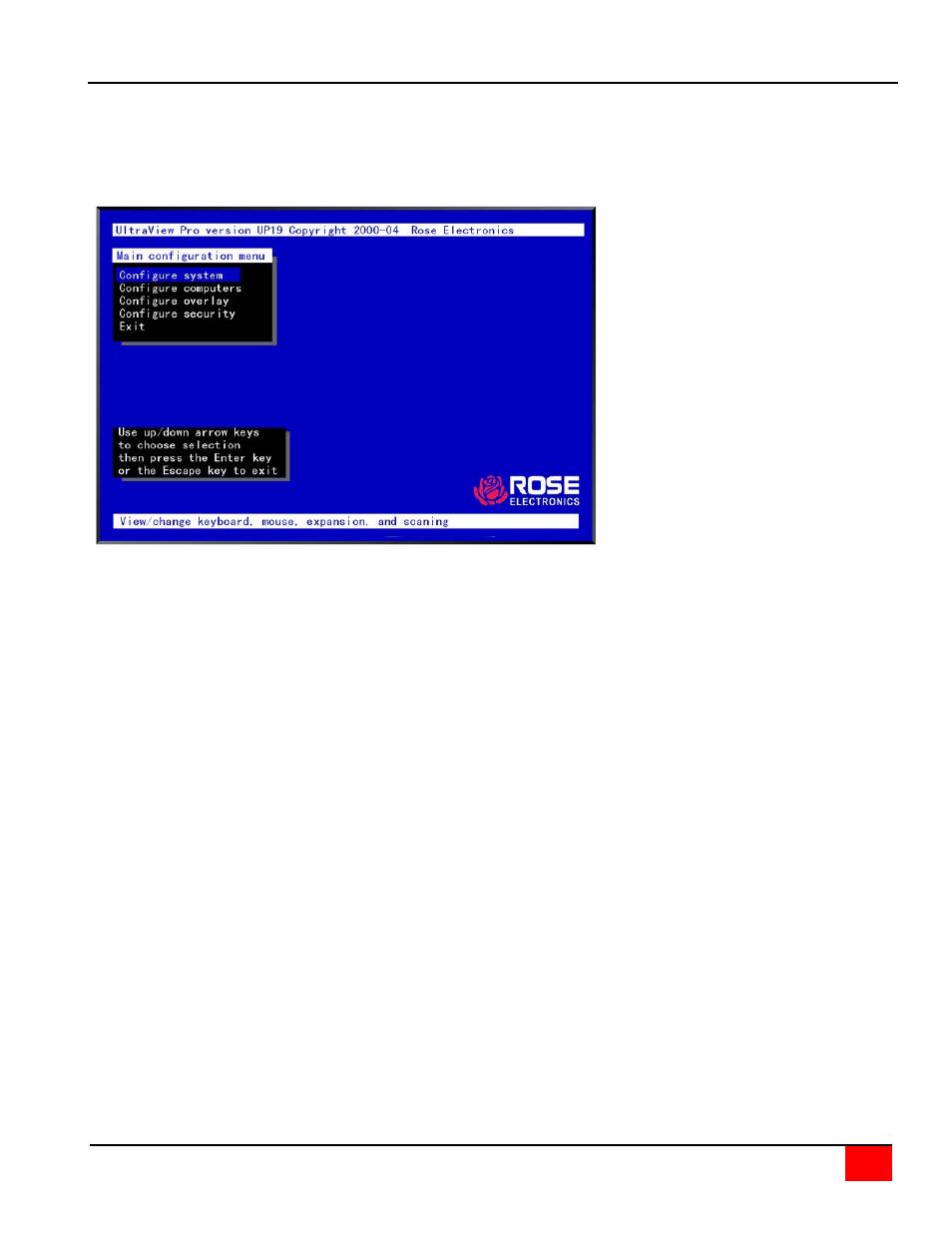
ULTRAVIEW REMOTE 2 INSTALLATION AND OPERATIONS MANUAL
21
KVM Switch Module Configuration
Connect to the unit directly from the local KVM station. A computer must be connected to CPU port #1 and powered
on. Using the local keyboard, press and release the Ctrl key, then within 2 seconds press the F12 key. The press
and release of the Ctrl key notifies the KVM Switch module that the next command issued within 2 seconds is a
command for the KVM Switch, not a connected computer. The F12 key will invoke the KVM switch modules OSD
main menu shown below.
Figure 12. Main configuration menu (Ctrl + F12)
From this menu, you can configure the system, configure the connected computers, the appearance or overlay of the
displayed menus, and assign unique passwords for accessing the configuration menus and a password for
accessing the connected computers. Use the up/down arrow keys to select which section menu to configure and
press enter.
From the Main configuration menu, use the up or down arrow keys to select (highlight) “Configure system” and press
enter. The Configure system menu will display (Figure 13 ).
