Rose Electronics UltraView Remote 2 User Manual
Page 41
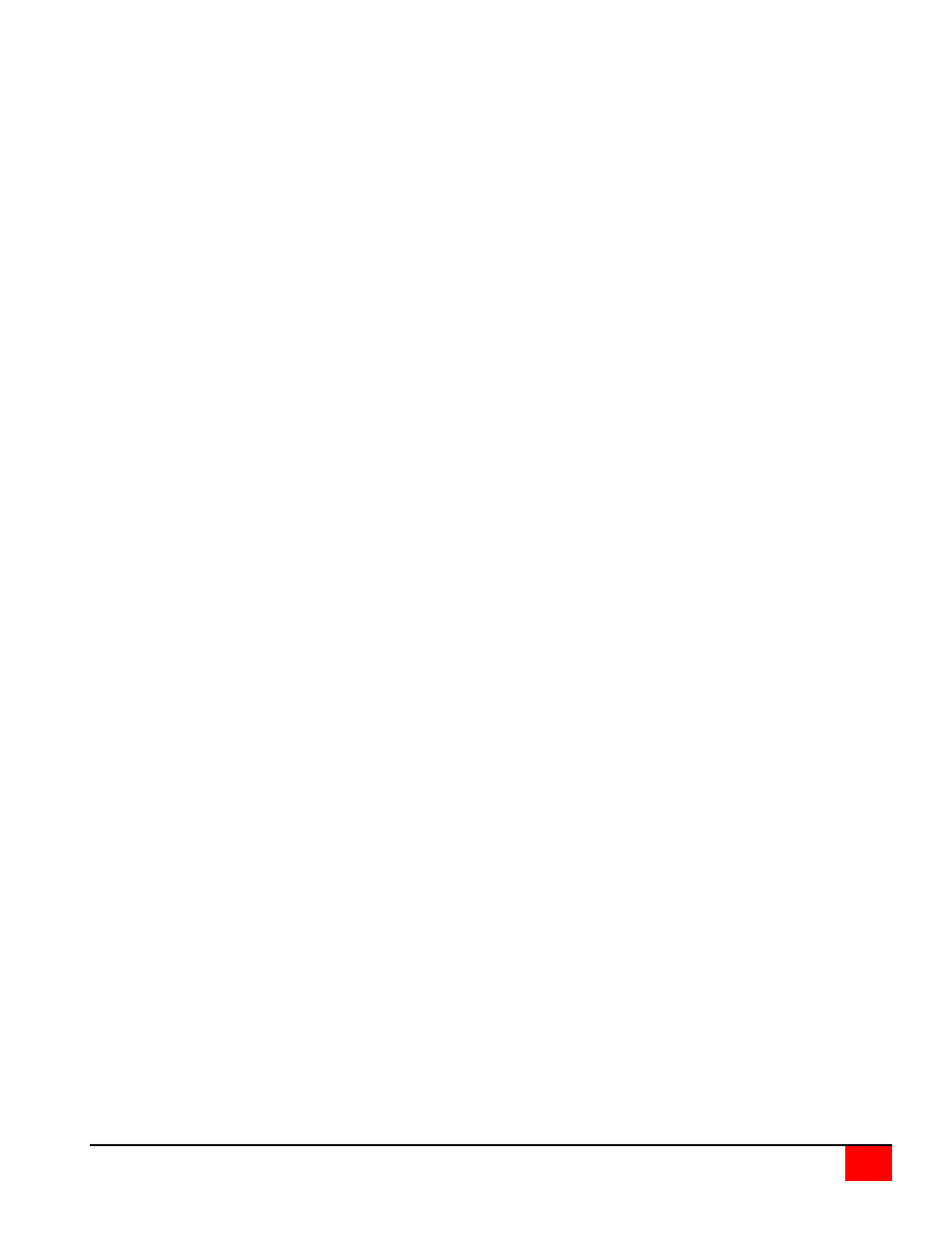
ULTRAVIEW REMOTE 2 INSTALLATION AND OPERATIONS MANUAL
37
Can’t switch computers from keyboard
Power to the UltraView Pro was removed for less than three seconds possibly causing keyboard to lock up.
Disconnect and re-connect the keyboard.
If PS/2 type keyboard and mouse cables may be reversed.
Not using left control key. Using numeric keypad instead of keys on top row. Not releasing control key before
typing in number. Waiting more than 2 seconds to enter computer number. Using caps lock or shift key.
Wrong or missing characters from those typed
For PCs, the mode of the keyboard does not match that of the computer. Issue the mode command, usually
1 for IBM PS/2s, 3 for Unix computers, and 2 for all others. The default setting is mode 2. Sometimes an
incorrect mode will confuse the computer or keyboard and require re-booting the computer or resetting the
keyboard by unplugging and plugging it back in.
Switch to Switch failure
Verify the firmware in all like switches is the same revision.
Mouse does not move
Mouse not configured.
UltraView Pro turned off after or not connected when computer
booted or application using mouse run. Exit and re-enter application using mouse or issue reset command.
PS/2 mouse was not connected when UltraView Pro powered up or disconnected and reconnected. Issue
the reset command or reconfigure the mouse.
PS/2 mouse gets out of sync
Cabling was disturbed during mouse movement. Issue the null command once or twice to re-sync the mouse.
Update mouse driver. Try using ctrl O command to recover if O/S is NT.
Sun keyboard needs to be reset, with unit power on, disconnect and re-connect the sun keyboard.
Video fuzzy
Cable too long or wrong type. Verify that resolution and distance match. See Appendix G. Upgrade cable if
necessary.
Video not synchronized or wrong color
Cable is loose, reseat cable.
Monitor not capable of syncing to video selected, upgrade monitor.
Cable is defective; try using cable from another computer if problem goes away cable is defective.
Port on UltraView Pro is defective; try using another port on UltraView Pro. If problem goes away port is
defective.
Lower resolution OK, but can’t enter high resolution mode
Video driver has not been setup for this resolution. Configure the driver.
Slave unit does not switch
Maximum ports command not issued.
Width or units command not configured properly. Reconfigure them to match number of computers and how
they are connected.
On-screen display not synchronized
No video from computer or resolution setting not configured correctly.
