Rose Electronics UltraView Remote 2 User Manual
Page 38
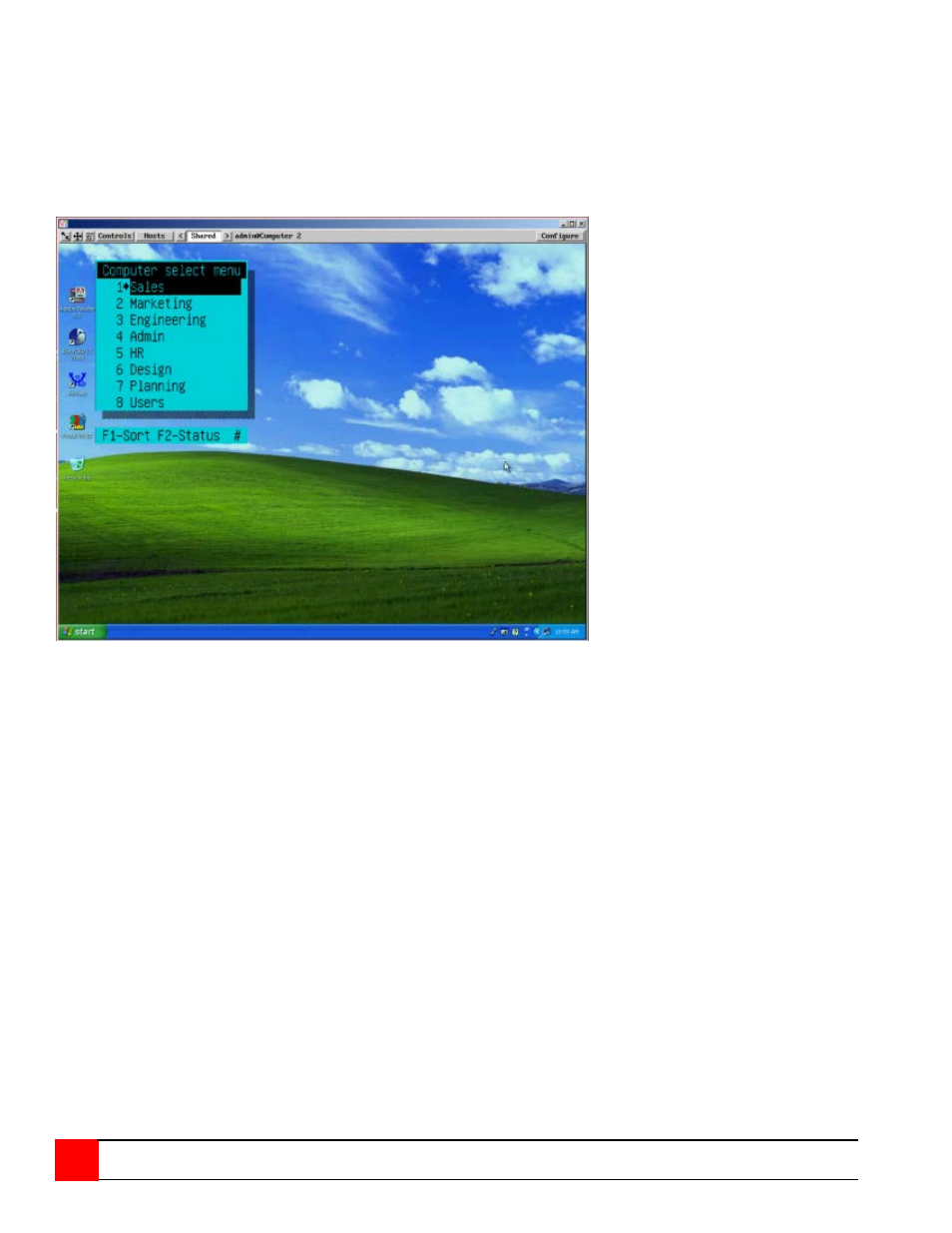
34
ULTRAVIEW REMOTE 2 INSTALLATION AND OPERATIONS MANUAL
Using the VNC Viewer and not the Java applet, you can also directly access the KVM switch module using
keyboard commands or the Hosts feature. Using the Java applet, each keyboard commands to instruct the KVM
Switch module to exercise an option must be configured to either the “Command, Keyboard Control” tab or the Hosts
tab.
The easiest way to switch to a CPU port is invoke the Computer select window. To do this using the VNC viewer,
press and release the Ctrl key, then within 2 seconds, press the Esc key. The computer select window will display
listing all the computers connected to the UltraView Remote 2. This list will display the number of computers that
was entered in the configure computer menu (See figure 13)
Figure 19. Computer Select Window
Using the up or down arrow keys, select the computer port to switch to and press enter. You will be immediately
switched to that CPU port and the connected computer’s video will display. You will have complete control (if your
security profile permits it) of that computer. All functions can be performed as if you were directly connected to that
computer. Files can be opened, edited, and saved, and applications installed on that computer can be executed.
