Rose Electronics UltraView Remote 2 User Manual
Page 19
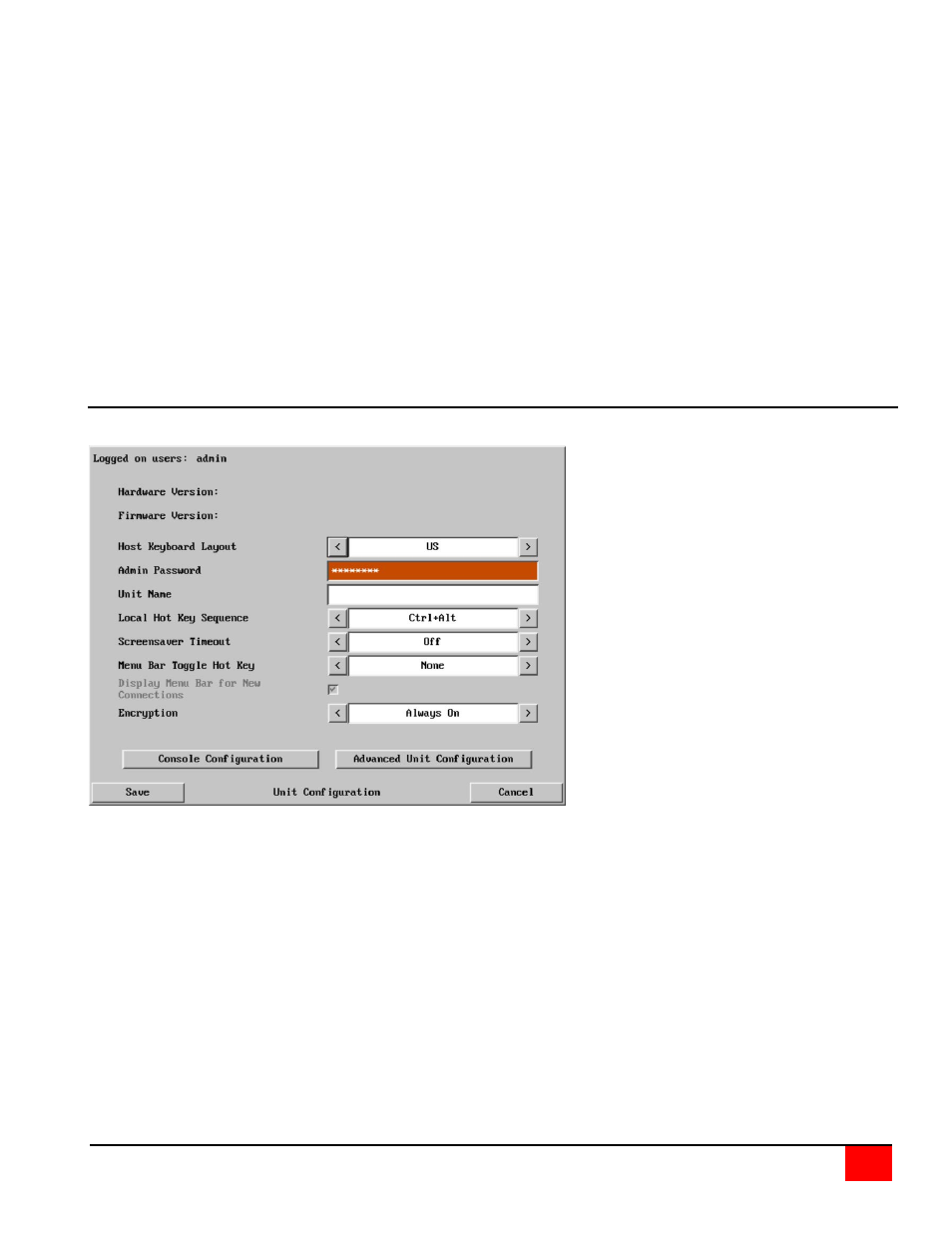
ULTRAVIEW REMOTE 2 INSTALLATION AND OPERATIONS MANUAL
15
User Name
All user names must consist of lower case characters or numbers only. No symbols or upper case characters are
permissible. The user name can be between 1 and 16 characters in length.
Password
Passwords are case sensitive and can include certain keyboard symbols. The password can be between 1 and 16
characters in length. The password background remains shaded in amber while the UltraView Remote 2 considers
your entered password to be too easy to guess. A suitable password is best constructed using a mixture of more
than 6 letters, numbers and punctuation characters.
Local
When ticked, the selected user can gain access using the local KVM station directly connected to the UltraView
Remote 2.
Remote
When ticked, the selected user can gain access via an IP network link, such as a local intranet or the wider Internet
(depending on how the UltraView Remote 2 is connected and the network access is configured.).
Auto-Logon
When ticked and power is applied to the unit, the user is automatically logged on. When not is use, the user should
logoff.
Unit Configuration
The ‘Unit Configuration “option tab will display the following menu.
Hardware Version
Indicates the version of the electronic circuitry within the UltraView Remote 2 unit.
Firmware Version
Indicates the version of the hardwired software within the UltraView Remote 2 flash memory. This may be updated
using the flash upgrade procedure.
Host Keyboard Layout
Use the arrow buttons to match the keyboard layout expected by the host system.
Admin Password
Enter the password that will be used to gain administrator access to the UltraView Remote 2. There can only be one
admin user and only that user is given access to the configuration menus.
Unit Name
The name entered here will be displayed on the local menus and the remote VNC viewer/browser windows.
Local Hot Key Sequence
Use the arrow buttons to select an appropriate hot key sequence for the locally connected keyboard. This sequence
is used in combination with other key presses to access the on-screen menus and to change between hosts. The
options are: Ctrl+Alt (default), Ctrl+Shift, Alt+Shift, Alt Gr, Left + Right Alt, Left Ctrl + Alt or Right Ctrl + Alt.
