Keyboard commands – Rose Electronics UltraView Remote 2 User Manual
Page 39
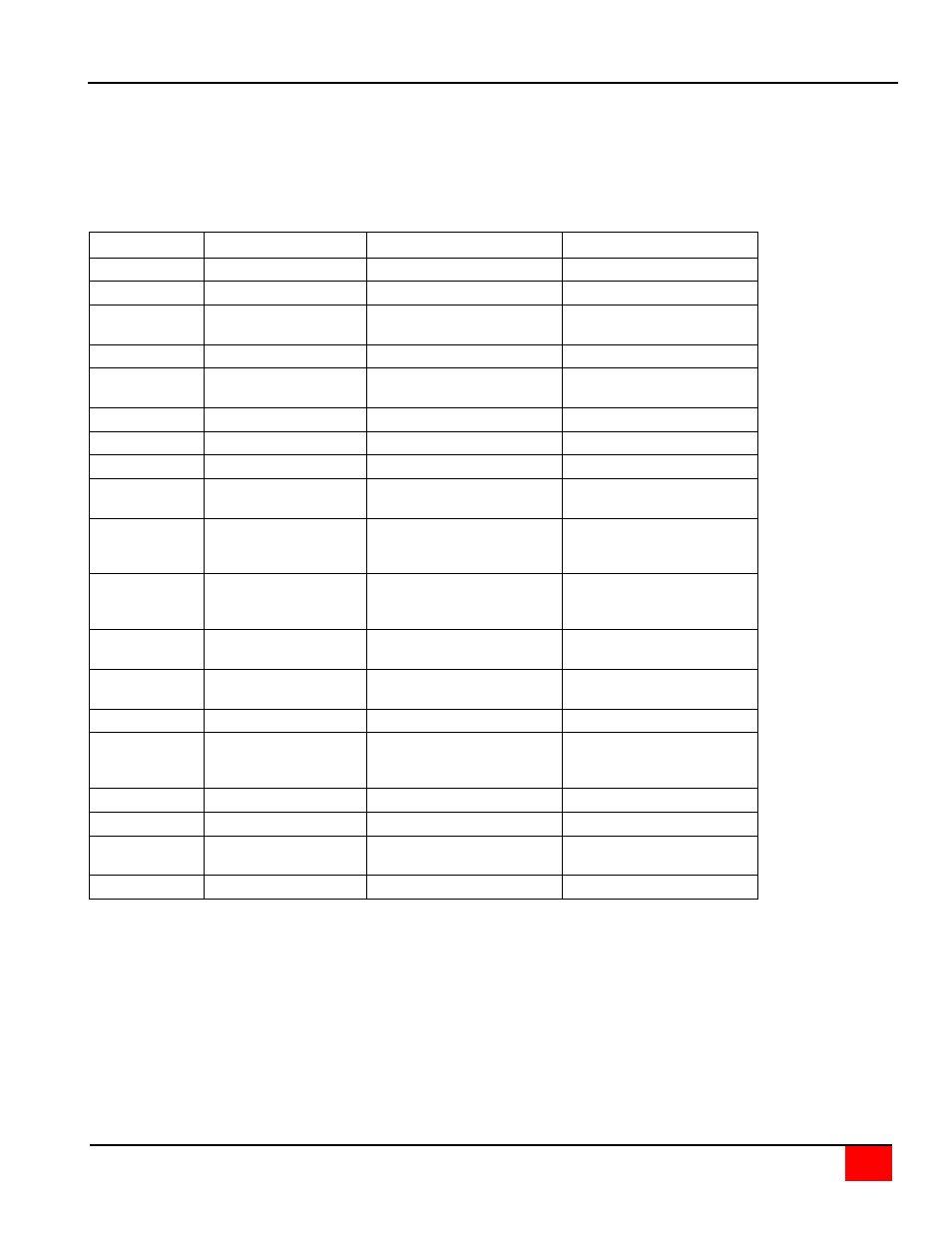
ULTRAVIEW REMOTE 2 INSTALLATION AND OPERATIONS MANUAL
35
Keyboard Commands
Keyboard commands can be used to further customize the KVM switch module. These commands can be invoked
directly from a local or remote keyboard or from the “Command, Keyboard commands” tab on the VNC view toolbar.
(To use the keyboard commands, you must be connected via the VNC viewer, not the java applet)
The commands listed in the “Key sequence” column are direct keyboard commands, those in the “HotKey
Command” column are the key sequence string to add the “Command, Keyboard Command” tab on the VNC
viewer’s toolbar.
Command
Key sequence
Description
HotKey Command
OSD menu
Displays on-screen menus
+-ctrl+-f12
CPU select
List of CPUs to select
+-ctrl+-esc
Select
computer
= computer number
Connects the KVM station to
the selected computer.
+-ctrl+-nnn
Next computer
Selects next sequential CPU +-ctrl+-+
Previous
computer
Selects previous sequential
CPU.
+-ctrl+--
Scan ON
Turns scan mode on
+-ctrl+-s
Scan OFF
Turns scan mode off
+-ctrl+-x
Display label
Turns CPU label on/off
+-ctrl+-d
Logoff
Disconnects from currently
connected computer.
+-ctrl+-l
Set mode
where nn = mode
value from Table 5.
Alternate way to configure
keyboard and mouse.
N/A
Set resolution
where n = resolution
value from Table 6
Alternate way to set screen
resolution when no video is
present from a CPU..
N/A
Screen saver
time
where n = 0 –999 sec.
Alternate way to set screen
saver time.
N/A
Null mouse
command
Used to re-sync a PS/2
mouse.
+-ctrl+-n
Reset mouse
Resets computer’s mouse.
+-ctrl+-o
Reset
command
Resets and enables mouse
and keyboard on currently
selected computer
+-ctrl+-r
Max computers
Total ports used (all units)
N/A
Units
Number of expansion units.
N/A
Width
Number of ports on
expansion units.
N/A
Keep
Saves to flash memory.
+-Ctrl+-k
