Rose Electronics Orion User Manual
Page 39
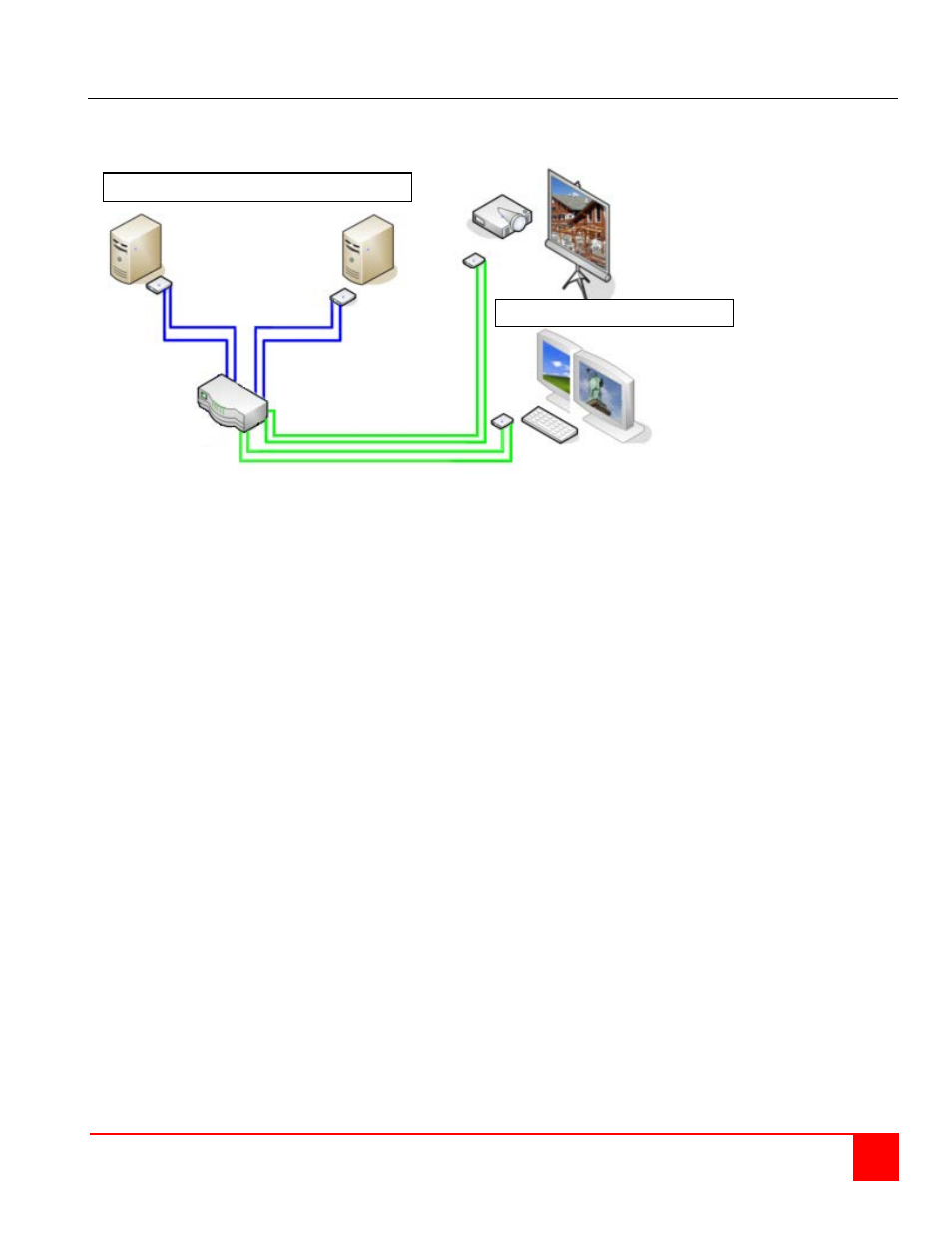
Orion Installation and Operations Manual
33
Dual-Head KVM switch mode
In Dual-Head Mode up to 8 Users can access up to 16 CPUs. NON-Blocking Access for all users is granted, i.e.
none of the users is constrained by the activity of another user.
Dual-Head KVM-Switch
To configure the Orion unit to support dual head computers, both the CPU port and CON port OSD must be
configured for dual head support. Display the main OSD menu and select the Configuration OSD (Fig 3 & 5).
From the configuration OSD, select “CON ports” and press enter. The CON Ports OSD will display (Fig 11). Select
the user CON port that will be connected to a dual head receiver (Odd port numbers). If you select CON Port #1 and
change the TYPE field to DH (dual-head) notice that CON Port #2 also changed. This configures CON Port #1 and
#2 as dual-head. These two CON ports are connected to a dual-head receiver.
Next the CPU ports that are connected to a dual-head transmitter must also be configured for dual-head support.
From the Configuration OSD, select “CPU ports” and press enter. The CPU Ports OSD will display (Fig 13). Select
the CPU ports that will be connected to a dual-head transmitter (Odd port numbers). If you select CPU port #1 and
change the TYPE field to DH (dual-head) notice that CPU Port #2 also changed. This configures CPU port #1 and
#2 as dual-head. These two CPU ports are connected to a dual-head transmitter.
Connect the CON ports that have been configured for dual-head to a dual-head receiver using CATx or fiber cable.
The receiver outputs (video 1, keyboard, mouse, video 2) are connected to the user station equipment.
Note: The user station keyboard and mouse function with video #1 only.
Dual-head hardware configuration
Connect each dual-head computer to a dual-head transmitter (Video 1, keyboard, mouse, video 2).
Connect the output RJ45 connectors (two) on the dual-head transmitter to the CPU ports on the Orion unit that have
been configured for dual-head using CATx or fiber cable, depending on the model.
Connect the CON ports that have been configured for dual-head to a dual-head receiver using CATx or fiber cable.
The dual-head receiver outputs (video 1, keyboard, mouse, video 2) are connected to the user station equipment.
Note: The user station keyboard and mouse function with video #1 only.
Using the OSD, each user can select the CPU that he wants to connect to. The OSD display shows if the desired
dual-head CPU has already been assigned to another user. From a Dual-Head User Port you might also access a
Single-Head- or Quad-Head- CPU. With a Single-Head CPU, the second monitor will remain dark (not connected)
and with a Quad-Head CPU, operation is limited to the first or second monitor.
Connect up to 16 Dual-head computers
Connect up to 8 user stations
Dual-head transmitters
