Rose Electronics Orion User Manual
Page 32
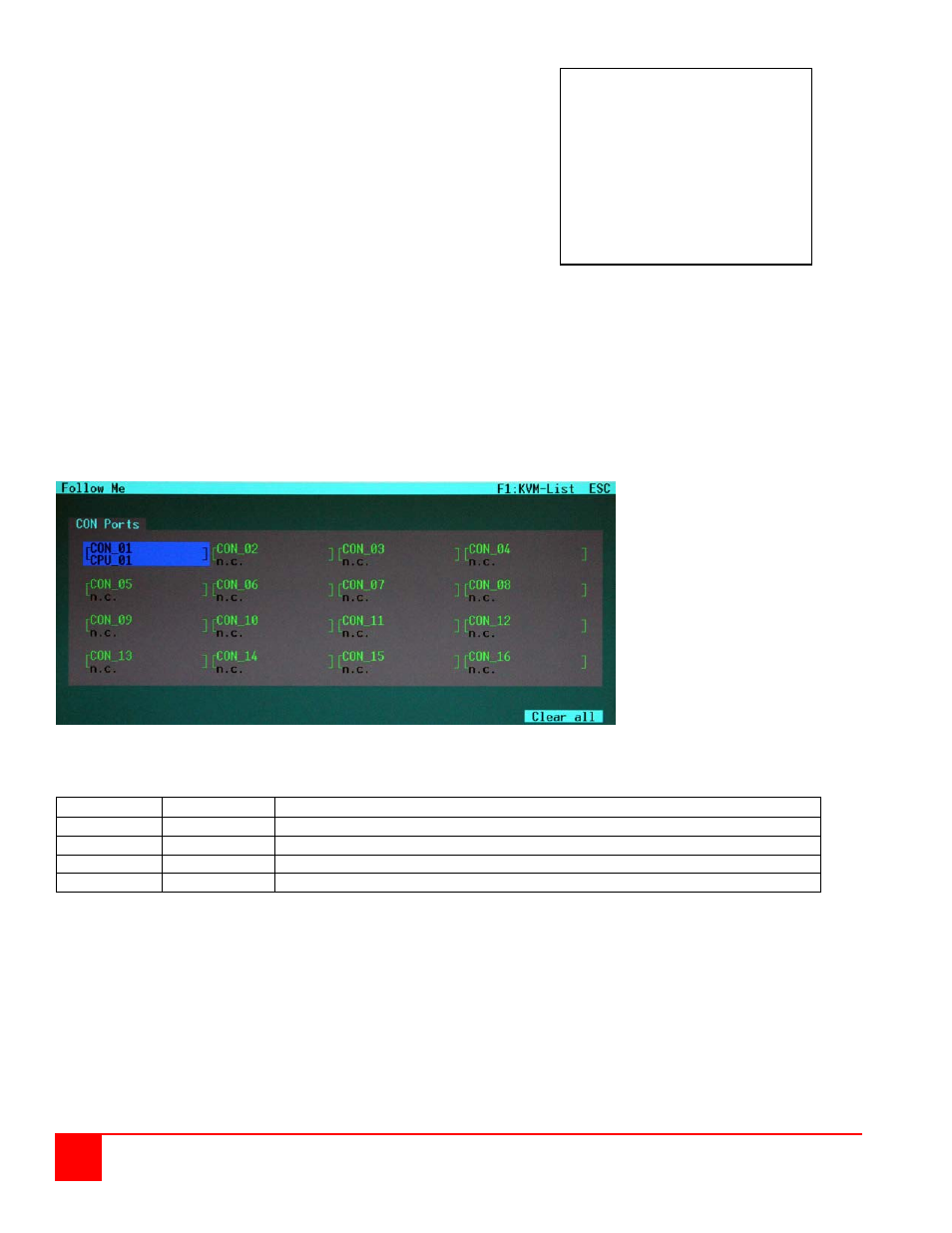
26
Orion Installation and Operations Manual
Keyboard Commands
Cursor left
Cursor right
Line up
Line down
Next field
Previous field
Select CPU Port Video only
(Only if “Allow Sharing“ active or CPU available)
Select CPU Port Video and Control
Select “KWM-Switch“ Mask
Select “Follow Me“ Mask
Follow-Me function
The Follow Me function allows you to display the contents of your monitor to one or more CON ports.
Pressing the
display shows the current connection status. Select the CON ports to display your monitor on and press
If you switch CPU ports, the FOLLOW ME connections will also switch and display the video from the new CPU port.
Figure 19. Follow Me mask
The CPU_xx and CON_xx listing provide you information about the connection by using the following color scheme.
CPU Port
CON Port
Description
Green
n.c
Available CON port
Red
Red
CON Port # connected to PCU Port # or to CON Port # in “Follow-Me” mode
Black
Black
Own CON port connection
Black
n.c
CON Port not available
With a mouse or Touch screen
the user can select a CPU Port
Video only if the CPU Port is
already connected to another
Console and neither “Force
Connect“ nor “Force Disconnect“
have been selected. In all other
he will have full control of the
selected CPU port.
