Retrotec DM32 User Manual
Page 13
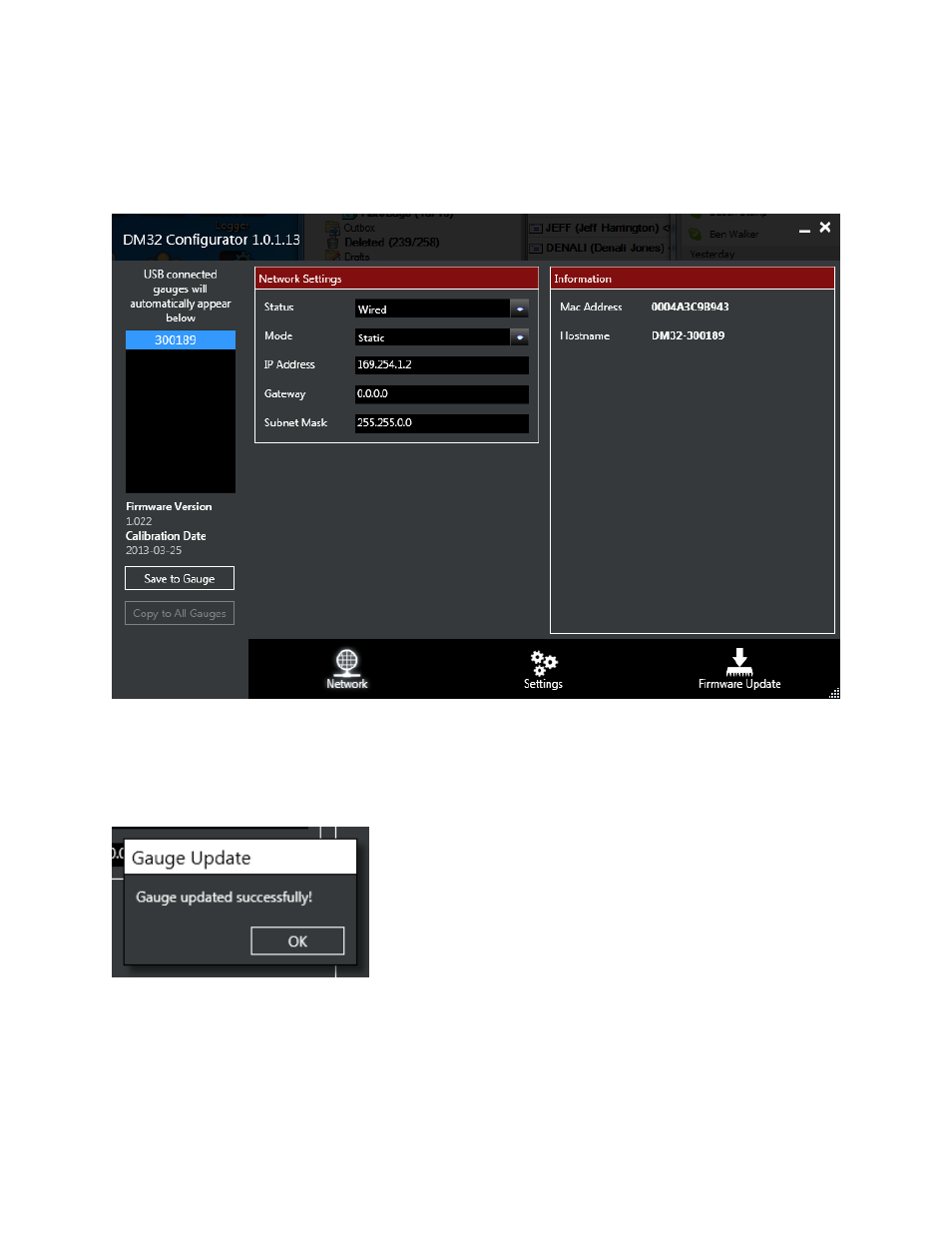
Page 13 of 16
©Retrotec Inc. 2013
a) Enter the value for the [IP address] (default may work for a single PC to gauge connection)
b) Enter the value for the[Gateway] if different from the Default
c) Enter the value for the [Subnet mask] if different from the Default
Figure 16: Wired network with a switch, hub, or direct to PC connection uses Static mode
8. Click "Save to Gauge". If you want the same parameters entered into all gauges, click “Copy to
All Gauges”.
9. Disconnect the gauge from the PC.
Figure 17: User is notified when the gauge is successfully updated with Wired network parameters
The networking parameters are now set into the gauge. Follow the next steps to verify:
1. On the gauge itself, tap [Settings].
2. Tap […] and then tap [Network]
