Ericsson W3X User Manual
Page 78
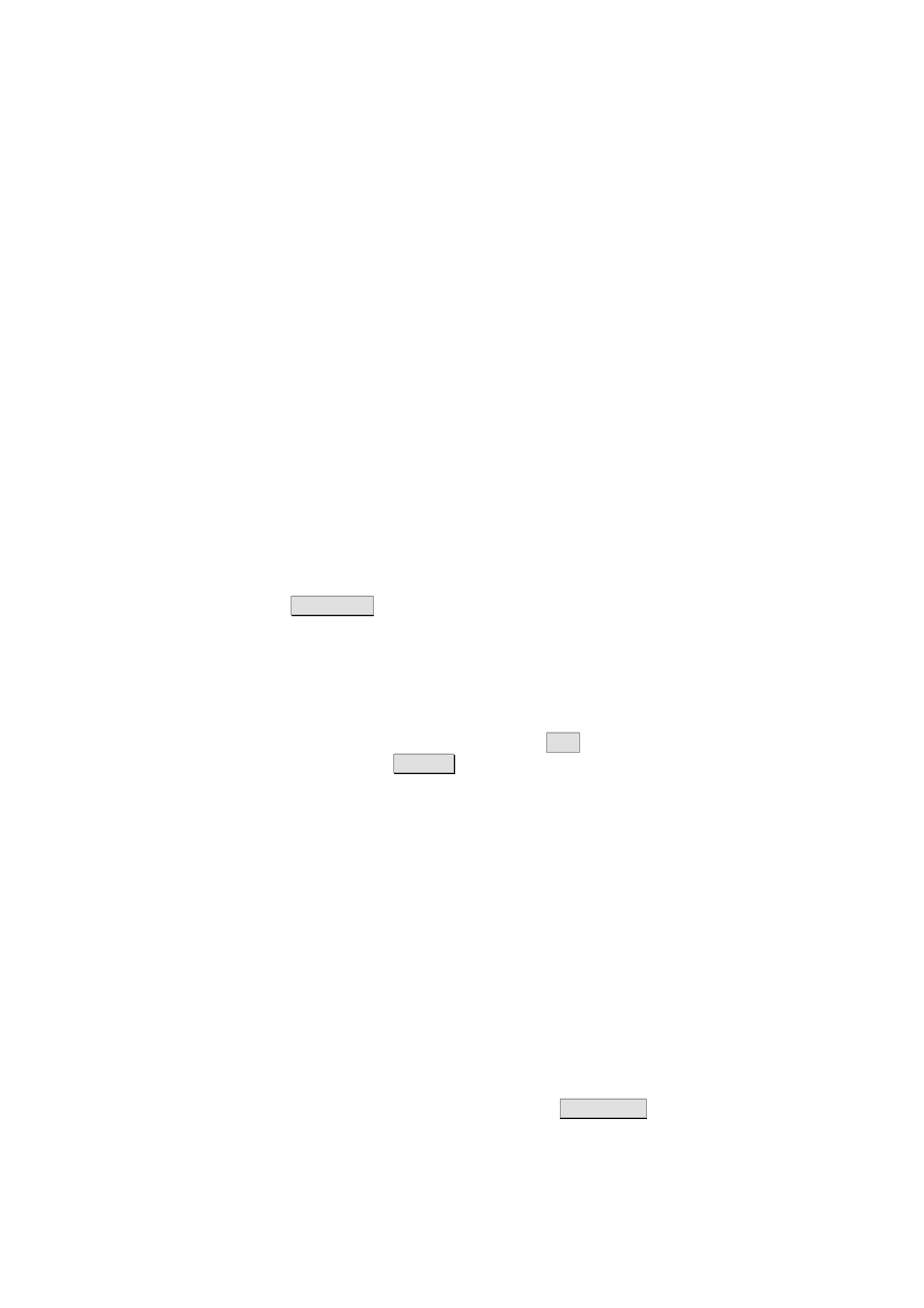
PC Configuration
72
1/1551-CRH 102 168 Uen Rev A 2008-12-16
6.3.1
Check Workgroup Settings
The following sections include instructions on how to check the workgroup
settings on a PC using Windows XP or 2000.
6.3.1.1 Windows
XP
Follow the steps below to check the workgroup settings on a PC using
Windows XP:
1. In the Windows task bar, click the Start button, and then click Control
Panel. The Control Panel window is displayed.
2. If you are using Category View, click Performance and Maintenance
and then See basic information about your computer. If you are
using Classic View, double-click System. The System Properties
window is displayed.
3. Click
the
Computer Name tab.
4. Click
Change…
. The Computer Name Changes window is displayed.
5. Make sure that the Workgroup name is exactly the same as on the
Sharing page. If not, you have to change the workgroup either on the
PC or on the Ericsson W3x.
6. If you decide to change the workgroup on the PC, type the correct
name in the Workgroup field and click
OK
. If you do not want to make
any changes, click
Cancel
. The Computer Name Changes window is
closed.
7. If you have changed the workgroup settings, follow the instructions on
the screen to restart the PC.
6.3.1.2 Windows
2000
Follow the steps below to check the workgroup settings on a PC using
Windows 2000:
1. In the Windows task bar, click the Start button, and then click Settings
and Control Panel. The Control Panel window is displayed.
2. Double-click
the
System icon. The System Properties window is
displayed.
3. On
the
Network Identification tab, click
Properties
. The
Identification Changes window is displayed.
