6 pc configuration, 1 ip settings – Ericsson W3X User Manual
Page 74
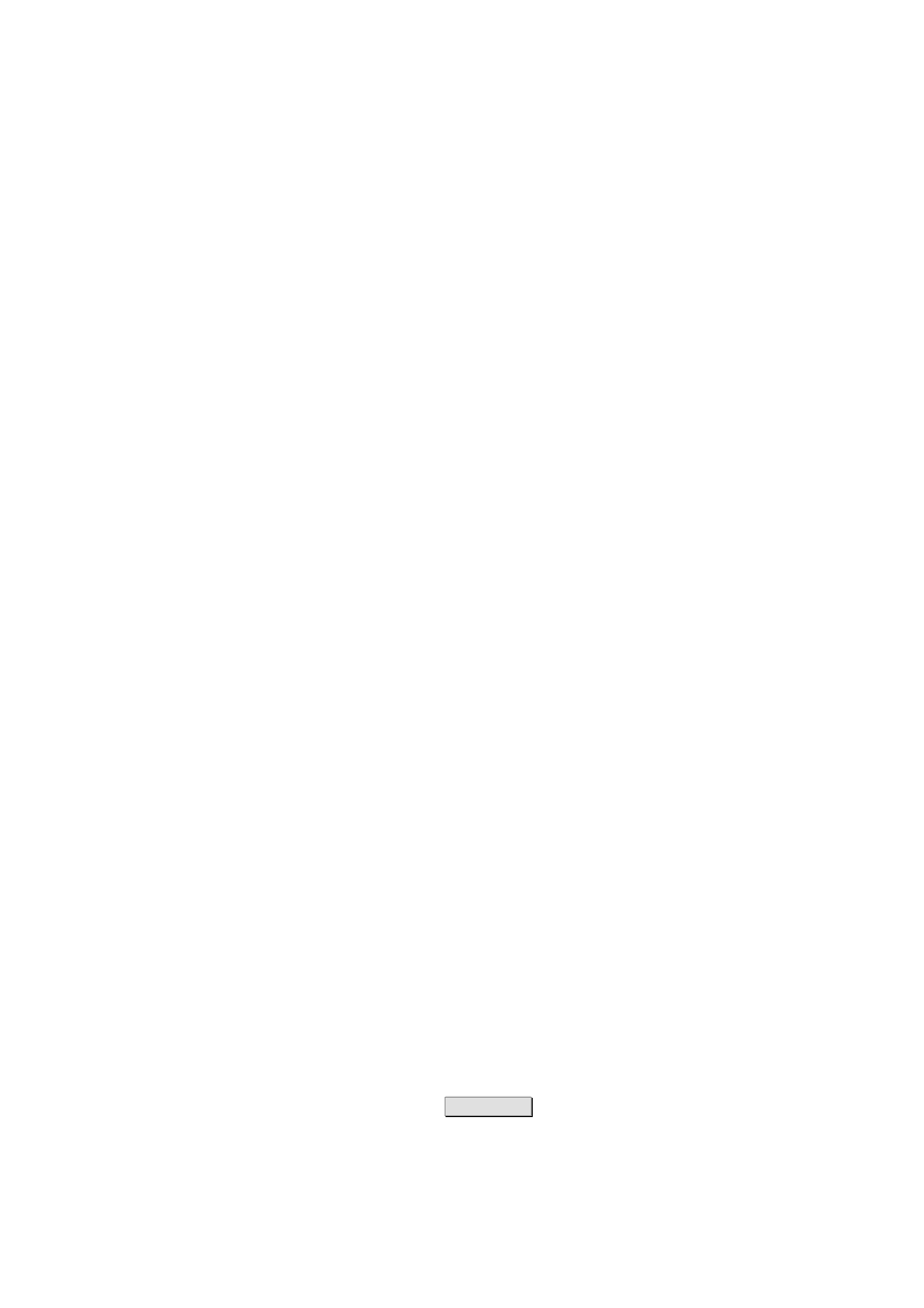
PC Configuration
68
1/1551-CRH 102 168 Uen Rev A 2008-12-16
6 PC
Configuration
The connection to the Ericsson W3x may require specific PC configuration.
This chapter includes instructions on how to configure Internet Protocol (IP)
settings as well as establish wireless connection(s) with the Ericsson W3x.
The descriptions include examples from Windows XP and 2000. If you use
another operating system, please refer to the system documentation or
online help.
6.1 IP
Settings
The Ericsson W3x automatically assigns the IP settings to your PC(s). You
only need to configure the PC(s) according to the instructions below to
accept the information. In some cases however, you may want to configure
IP settings manually. See section 6.1.2 – Configuring Static IP Address.
If you want to allow wireless PCs to access your device, you also have to
follow the instructions in section 6.2 – Wireless LAN Settings.
6.1.1 Obtain
IP
Settings
Automatically
Follow the instructions that correspond to the operating system installed on
your PC.
6.1.1.1 Windows
XP
1. In the Windows task bar, click the Start button, and then click Control
Panel. The Control Panel window is displayed.
2. If you are using Category View, Click Network and Internet
Connections and then Network Connections. If you are using
Classic View, double-click Network Connections. The Network
Connections window is displayed.
3. Double-click the icon corresponding to your network interface card
(NIC). This icon is usually labeled Local Area Connection. The Local
Area Connection Properties window is displayed with a list of
currently installed network items.
4. Select Internet Protocol TCP/IP and ensure that the check box beside
the text is selected. Click
Properties
.
