For windows millennium edition, 98, and 2000 users – Epson Expression 1680 User Manual
Page 94
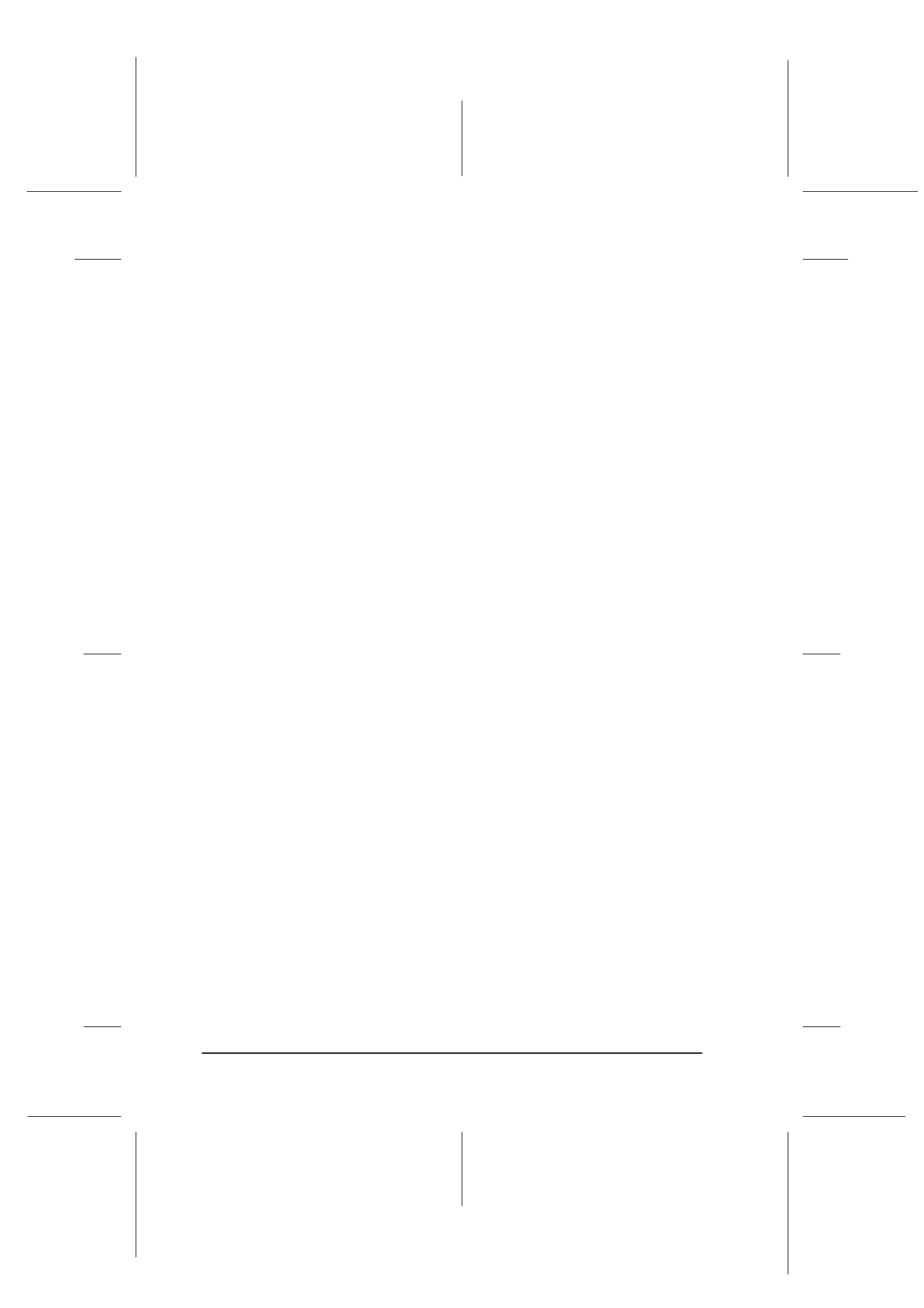
3-50
Installing the Software
R4C6740
Setup Guide
Rev. C
INSTALL.FM
A5 size
10/26/00
L
Proof Sign-off:
K.Pipa
J.Miyakoshi
K.Norum
For Windows Millennium Edition, 98, and 2000 users
1. Connect the scanner to your computer.
Note:
If you have cameras or scanners other than the EPSON Expression
1680 listed in the Control Panel's Scanner and Cameras Properties
dialog box, you must also connect them to your computer or USB
hub.
2. Turn on the scanner and any other devices listed in the
Scanner and Cameras Properties dialog box, then turn on
your computer.
3. Click the Start menu, point to Settings and click Control
Panel.
4. Double-click the Scanners and Cameras icon.
5. Select your scanner from the list of installed devices, then click
Remove.
6. Click OK to close the dialog box.
7. Insert your scanner software CD in the CD-ROM drive.
8. When the Select Language dialog box appears, select English,
then click OK. In the EPSON Software Setup screen, click the
Browse This CD icon.
Note:
If the Select Language dialog box does not appear, double-click the
icon for your CD-ROM drive.
9. Double-click the EPSON folder.
10. Double-click the folder of your preferred language, then
double-click the Uninst folder.
