HP EliteBook 840 G3 User Manual
Page 6
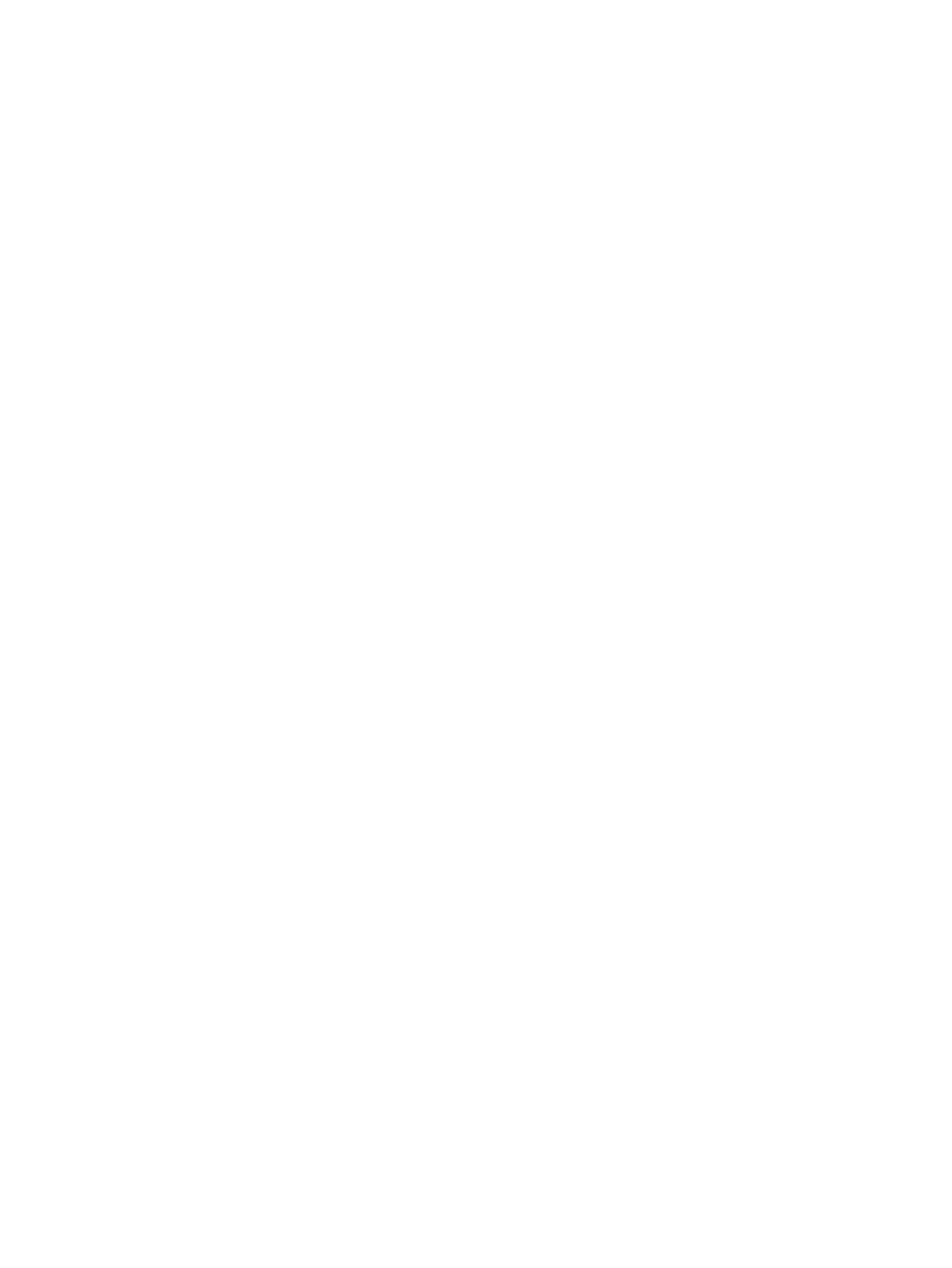
Tap ..................................................................................................................................................... 25
Two-finger pinch zoom ..................................................................................................................... 25
Two-finger scroll (TouchPad only) .................................................................................................... 26
Two-finger tap (TouchPad only) ........................................................................................................ 26
One-finger slide (touch screen only) ................................................................................................. 27
Connecting speakers ......................................................................................................................... 29
Connecting headphones .................................................................................................................... 29
Connecting a microphone ................................................................................................................. 30
Connecting headsets ......................................................................................................................... 30
Using sound settings ......................................................................................................................... 30
Connecting video devices by using a VGA cable (select products only) ........................................... 31
Discovering and connecting wired displays using MultiStream Transport ...................................... 32
Connect displays to computers with AMD or Nvidia graphics (with an optional hub) ... 32
Connect displays to computers with Intel graphics (with an optional hub) ................... 32
Connect displays to computers with Intel graphics (with a built-in hub) ...................... 33
Initiating and exiting Sleep ............................................................................................. 35
Enabling and exiting user-initiated Hibernation (select products only) ........................ 35
Using the power meter and power settings ................................................................... 35
Setting password protection on wakeup ........................................................................ 36
Finding additional battery information .......................................................................... 36
Using HP Battery Check .................................................................................................. 37
Displaying the remaining battery charge ....................................................................... 37
Maximizing battery discharge time ................................................................................ 37
vi
