Entertainment features, Using a webcam (select products only), Using touch to share (select models only) – HP EliteBook 840 G3 User Manual
Page 38: Start sharing, 5 entertainment features, 5entertainment features
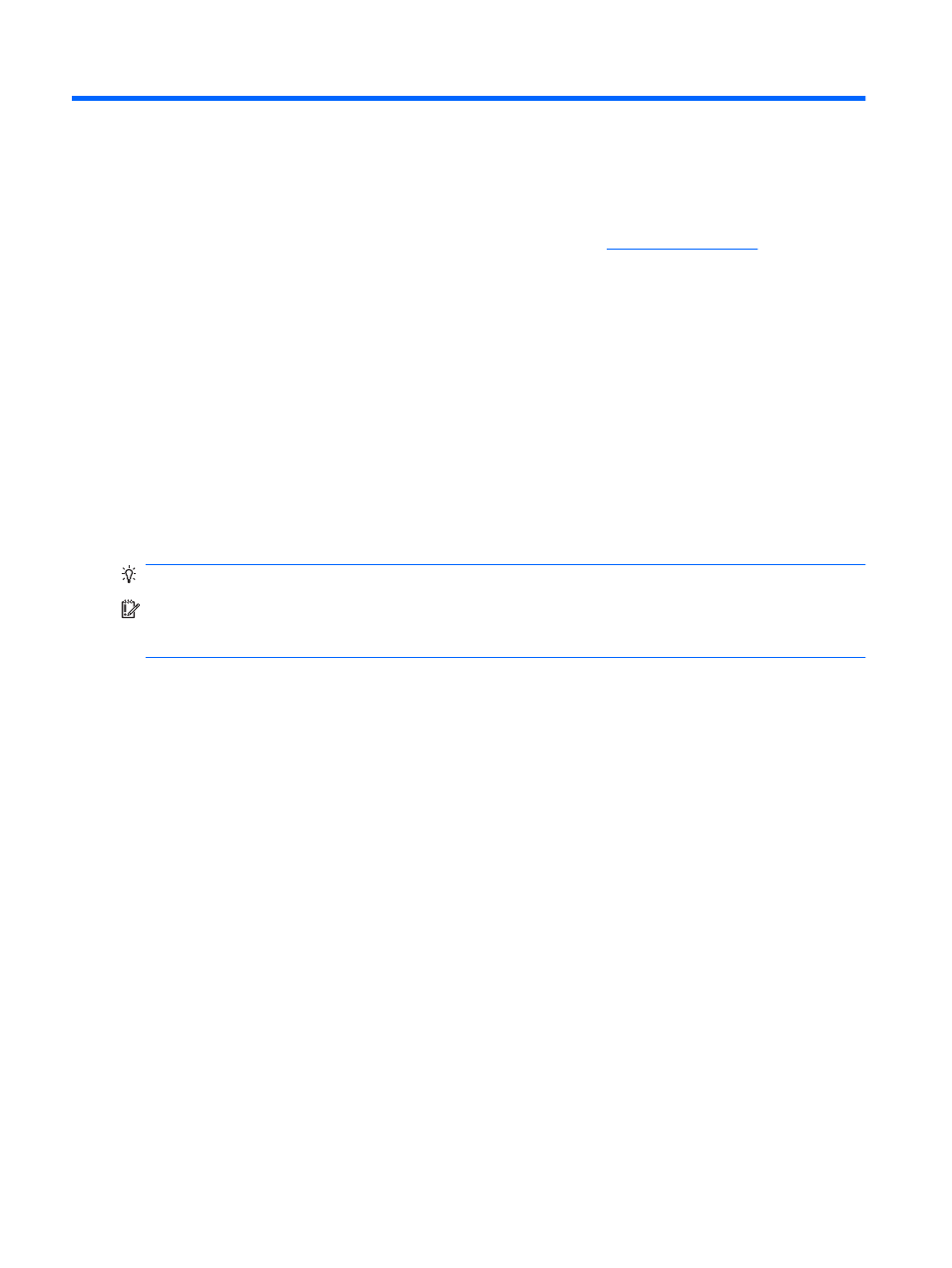
5
Entertainment features
Use your HP computer for business or pleasure to meet with others via the webcam, mix audio and video, or
connect external devices like a projector, monitor, TV, or speakers. See
to locate the
audio, video and camera features on your computer.
Using a webcam (select products only)
Your computer has a webcam (integrated camera) that records video and captures photographs. Some
models allow you to video conference and chat online using streaming video.
▲
To access the camera, type camera in the taskbar search box, and then select Camera from the list of
applications.
Using touch to share (select models only)
Your computer has advanced Near Field Communication (NFC) hardware that allows you to wirelessly touch-
to-share information between two NFC-enabled devices. With NFC technology, you can share websites,
transfer contact information, and tap-to-print on NFC supported printers.
TIP:
You can download NFC apps that may provide additional NFC features.
IMPORTANT:
Before you can begin sharing, be sure that NFC is enabled on your devices. You may also need
to turn off certain services, such as sBeam, in order for NFC to work on Windows 10 devices. Check your NFC
device manufacturer to be sure that it is compatible with Windows 10.
Start sharing
Touch your NFC device to your computer to start sharing between your device and your computer.
1.
Open the item you want to share.
28
Chapter 5 Entertainment features
