Using video – HP EliteBook 840 G3 User Manual
Page 41
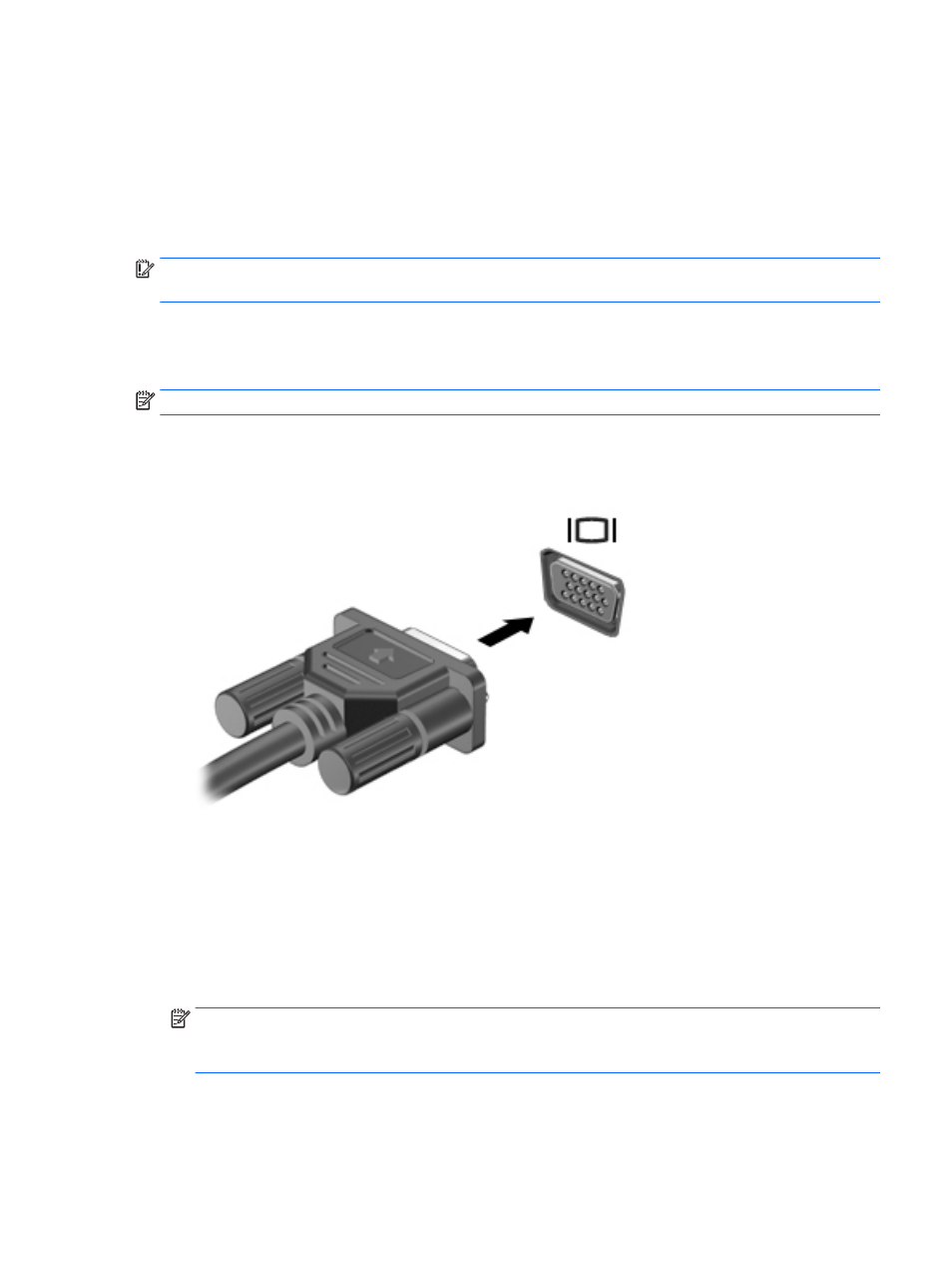
Using video
Your computer is a powerful video device that enables you to watch streaming video from your favorite
websites and download video and movies to watch on your computer when you are not connected to a
network.
To enhance your viewing enjoyment, use one of the video ports on the computer to connect an external
monitor, projector, or TV.
IMPORTANT:
Be sure that the external device is connected to the correct port on the computer, using the
correct cable. Follow the device manufacturer's instructions.
For information on using your video features, refer to HP Support Assistant.
Connecting video devices by using a VGA cable (select products only)
NOTE:
To connect a VGA video device to your computer, you need an VGA cable, purchased separately.
To see the computer screen image on an external VGA monitor or projected for a presentation, connect a
monitor or projector to the computer's VGA port.
1.
Connect the VGA cable from the monitor or projector to the VGA port on the computer as shown.
2.
Press
fn
+
f4
to alternate the screen image between 4 display states:
●
PC screen only: View the screen image on the computer only.
●
Duplicate: View the screen image simultaneously on both the computer and the external device.
●
Extend: View the screen image extended across both the computer and the external device.
●
Second screen only: View the screen image on the external device only.
Each time you press
fn
+
f4
, the display state changes.
NOTE:
For best results, especially if you choose the "Extend" option, increase the screen resolution of
the external device, as follows. Type control panel in the taskbar search box, select Control Panel,
select Appearance and Personalization. Under Display, select Adjust resolution.
Using video
31
