Using hp mobile connect (select products only), Using gps (select products only), Connecting to a wired network – HP EliteBook 840 G3 User Manual
Page 32
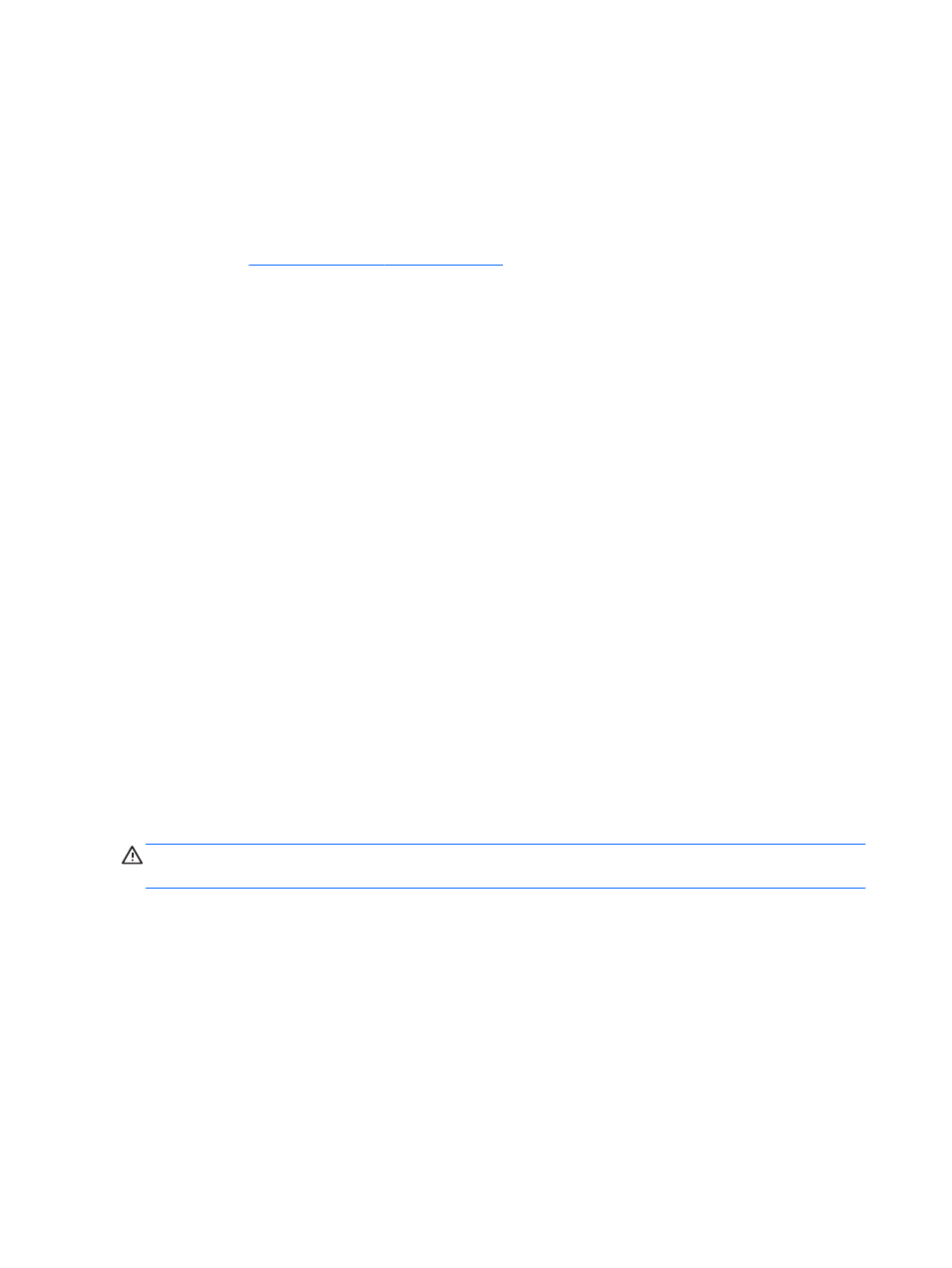
For information about HP Mobile Broadband and how to activate service with a preferred mobile network
operator, see the HP Mobile Broadband information included with your computer.
Using HP Mobile Connect (select products only)
HP Mobile Connect is a prepaid, mobile broadband service that provides a cost-effective, secure, simple, and
flexible mobile broadband connection for your computer. To use HP Mobile Connect, your computer must have
a SIM card and the HP Mobile Connect app. For more information about HP Mobile Connect and where it is
available, go t
.
Using GPS (select products only)
Your computer may be equipped with a Global Positioning System (GPS) device. GPS satellites deliver location,
speed, and direction information to GPS-equipped systems.
For more information, see the HP GPS and Location software Help.
Using Bluetooth wireless devices (select products only)
A Bluetooth device provides short-range wireless communications that replace the physical cable connections
that traditionally link electronic devices such as the following:
●
Computers (desktop, notebook)
●
Phones (cellular, cordless, smart phone)
●
Imaging devices (printer, camera)
●
Audio devices (headset, speakers)
●
Mouse
Bluetooth devices provide peer-to-peer capability that allows you to set up a personal area network (PAN) of
Bluetooth devices. For information about configuring and using Bluetooth devices, see the Bluetooth
software Help.
Connecting to a wired network
Select products may allow wired connections: local area network (LAN) and modem connection. A LAN
connection uses a network cable and is much faster than a modem, which uses a telephone cable. Both cables
are sold separately.
WARNING!
To reduce the risk of electric shock, fire, or damage to the equipment, do not plug a modem
cable or telephone cable into an RJ-45 (network) jack.
Connecting to a local area network (LAN) (select products only)
Use a LAN connection if you want to connect the computer directly to a router in your home (instead of
working wirelessly), or if you want to connect to an existing network at your office.
Connecting to a LAN requires an 8-pin, RJ-45 network cable.
To connect the network cable, follow these steps:
1.
Plug the network cable into the network jack (1) on the computer.
22
Chapter 3 Network connections
