Using the hot keys – HP EliteBook 840 G3 User Manual
Page 24
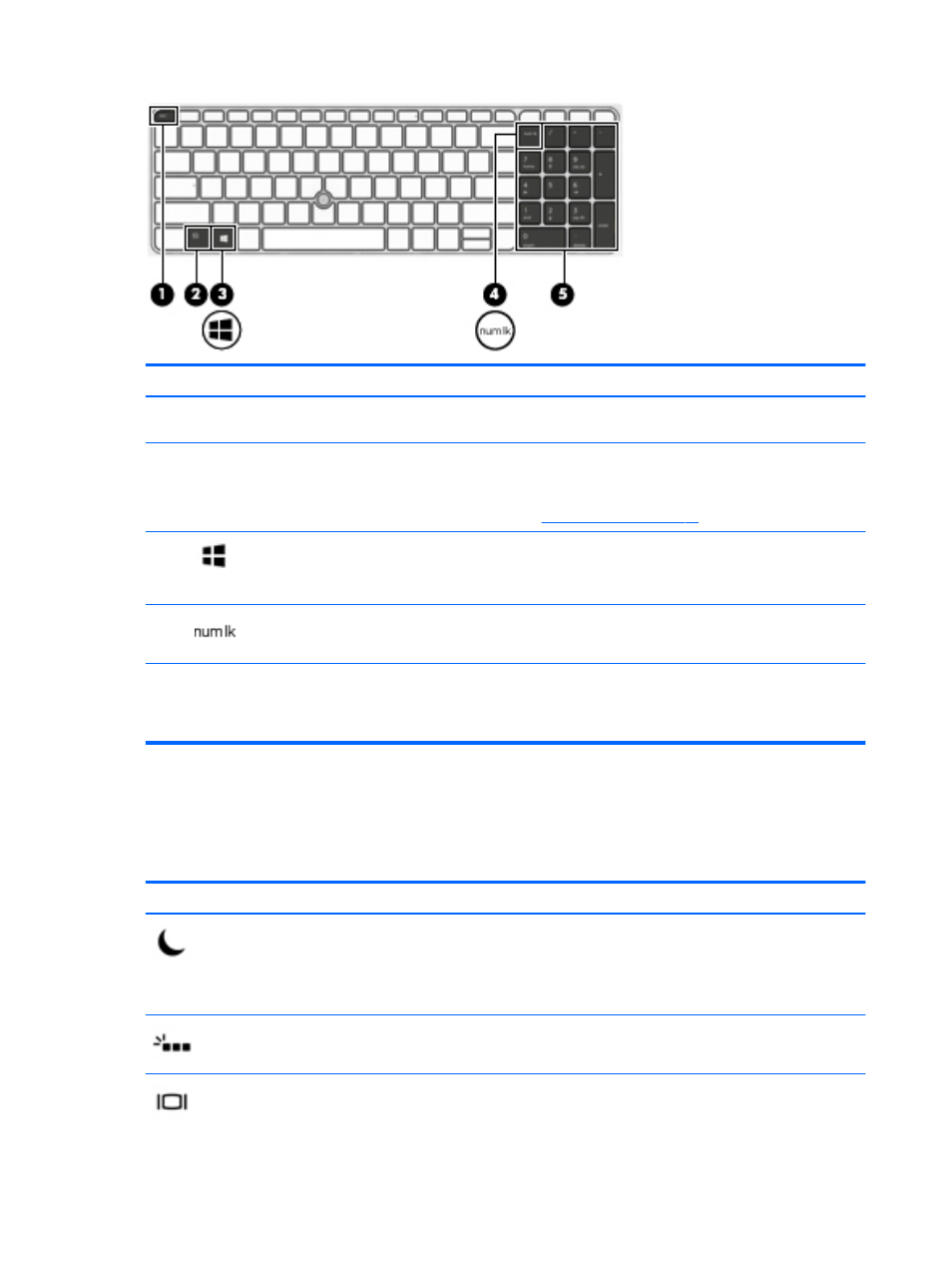
Component
Description
(1)
esc
key
Displays system information when pressed in combination with
the
fn
key.
(2)
fn
key
Executes frequently used system functions when pressed in
combination with a function key, the
num lock
key, or the
esc
key.
See
(3)
Windows key
Opens the Start menu.
NOTE:
Pressing the Windows key again will close the Start
menu.
(4)
num lock
key
Alternates between the navigational and numeric functions on
the integrated numeric keypad.
(5)
Integrated numeric keypad
A separate keypad to the right of the alphabet keyboard that
enables you to add, subtract, and perform other numeric tasks.
When
num lock
is on, the integrated keypad can be used like an
external numeric keypad.
Using the hot keys
To use a hot key:
▲
Press the
fn
key, and then press the correct function key represented by the icons below.
Press
fn
+function key Description
Initiates Sleep, which saves your information in system memory. The display and other system components
turn off and power is conserved.
To exit Sleep, briefly press the power button.
CAUTION:
To reduce the risk of information loss, save your work before initiating Sleep.
Turns the backlight keyboard off or on.
NOTE:
To conserve battery power, turn off this feature.
Switches the screen image among display devices connected to the system. For example, if a monitor is
connected to the computer, repeatedly pressing
fn
+
f4
alternates the screen image from computer display to
monitor display to simultaneous display on both the computer and the monitor.
14
Chapter 2 Components
