Camera control, 1. quality setting, 2. resolution setting – Edimax Technology i-Watcher Pan/Tilt Internet IP Camera User Manual
Page 16: 3. frequency setting, 4. camera advanced adjust
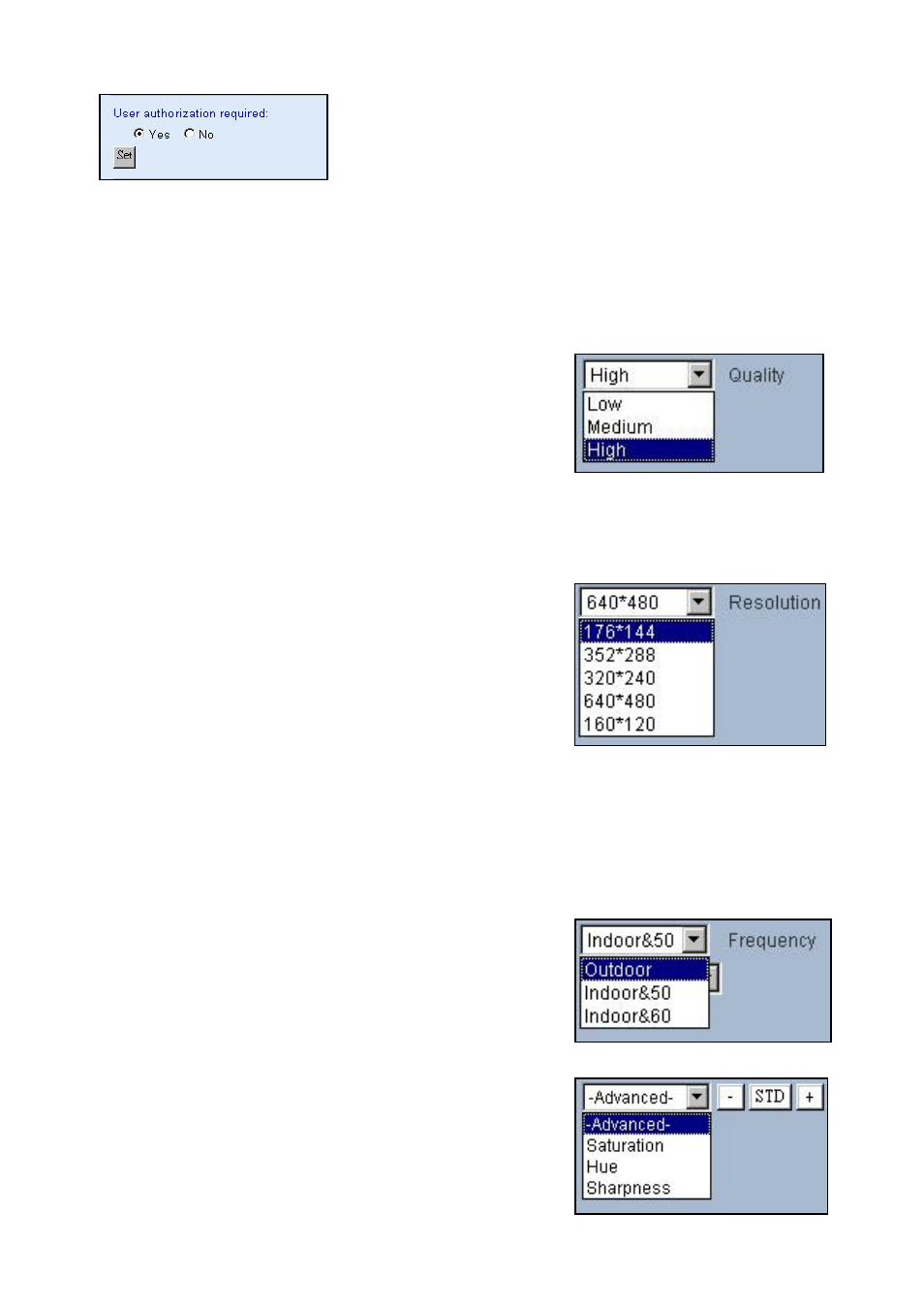
3. Select “Yes“ then press “Set” button , check box will
enable the user check when the users want to access
the i-WATCHER. The login window will prompt for the
User name and Password.
6. Camera Control
On the IE Browser, right mouse click on the video to activate a pop-up menu. You can then
change the camera settings accordingly.
6-1. Quality Setting
The i-WATCHER provides 3 image quality settings. The
user can select the setting from the Quality list box.
z Low
z Medium
z High
Note: The value in the list box displays the current setting of the current image.
When you make a new selection, the value on the list box will be changed to the new
image quality settings.
6-2. Resolution Setting
i-WATCHER provides 5 resolutions
z 640 X 480
z 320 X 240
z 352 X 288
z 176 X 144
z 160 X 120
User can select the desired new setting from the “Resolution” list box.
Note: The value in the list box displays the current setting of the current image. When you
make a new selection, the value on the list box will be changed to the new image quality
settings.
6-3. Frequency Setting
i-WATCHER provide the Frequency setting for
z
Outdoor
z
Indoor & 50 (For PAL system)
z
Indoor & 60 (For NTSC system)
6-4. Camera Advanced Adjust
i-WATCHER provide the advanced setting for
z
Saturation
z
Hue
z
Sharpness
16
