Step 4, Step 5, Step 6 – Edimax Technology i-Watcher Pan/Tilt Internet IP Camera User Manual
Page 10: Step 7
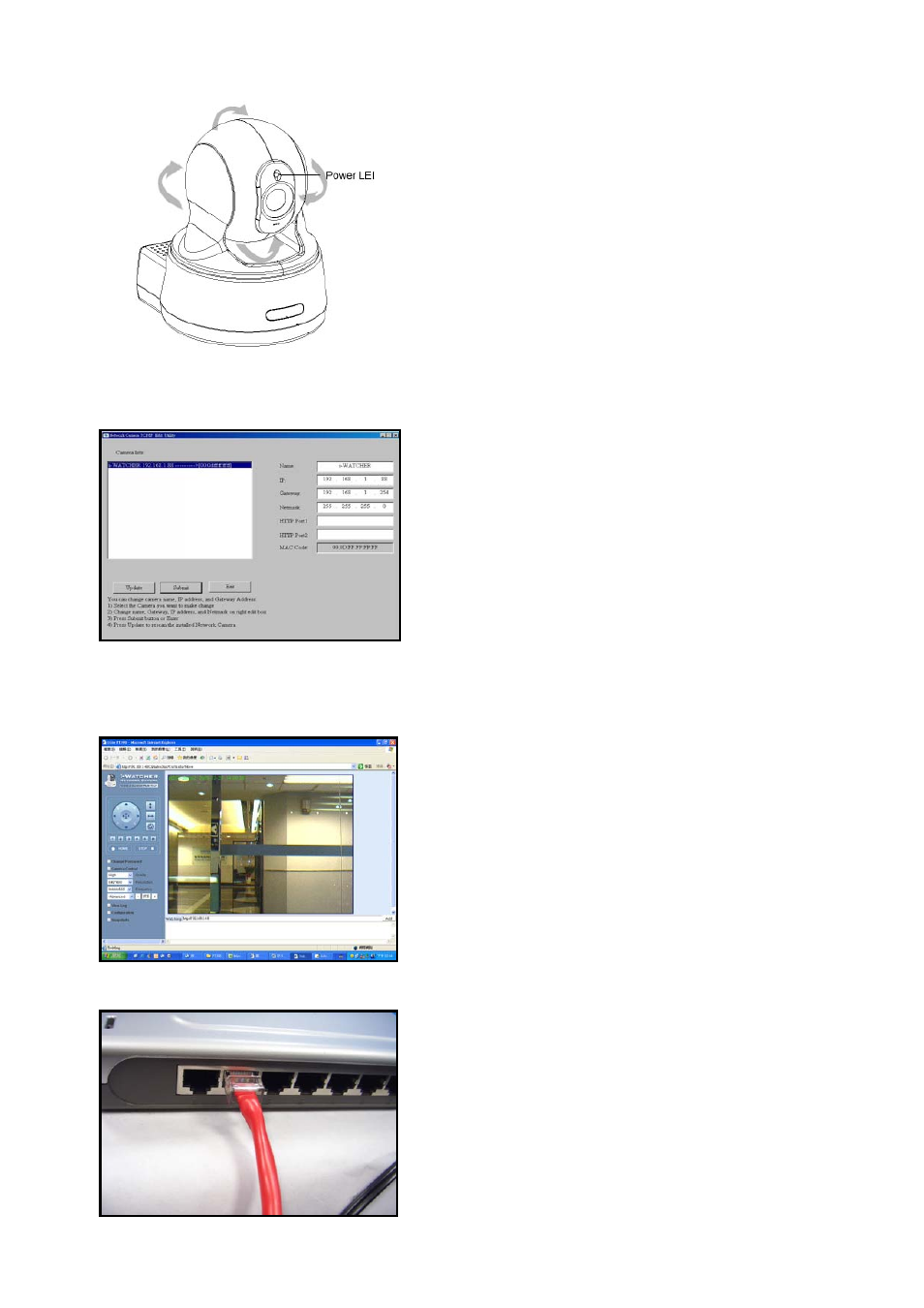
Step 4
.
Ensure the Camera power light is lighting
When the i-WATCHER is connected with power,
the LED light on top of the i-WATCHER will light
up. This indicates that the i-WATCHER is
powered on.
Wait 45 sec to 60 sec, camera will auto pan
tilt and moving camera center
Step 5.
Using IPEdit.exe to test the IP-Cam
1. Use IPEDIT.EXE to find the installed
i-WATCHER.
2. The i-WATCHER without IP allocated by DHCP
will have a default IP Address of 169.254.xx.xx.
3. Select this i-WATCHER on Camera List Window.
4. The default configuration will be shown on
the right window.
5. Change i-WATCHER network settings.
z
Update the Camera Name (Fixed IP).
z
Update the Gateway Address
z
Update the IP address
z
Update the Network Mask
z
Http Port update the 80 port then ‘Submit’ it.
After the ‘Submit’ button is clicked, the IP
information of this i-WATCHER will be updated.
Step 6.
Using IE to view i-WATCHER image
1. Start the Internet Explorer, key in the IP
Address of i-WATCHER into the Address field,
such as 192.168.1.245.
2. Turn the lens to the left or right to adjust the
clarity of the focus.
Step 7.
Connect to the ADSL Modem or LAN Hub
1. Remove the blue LAN cable from the PC when
all the settings are completed.
2. Reconnect the existing network cable to PC.
3. Using the blue network cable provided,
connect one end to the IP-Cam, and the other,
to the ADSL model of LAN hub.
4. Return to Step 6
10
