Silvercrest SDDD 7 A1 User Manual
Page 141
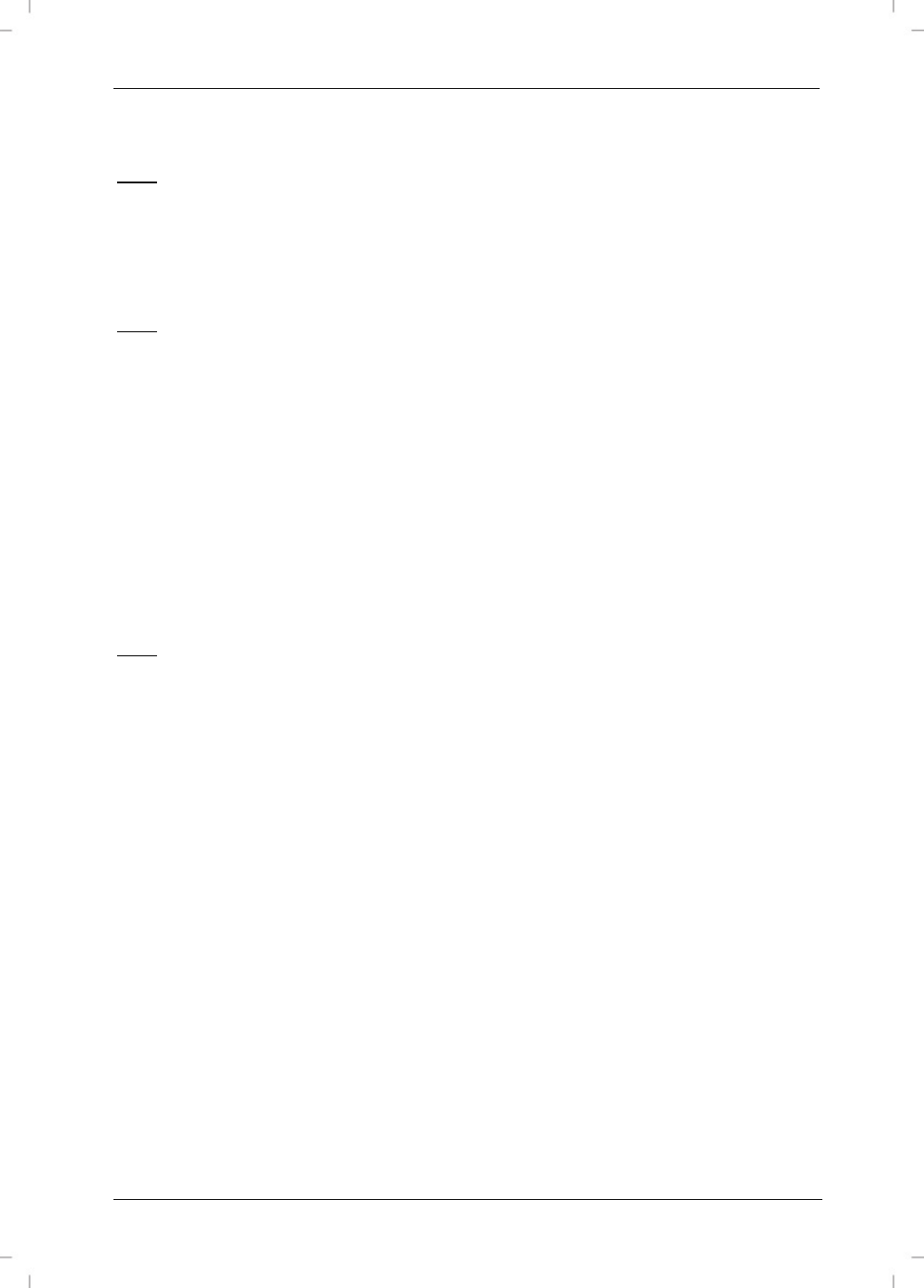
SilverCrest SDDD 7 A1
English - 139
To stop the fast forward / rewind and return to normal playback speed, press the or
button again. Alternatively, press the button
II twice.
Note: The sound is muted during this function.
STEP/TFT button (frame-by-frame playback during films)
Press the STEP/TFT button repeatedly during playback to play individual frames one after
another.
The II button must be pressed to resume normal playback.
Note: The sound is muted during this function.
STEP/TFT button (switch off the DVD player display during audio CD and MP3 playback)
Press the STEP/TFT button during playback of audio CD or MP3 files to switch off the DVD
player display. This will save on electricity and extend the life of the built-in battery.
SLOW button (slow-motion function)
Press the SLOW button during playback to start the slow-motion function. Repeatedly pressing
the SLOW button sets the following slow-motion levels: 1/2 1/4 1/8 1/16, both
forwards and backwards. The level currently selected will be shown on screen.
To end the slow-motion function and resume normal playback speed, press the SLOW button
again.
Alternatively, press the button
II twice.
Note: The sound is muted during this function.
ZOOM button (enlarge/reduce image size) during films
Press the ZOOM button repeatedly during playback to enlarge or reduce the size of the
image as follows: x2 x3 x4 x1/2 x1/3 x1/4. Pressing the ZOOM button
again will return the view to normal size.
While in ZOOM mode, the current reduction or enlargement level will be continually displayed
on the screen.
While in ZOOM mode (enlargement), a representation of the current image section will be
displayed at the bottom right of the screen. You can change the image section within the
enlarged image using the buttons.
ZOOM button (enlarge/reduce image size) in image files
When viewing image files, press the ZOOM button once. The current ZOOM level will be
displayed on the screen.
Now select the enlargement/reduction level by pressing the or buttons. You can select
the following levels:
50% 75% 100% 125% 150% 200%.
You can move around in all directions within the image using the buttons.
When the ZOOM function is activated, any ongoing slide show will be paused.
