Edimax Technology Broadband Router User Manual
Page 33
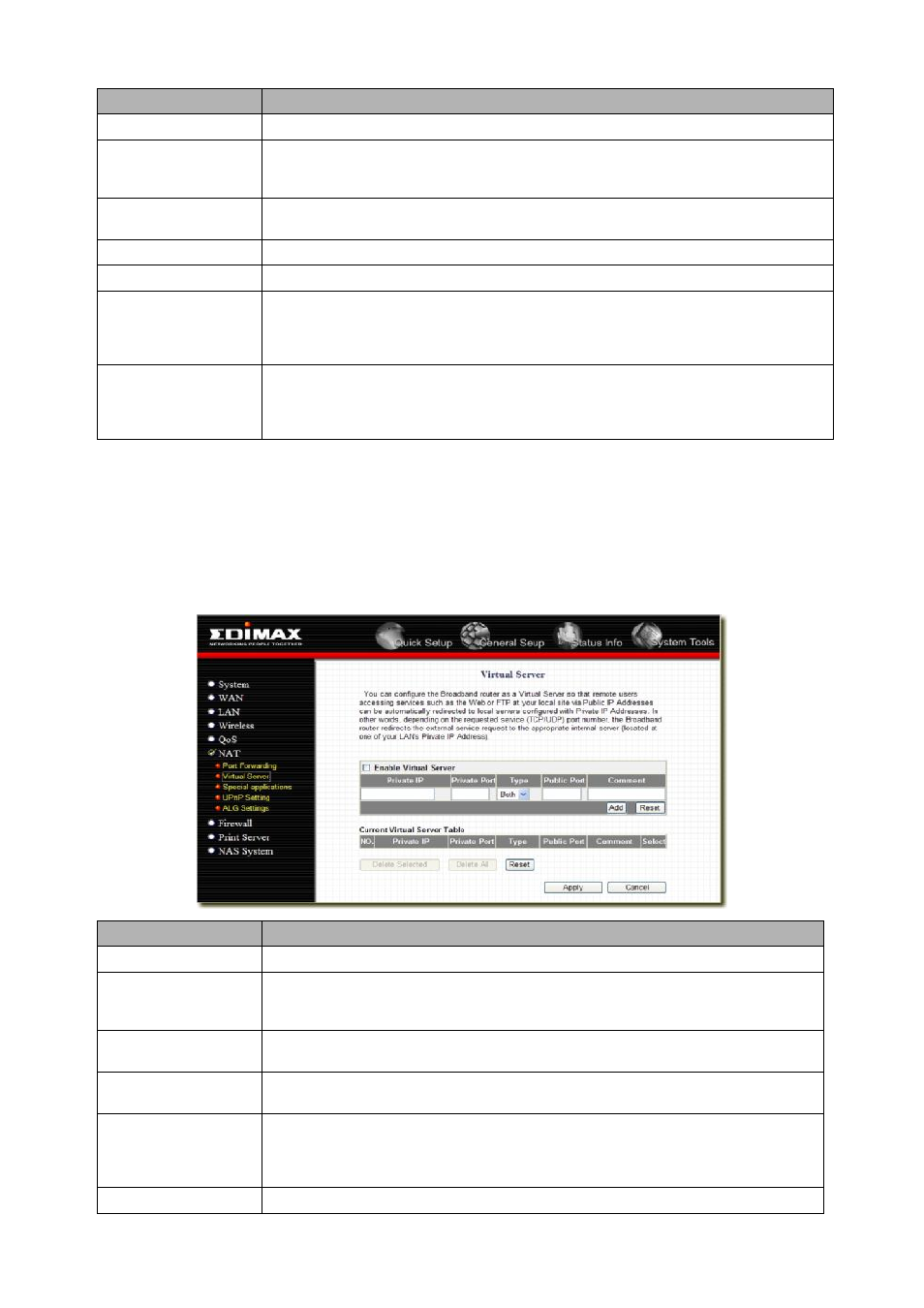
32
Parameters
Description
Enable Port Forwarding Enable Port Forwarding
Private IP
This is the private IP of the server behind the NAT firewall.
Note: You need to give your LAN PC clients a fixed/static IP address for Port Forwarding
to work properly.
Type
This is the protocol type to be forwarded. You can choose to forward
“TCP” or “UDP”
packets only or select
“both” to forward both “TCP” and “UDP” packets.
Port Range
The range of ports to be forward to the private IP.
Comment
The description of this setting.
Add Port Forwarding
Fill in the "Private IP",
“Type”, “Port Range” and "Comment" of the setting to be
added and then click "Add". Then this Port Forwarding setting will be added into the
"Current Port Forwarding Table" below. If you find any typo before adding it and want to
retype again, just click "Clear" and the fields will be cleared.
Remove Port Forwarding
If you want to remove some Port Forwarding settings from the
“Current Port Forwarding
Table", select the Port Forwarding settings you want to remove in the table and then click
"Delete Selected". If you want remove all Port Forwarding settings from the table, just click
"Delete All" button. Click "Reset" will clear your current selections.
Click <Apply> at the bottom of the screen to save the above configurations. You can now configure other advance
sections or start using the router (with the advance settings in place)
2.6.2 Virtual Server
Use the Virtual Server function when you want different servers/clients in your LAN to handle different service/Internet
application type (e.g. Email, FTP, Web server etc.) from the Internet. Computers use numbers called port numbers to
recognize a particular service/Internet application type. The Virtual Server allows you to re-direct a particular service port
number (from the Internet/WAN Port) to a particular LAN private IP address and its service port number. (See Glossary
for an explanation on Port number)
Parameters
Description
Enable Virtual Serve
Enable Virtual Server.
Private IP
This is the LAN client/host IP address that the Public Port number packet will be sent to.
Note: You need to give your LAN PC clients a fixed/static IP address for Virtual Server to
work properly.
Private Port
This is the port number (of the above Private IP host) that the below Public Port number
will be changed to when the packet enters your LAN (to the LAN Server/Client IP)
Type
Select the port number protocol type (TCP, UDP or both). If you are unsure, then leave it
to the default both protocols.
Public Port
Enter the service (service/Internet application) port number from the Internet that will be
re-directed to the above Private IP address host in your LAN
Note: Virtual Server function will have priority over the DMZ function if there is a conflict
between the Virtual Server and the DMZ settings.
Comment
The description of this setting.
