Scanner settings, Standard scanner settings dialog box, Mode (color mode) – Epson GT-30000 User Manual
Page 9: Black and white, Mode (color mode) black and white dither
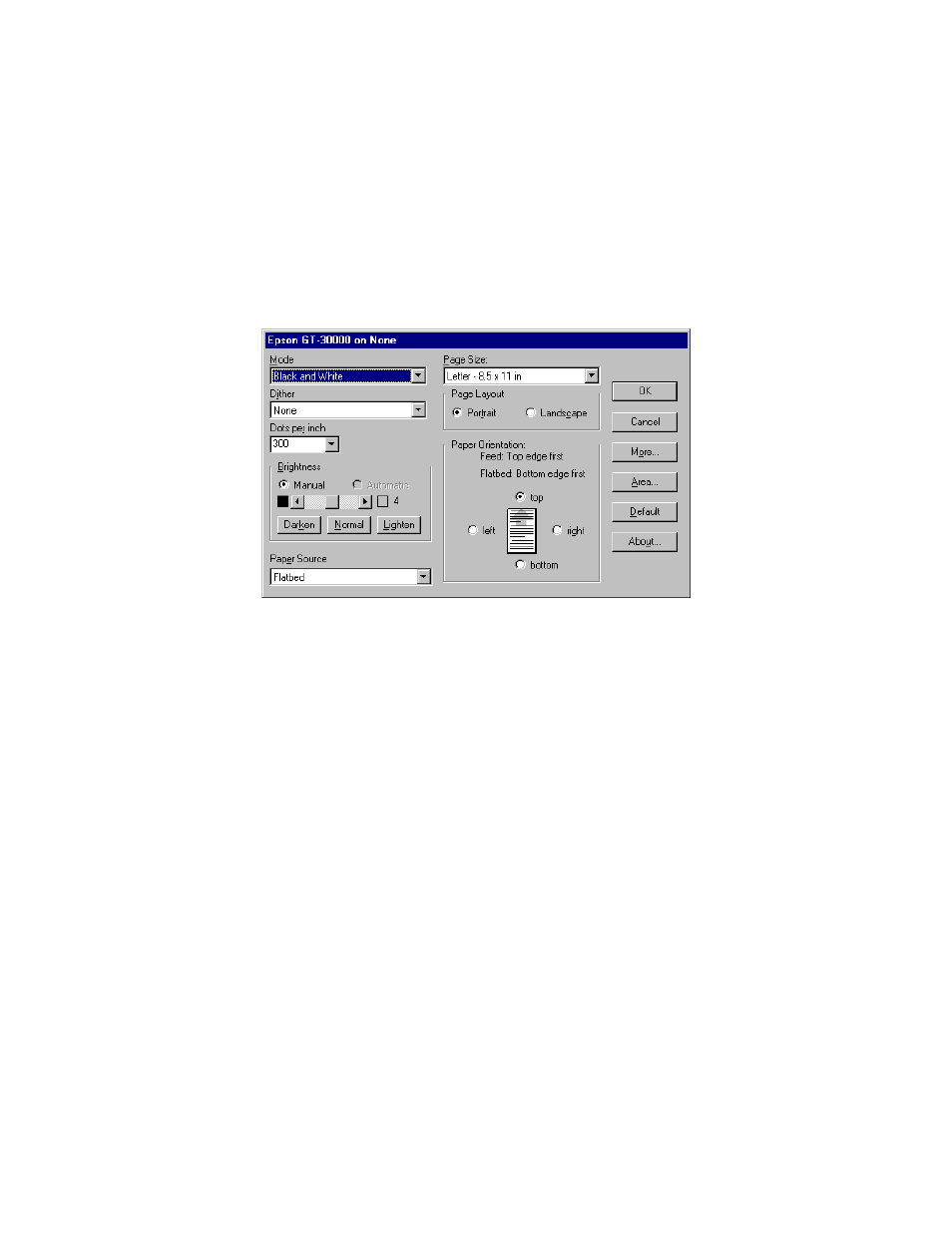
Scanner Settings
5
Scanner Settings
This section explains scanner settings. As previously mentioned, your application may use the built-in ISIS
user interface or may have a custom interface. This section covers the built-in interface. A well-designed
custom interface should include the same options, but they may be arranged in a different manner.
Standard Scanner Settings Dialog Box
When you choose the Scanner Settings command in your application, a dialog box similar to the following
appears.
Note
In some applications, some of these controls may appear in the Advanced Settings
dialog box that appears when you click More.
Mode (Color Mode)
Choose the desired color mode from this drop-down list box. The choices available include:
Black and White
All colors and shades in the image are represented by either a black pixel or a
white pixel. The brightness and contrast controls determine the point at which a
particular shade is represented as black or white. Optionally, dithering can be
enabled to simulate shades of gray. This mode uses one bit per pixel.
256-Level Gray
All colors and shades in the image are represented by 254 shades of gray plus
black and white. This mode uses 8 bits per pixel.
24-Bit Color
All colors and shades in the image are represented by eight shades of red, eight
shades of blue, and eight shades of green. These can be combined to provide
16,777,216 colors (2
24
), including black and white. This mode uses 24 bits per
pixel.
Dither
Dithering is the process of simulating shades of gray using only black and white pixels. It is similar to
halftoning used in newspapers and magazines, where clusters of black and white dots represent various
shades of gray.
