Downloading a dither pattern – Epson GT-30000 User Manual
Page 16
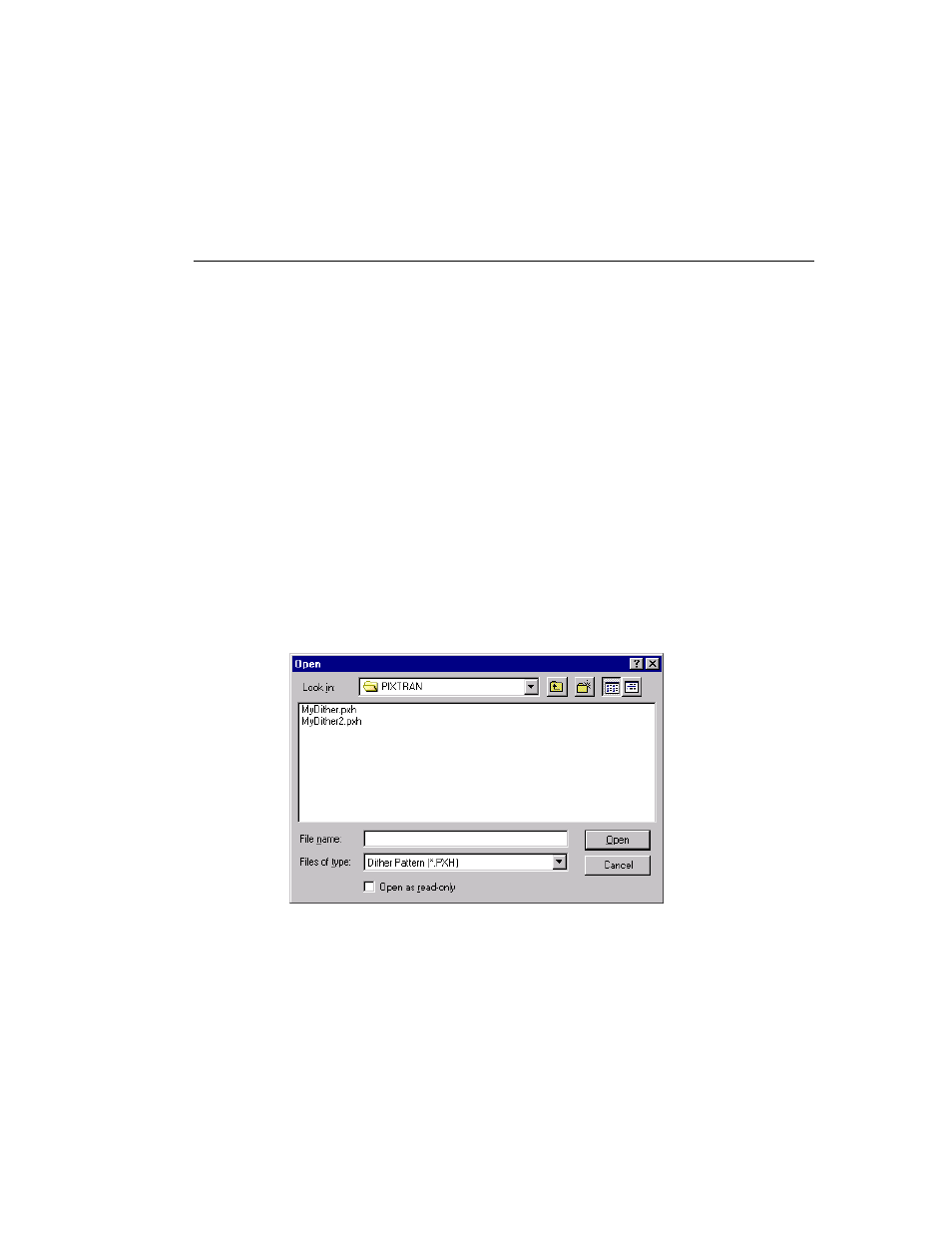
Scanner Settings
12
1.
On the very first line of the file, type a description of the file.
2.
On the second line of the file, type the size of the dither threshold matrix. Dither thresholds are
specified as either a 4 x 4, 8 x 8, or 16 x 16 matrix.
3.
On the remaining 4, 8, or 16 lines, type 4, 8, or 16 values so as to make a matrix of the size specified on
line 2.
Line
Data
1
Description
2
Size of matrix
3
value 1 value 2 value 3 value 4
4
value 5 value 6 value 7 value 8
5
value 9 value 10 value 11 value 12
6
value 13 value 14 value 15 value 16
4.
Give the file a descriptive name with a PXH extension, such as mydither.pxh and save the file in the
\WINDOWS\PIXTRAN directory.
Downloading a Dither Pattern
After you have created one or more dither pattern files as described above, you must download the desired
ones to the scanner. The EPSON GT-30000 scanner allows you to download two dither patterns, and then
choose between them using the Dither list in the Scanner Settings dialog box (page 5). To download a
dither pattern file, follow these steps:
1.
In the Advanced Settings dialog box (which appears after clicking More in the Scanner Settings
dialog), click the Dither A or Dither B button, according to which of the two user-defined patterns you
want to use. The following dialog appears:
2.
Navigate to the desired directory using the dialog controls. Usually, this should be the Pixtran
subdirectory of the Windows directory (or Winnt, if you are using Windows NT).
3.
Choose the desired dither pattern file, then click OK.
4.
Remember to choose Download pattern A or Download pattern B in the Dither list of the Scanner
Settings dialog box (page 5) to enable the desired dither pattern.
Note
A downloaded dither pattern remains in the scanner until the power is turned off,
the scanner is reset, or the pattern is replaced by downloading another pattern.
