Preview area, Side, Both – Epson GT-30000 User Manual
Page 19: Feed, Area
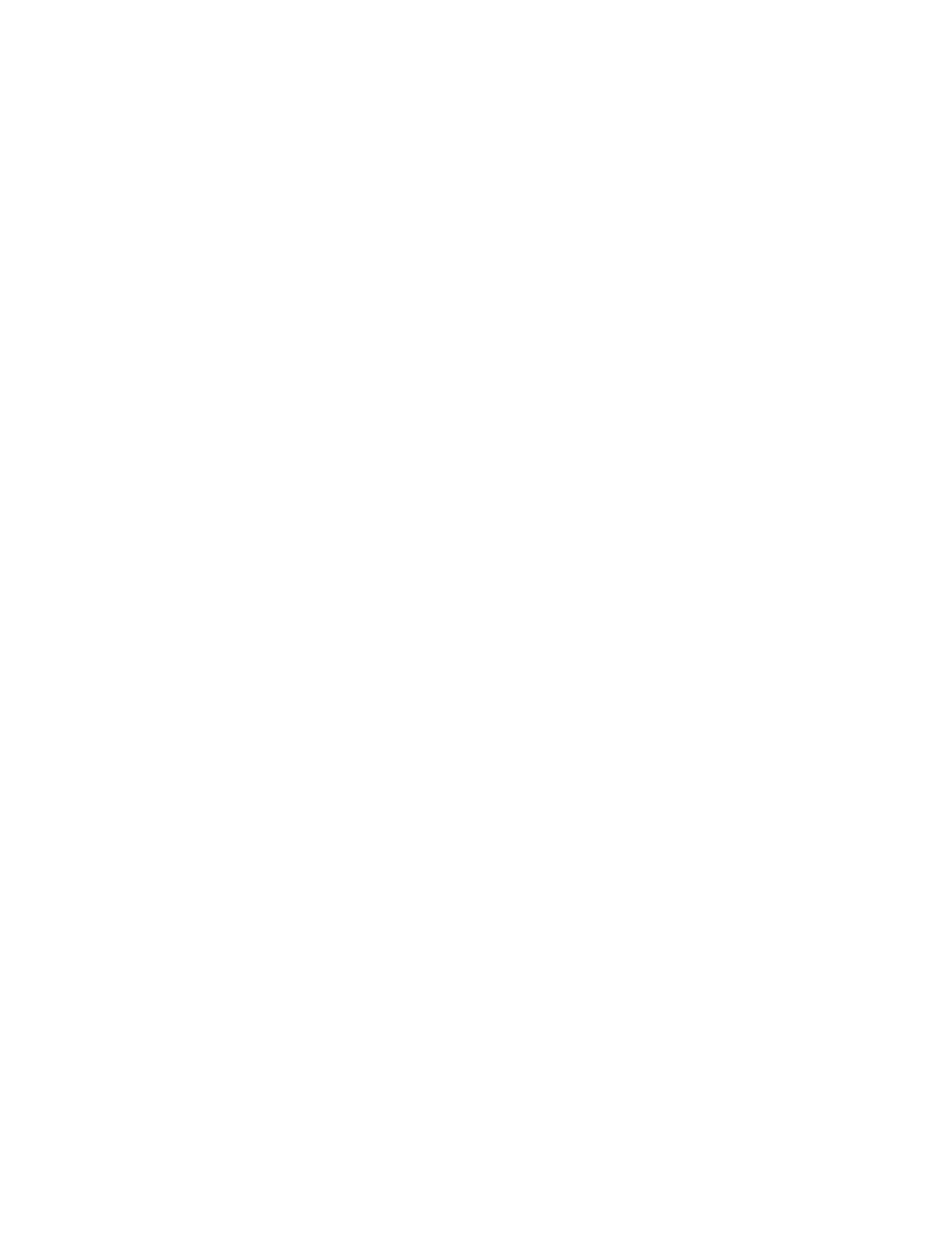
Scanner Settings
15
Note
Some applications may display a different Scan Area dialog box containing only
the controls in the Area section of the dialog box shown above. In this case, some
of the controls described below are not available.
You can either set the scan area size and position by dragging the "handles" in the preview area on the right,
or by entering numbers in the various settings under Area on the left. In either case, the other side will
reflect the settings you make. The combination of X and Y position defines the upper left corner of the area
to scan.
Preview area
The preview area displays an image of the current page. If no pages have been scanned or opened, it
displays dark gray as shown in the illustration above. You can resize this dialog box by dragging any
corner. Resizing the dialog box enables you to make the preview area bigger or smaller.
Side
The EPSON GT-30000 enables you to specify a different scan area for each side of a page when scanning
in duplex mode. Use the Side list to choose the side on which to set the scan area.
Both
The scan area you specify applies to both sides of a duplex scan.
Front
The scan area you specify applies to the front side only.
Back
The scan area you specify applies to the back side only.
Page Size
Choose the desired page size from this drop-down list box. This control duplicates the Page Size control in
the main Scanner Settings dialog box (page 7).
Page Layout
Under Page Layout, click Portrait if the text or image appears across the narrow dimension of your pages.
Click Landscape if the text or image appears across the wide dimension of your pages. This control
duplicates the Page Layout control in the main Scanner Settings dialog box (page 7).
Feed
Under Feed, click the option that corresponds to the way you are feeding your pages, either top, bottom,
right, or left edge first. This control duplicates the Paper Orientation control in the main Scanner
Settings dialog box (page 7).
Area
Use these controls to specify the scanning area, or to determine the exact scanning area you defined by
using the handles in the preview area.
X
The distance from the left edge to the upper left corner of the scan area in the
selected measurement units.
Y
The distance from the top edge to the upper left corner of the scan area in the
selected measurement units.
