Printing borderfree photos – Epson B163A User Manual
Page 27
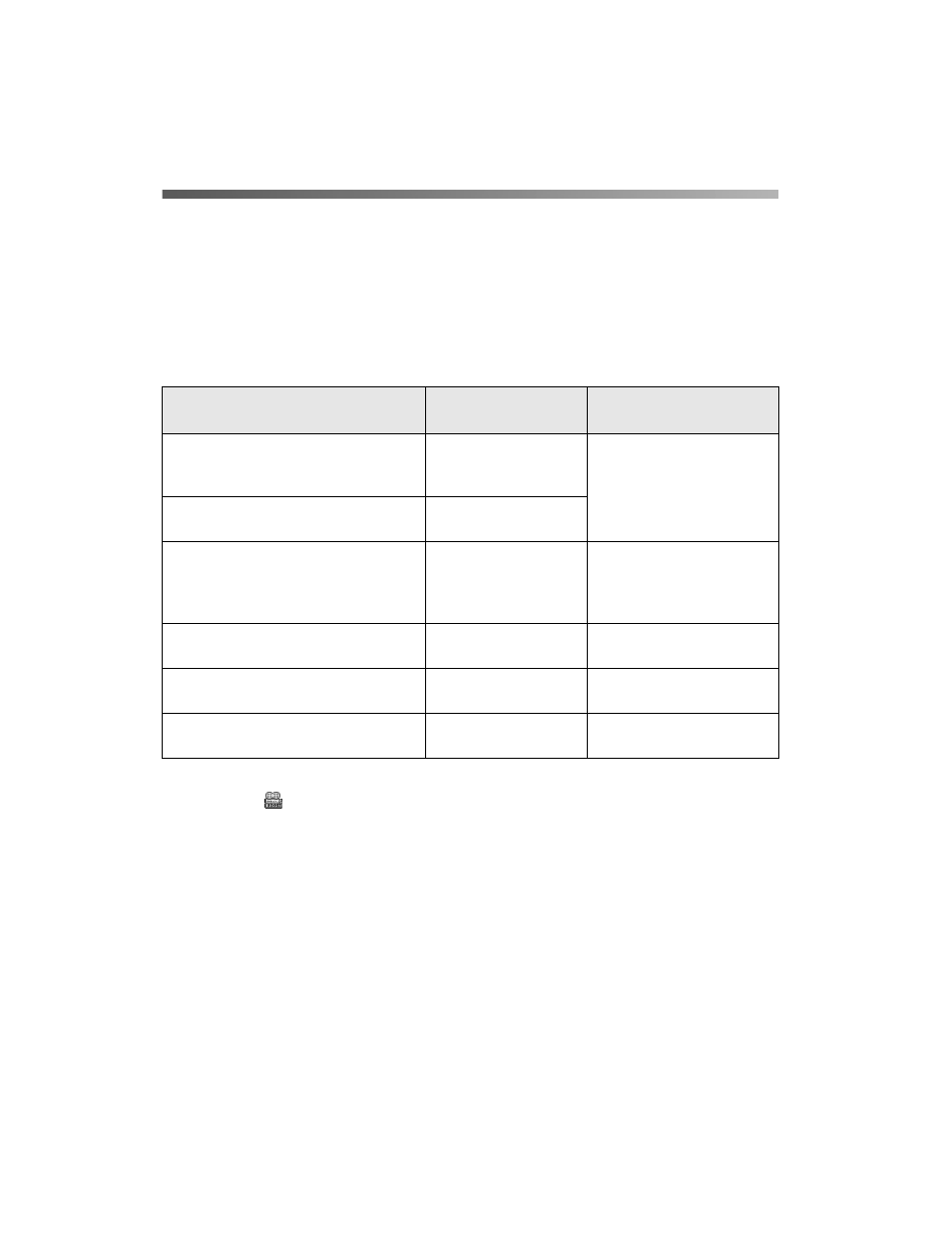
22
Printing From Start to Finish
Printing BorderFree Photos
You can print your photos with no margins, extending the image all the way to the
edges of the page. Although BorderFree printing is a bit slower (especially near the
edges), you get beautiful snapshots or enlargements, without trimming. (Not available
with Macintosh OS X.)
BorderFree printing supports the following paper types and sizes:
Tip: For instructions on loading special paper, such as 4 × 6-inch Photo Paper,
select the
EPSON Printer Information Center icon on your desktop and
choose a paper loading movie.
Follow these steps to print BorderFree photos:
1. Start your printing application and open your photo file.
2. Access the printer settings window (see page 10 for Windows or page 13 for
Macintosh OS 8.6 to 9.x).
3. Windows only: Select
Photo
or
Best Photo
as the Quality Type setting.
4. Select your paper type as the
Type
(Windows) or
Media Type
(Macintosh)
setting. See the table above.
EPSON paper name
Sizes
Type or Media Type
setting
Photo Paper or Glossy Photo Paper
Letter-size
4
× 6 (with or without
perforated edges)
Photo Paper or
Glossy Photo paper
Glossy Photo Greeting Cards
8
× 10 (with
perforated edges)
Premium Glossy Photo Paper
Letter-size
8
Ч 10
5
Ч 7
4
Ч 6
Premium Glossy Photo
Paper
Premium Semigloss Photo Paper
Letter
Premium Semigloss
Photo Paper
Premium Luster Photo Paper
Letter
Premium Luster Photo
Paper
Matte Paper Heavyweight
Letter-size
8
× 10
Matte Paper -
Heavyweight
