Sybase ADAPTIVE 15.0.2 User Manual
Page 45
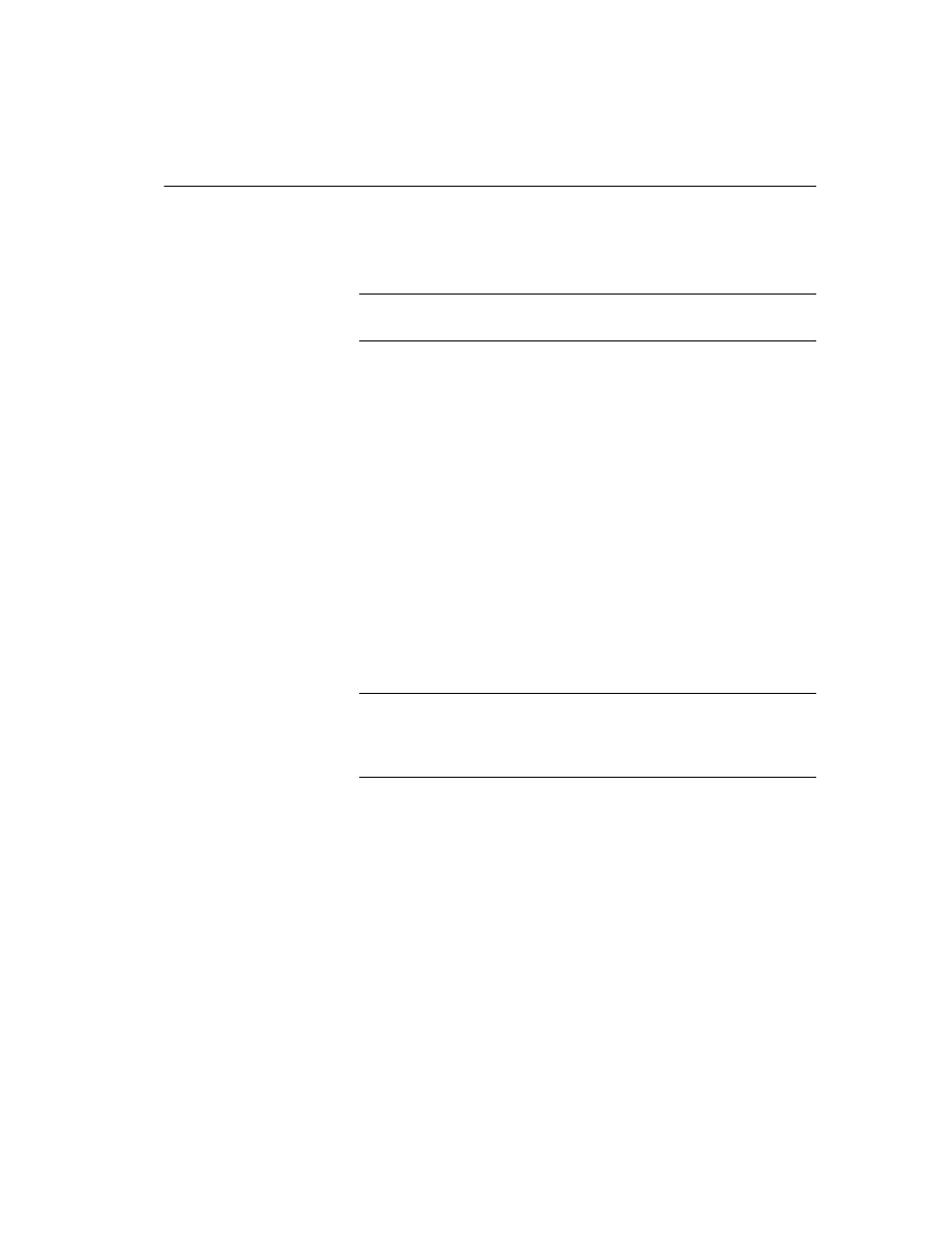
CHAPTER 2 Installing Adaptive Server
Installation Guide
29
8
If you select Custom, the Products and Features Selection window
displays. Select the products you want to install by checking the box next
to each product name.
Note
Some features are dependent on other features; therefore, you cannot
unselect some items without first unselecting others.
After you have made your selection, click Next. Before proceeding to the
next window, the Installer verifies the selections, and checks for
dependencies and available disk space.
9
The Product Selection Summary window displays the selections that you
have made.
Verify that you have selected the correct type of installation, and that you
have enough disk space to complete the process. Click Next to proceed.
10 The Install Progress window shows the progress of the installation.
11 The Install Status window displays the result of the installation process.
Click Next to configure the software.
12 The Sybase Software Asset Management License Server screen allows
you to designate where Adaptive Server will find its licenses. Where you
choose to store your license depends upon whether you have selected a
served or unserved license model.
Note
For information about served and unserved licenses, and about
choosing the best license server for your environment, seec Chapter 2,
“Choosing a License Model” of the Sybase Software Asset Management
User’s Guide.
You must specify whether the licenses will be obtained from a license
server.
If you answer Yes, you must know the host name of the machine where the
license manager is running, and the port number if you have used a non-
default port number.
