Generating an unserved license – Sybase ADAPTIVE 15.0.2 User Manual
Page 35
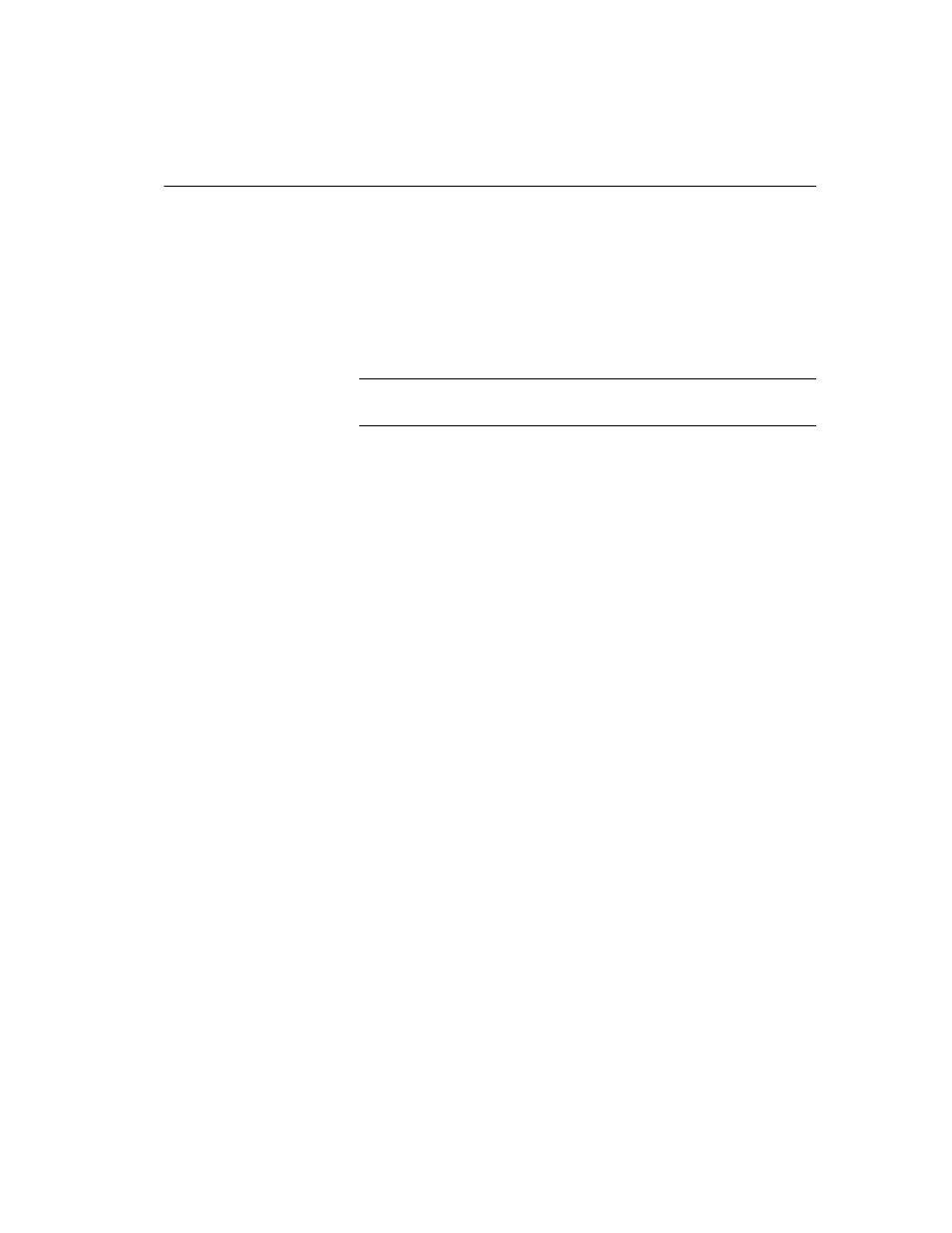
CHAPTER 2 Installing Adaptive Server
Installation Guide
19
a
Download the license file by clicking the Download License File
button.
b
Print a paper copy of the license by clicking the Print Friendly button.
c
Return to the license information page to generate additional licenses.
6
Once you have generated all the licenses you need, save them to the
licenses directory in your license server installation.
Note
You must save your license files with a .lic extension, or SySAM 2.0
will not recognize them.
Sybase recommends that you setup the license server and required licenses
before you install your SySAM 2.0 enabled Sybase product.
Generating an unserved license
To generate an unserved license:
1
Select Un-served License and click Next.
2
Select the number of machines you want to license and click Next. You can
generate licenses for a maximum of ten machines at a time.
3
Enter the host ID, and optionally the host name for each machine for which
you want to generate a license. You should have determined the host ID
before you began to generate your licenses. For information on getting
your host ID and host name, see “Getting your host ID” on page 16.
For some license types, you are asked to enter the number of CPUs or
licenses for the machine where this license will be used.
4
Click Generate.
5
Once you have generated the license, you can:
•
Download the license file by clicking the Download License File
button.
•
Print a paper copy of the license by clicking the Print Friendly button.
•
Return to the license information page to generate additional licenses.
