Sybase ADAPTIVE 15.0.2 User Manual
Page 37
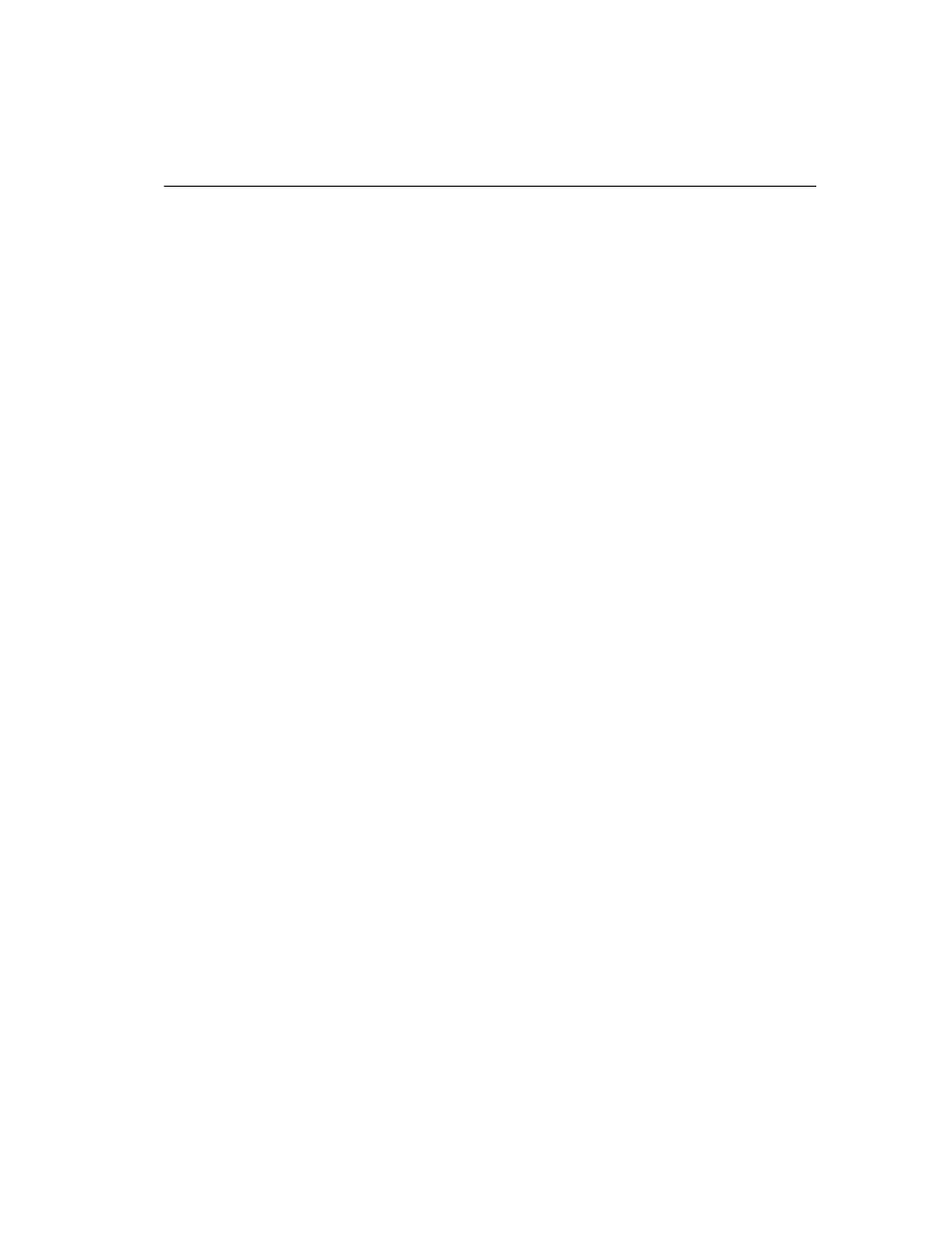
CHAPTER 2 Installing Adaptive Server
Installation Guide
21
4
Go to the
Sybase Product Download Center (SPDC) at
https://sybase.subscribenet.com
.
5
Generate the licenses for the products you want to install. For instructions
on generating your licenses, see “Generating licenses at SPDC” on page
17.
6
From command prompt navigate to installed directory Source/Execute to
setup the environment variables.
•
ASE150.[csh.sh]
7
8
Copy the license file in the $SYBASE/$SYBASE_SYSAM/licenses
directory on the network license server machine.
9
Refresh or restart the license server:
a
Change to:
$SYBASE/$SYBASE_SYSAM/bin
b
If the license server is not already started, start it, by entering:
sysam start
If the license server is already started, use the reread command to
make the license server read the new license files:
sysam reread
10 Validate that the license daemon is running by entering:
sysam status
You can expect to see output for a running server that is similar to:
lmutil - Copyright (c) 1989-2006 Macrovision Europe
Ltd. and/or Macrovision Corporation. All Rights
Reserved. Flexible License Manager status on Wed
5/24/2006 15:04
License server status: 27000@mysysamserver
License file(s) on keyserver:
/opt/sybase/SYSAM_0/licenses/mysysamserver_60302031
5.lic
For more information, see Chapter 6, “Troubleshooting SySAM Issues.”
