8 deleting certain records, 9 sending data to a casio bn/pv unit, 10 using the password – Casio PV-750 Plus v3.0 User Manual
Page 21
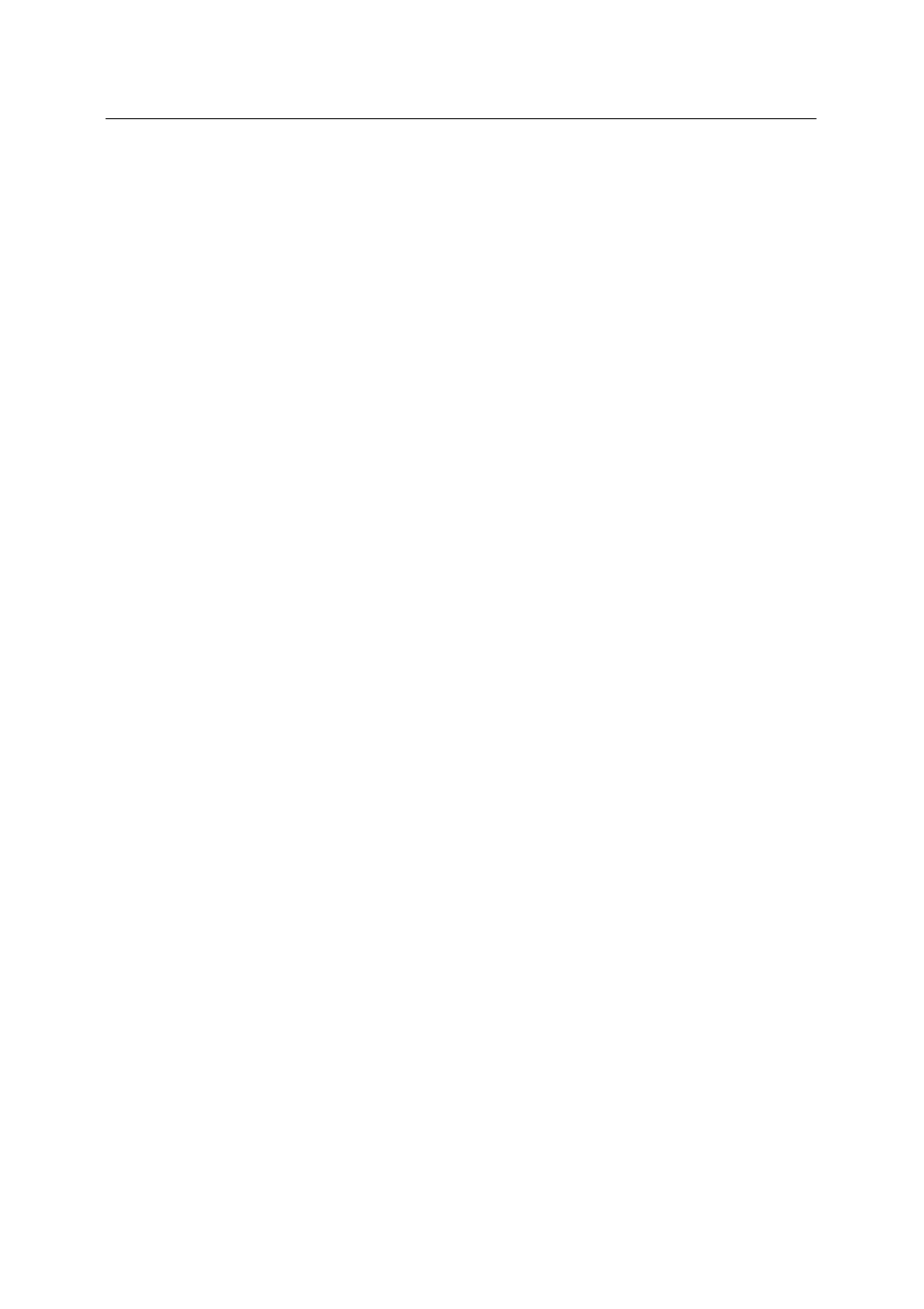
available for further processing. They can be selected and then placed into other programs
via the Clipboard, and they can be printed or marked (i.e. via 'Edit': 'Toggle Mark Flag'). To
display all the records of the current area again, choose 'Search': 'Discard All Search
Results'.
3.2.8 Deleting Certain Records
In this example we want to eliminate all doubles from the Personal Contacts, i.e. all records
that are totally identical. Doubles may arise, for instance, if you have an identical stock of
records on your PC and on your Digital Diary and you have added different records on both
units. When you transmit the Digital Diary data via [Append], you will get doubles.
To delete the superfluous records, choose 'Options': 'Erase Area…'. A dialog box is
presented, prompting you to select the database areas in which you want to weed out the
doubles. For the sake of our example, click on [Personal Contacts]. To erase doubles
only, specify [Doubles] under "Scope". Choose [OK]. The program now erases all records
that are totally identical, so that each record is only available once.
3.2.9 Sending Data to a CASIO BN/PV Unit
After editing data in PC sync you now want to send it to your BN/PV Unit. We assume that
the cradle has been connected to the PC and the BN/PV Unit. If not, link them up as described
in Chapter 2.
To start sending data, call up 'Casio': 'Send To Casio…'. To select all database areas, click
on [All]. Alternatively, you can also select all areas separately, with the mouse. The "Scope"
should also be set to [All Items].
To start transmission, select [OK] on your PC, followed by the Start button on the cradle. If
you are using a PV-200e unit, tap the PC sync icon in the lower left corner of its screen.
During transmission a status box is displayed, telling you how far the operation has pro-
gressed. To stop transmission on the PC, choose [Abort].
Note that once data has been received by the BN/PV Unit, it is appended to the existing
records.
3.2.10 Using the Password
Like the BN/PV Units, PC sync also has its own area for secret data. The only difference
between open and secret data is that the latter requires a password query, which is
presented when you try to access to this area.
Go to 'View': 'Secret Area'. If you are doing this for the first time, then a dialog box is
presented, prompting you to enter the relevant password. The program displays an asterisk
for each character that is entered. As this is your first time in this area, your input is
understood by the program as the definition of a password. As soon as you choose [OK],
a further dialog box is therefore opened, asking you to confirm your password. Do make
sure that you enter your password without typing errors and that you remember it well.
Once entered, the password is saved permanently when the file itself is saved to disk. A
password only ever relates to the current file (i.e. the current window). It does not apply
Working with PC sync
21
