Casio V-N500 User Manual
Page 121
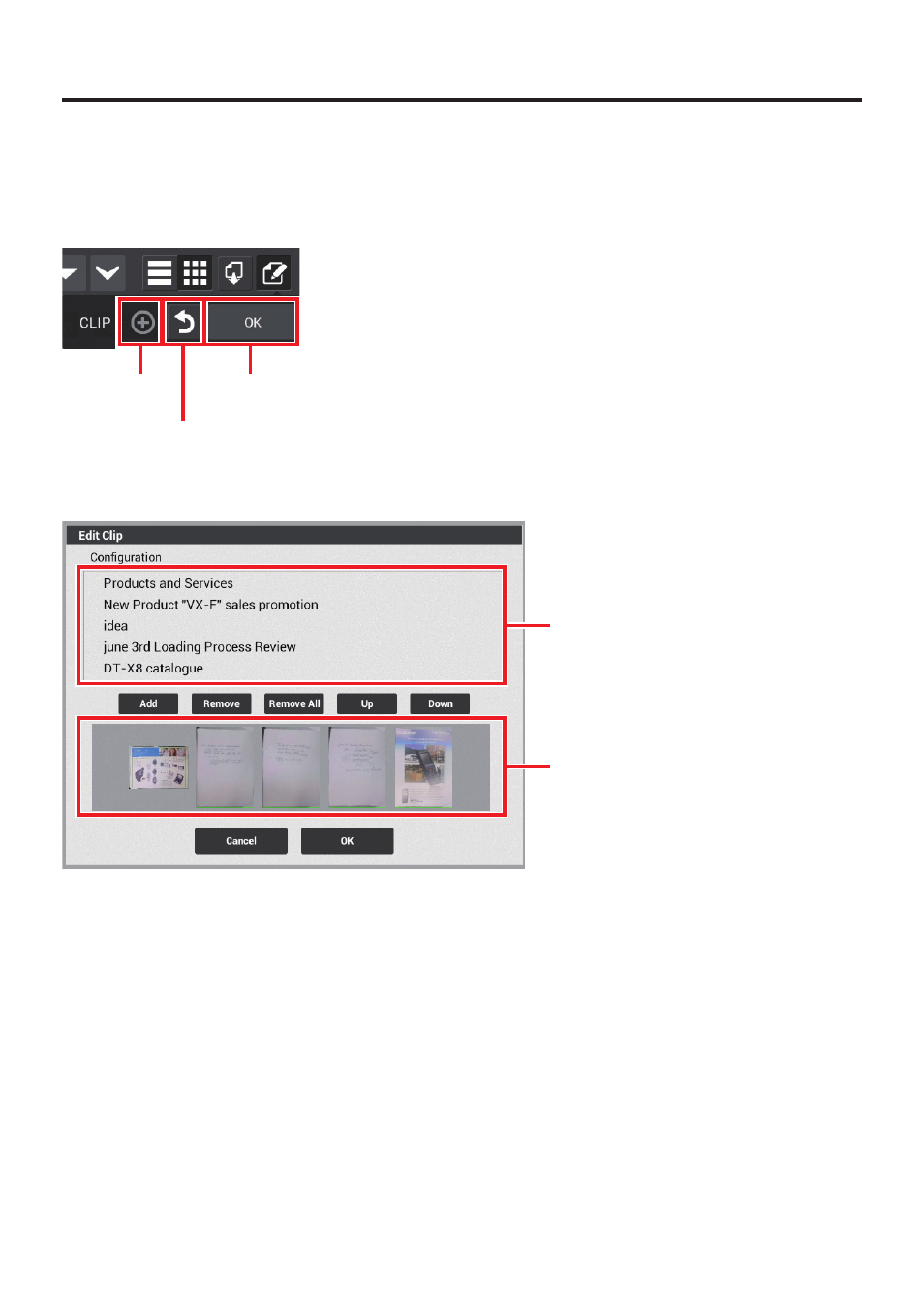
E-119
Add to clip
The add to clip icon opens the edit function screen and displays a checkbox in each page.
However, pages that are already part of the clip are not displayed.
OK
Back
Add
If you tick the pages to be added to the clip and then touch “OK”, the edit clip screen appears.
List display
Thumbnail display
If the page to be added to the clip is not currently displayed, touch “Add”.
This takes you back to the page list screen. Tick the page to be added and then touch the Back icon.
The edit clip screen reappears with the added page shown at the bottom of the display.
If you want to remove a currently displayed page from the clip or rearrange it in the page order,
tap the page in the list or thumbnail display to select it.
Touch “Remove” to remove the selected page from the clip.
Touch “Up” or “Down” to move the selected page to a different position in the page order.
When you touch “OK”, the displayed pages are clipped together in the order shown.
Note
Touching “Remove All” in the edit clip screen removes all the displayed pages from the
clip.
●
•
