Adjusting display brightness, Display auto dimmer – Casio IT-800 User Manual
Page 29
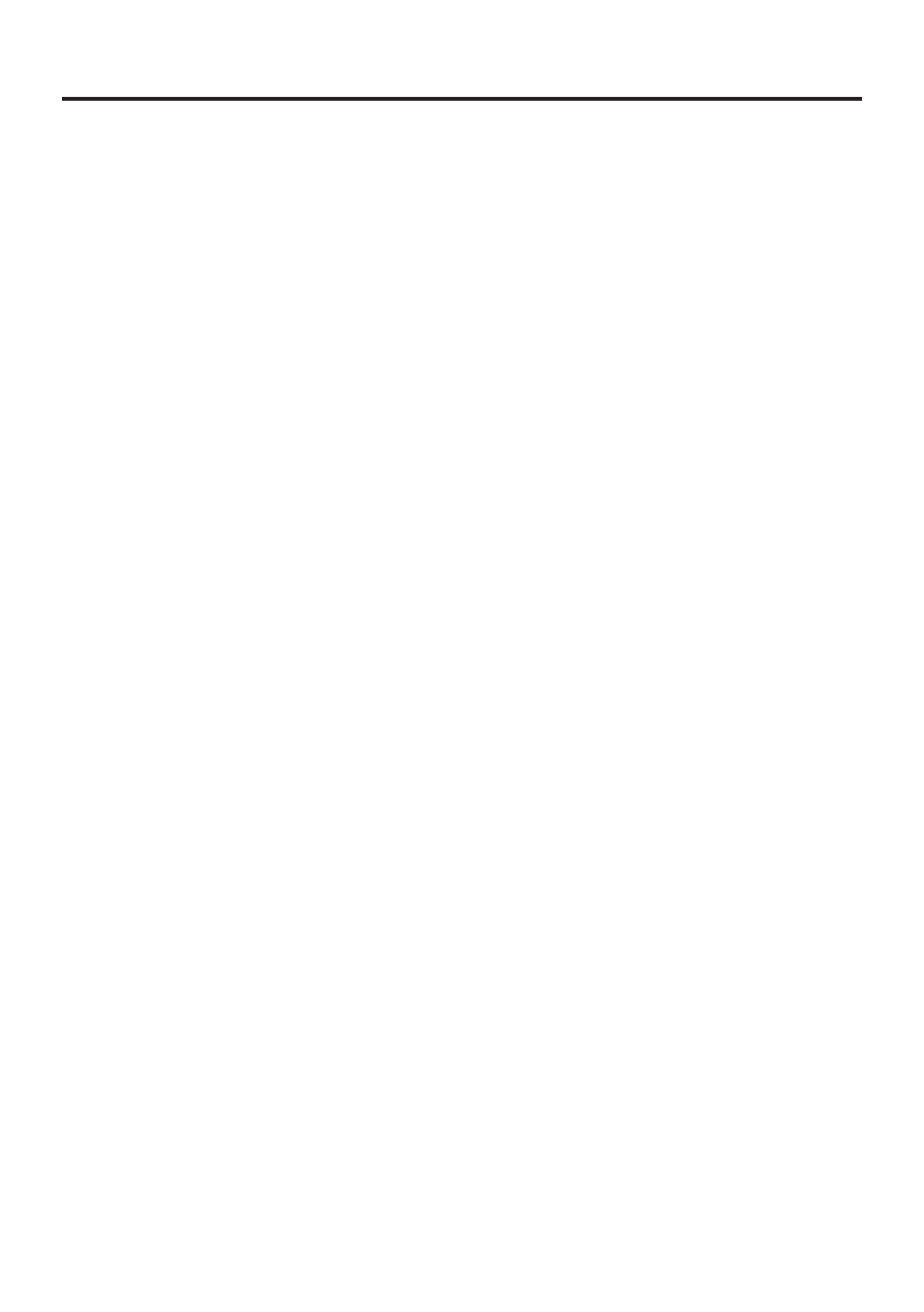
E-28
Adjusting Display Brightness
You can use the following procedures to adjust display brightness to make it easier to
read under different lighting conditions.
Press the “Fn” key and then press the “5” key or “6” key after confi rming that “F”
is displayed in the lower right corner of the screen. Pressing the “5” key adjusts
brightness for a darker display, while pressing the “6” key adjusts brightness for a
lighter display.
∗ In order to continue to make adjustments, press the “5” key or “6” key again after
fi rst pressing the “Fn” key.
∗ Brightness settings can also be made by navigating to the menus and tab in order of
Start ➝ Settings ➝ System ➝ Backlight.
Display Auto Dimmer
The display auto dimmer automatically lowers display brightness if you do not
perform any operation for a specifi c period of time. This helps the battery power to be
conserved.
You can use the following procedure to specify a period of time that should be allowed
to elapse until when the auto dimming is initiated.
Navigate to the menus and tab in order of Start ➝ Settings ➝ System ➝ Backlight.
•
•
