Casio E-125 Mobile Address Book V.2.0 User Manual
Page 12
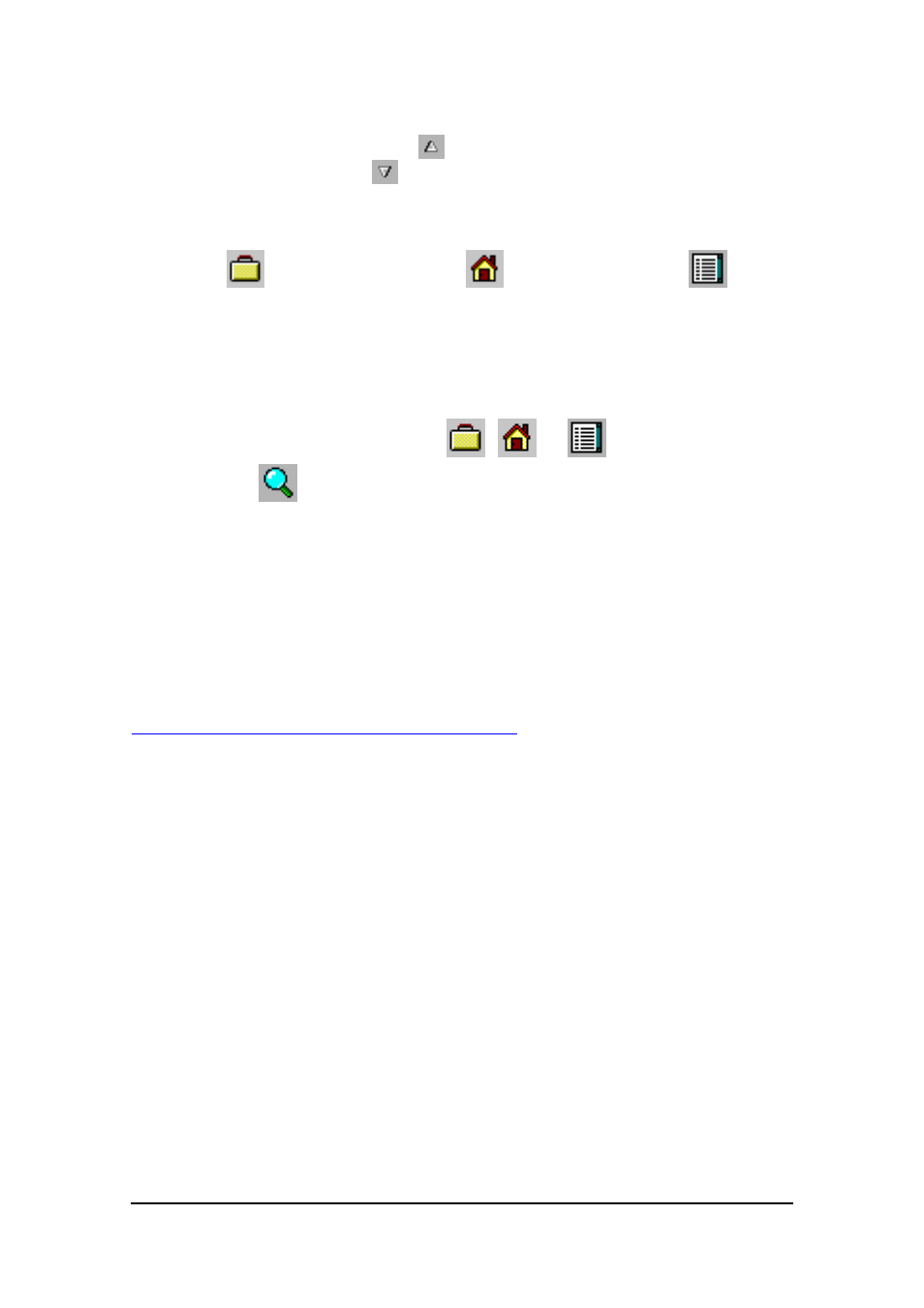
Mobile Address Book (Version 2.0US) User's Guide -Page
12 -
l
Tapping a field name toggles the sorting of the data under it between ascending
and descending. The symbol (
) appears next to the field name when data is
sorted ascending, while (
) appears to indicate descending.
l
Tapping data in the list highlights the data to indicate that it is selected. You can
also move the highlighting up and down with the ACTION control.
l
Use
(Business Card Screen),
(Personal Screen), and
(All Data
Screen) buttons to select the type of screen you want to appear when you tap
data in the Name List. Pressing a button selects the corresponding screen
(indicated by the button image appeared to be depressed on the display), but
does not change the appearance of the Name List.
l
Tapping data in the Name List displays detailed data. The type of data that
appears depends on whether the
,
, or
button is depressed.
l
Tapping
launches the search function. See page 18 for more information.
l
Tapping New displays a new record input screen. See page 5 for more
information.
l
Tapping the Company List button changes to the Company List screen.
l
Records that do not contain a name entry are indicated by No Name in the Name
List.
Changing the Content of the Name List
The field on the left of the Name List is always Name. Initially, the field on the right is
[Home Tel], but you can use the following procedure to change to another field, if you
want.
1.
Display the Name List screen.
2.
Tap and hold any one of the entries in the field on the right of the Name List. This
opens a shortcut menu of available field names.
3.
Tap the field name to which you want to change.
Note
You cannot select the [Name] field for the field on the right side of the Name List.
