Mobile address book screens, Company list screen – Casio E-125 Mobile Address Book V.2.0 User Manual
Page 10
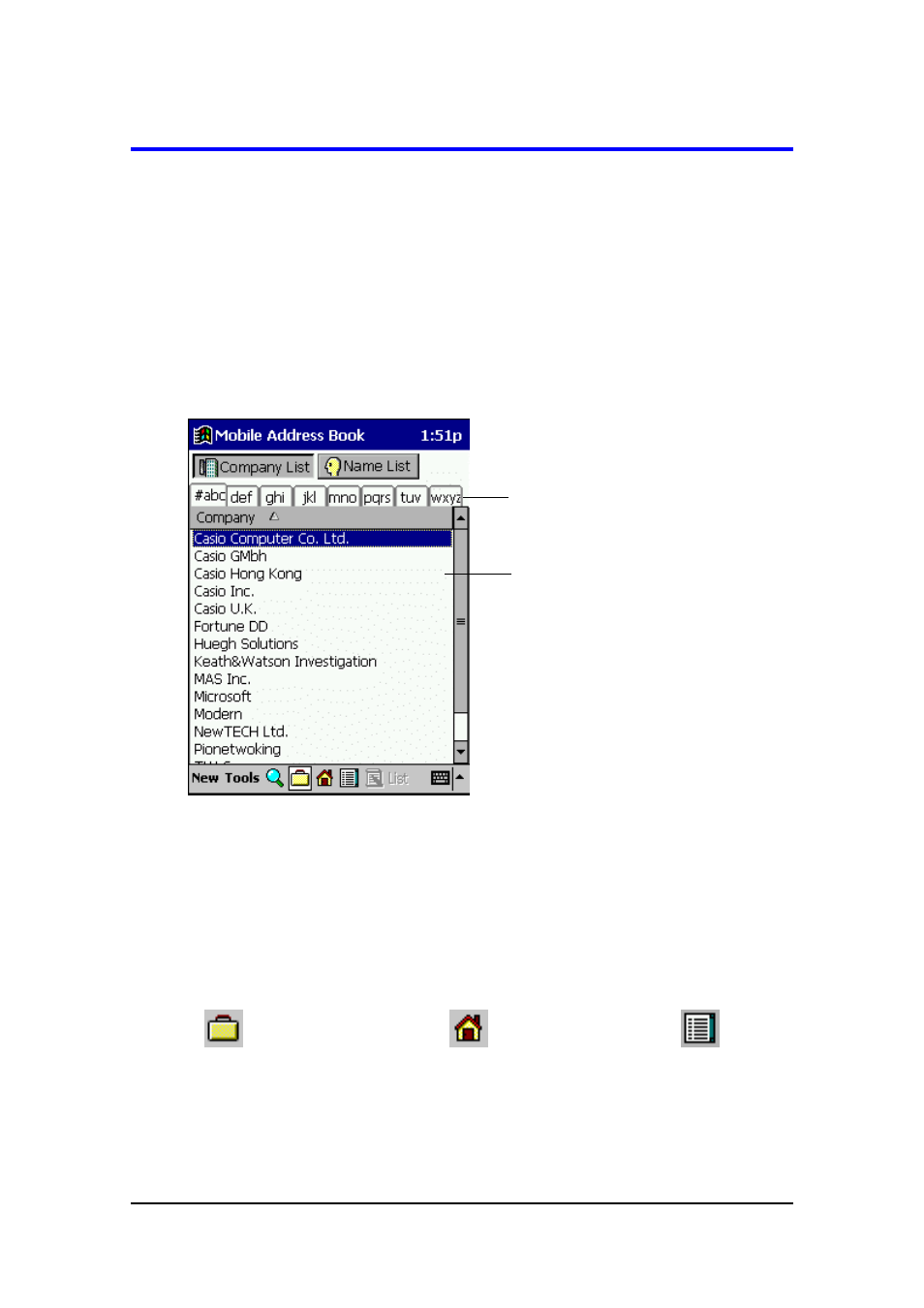
Mobile Address Book (Version 2.0US) User's Guide -Page
10 -
Mobile Address Book Screens
There are five different screens that you can use to view Mobile Address Book data: a
Company List screen, Name List screen, Business Card Screen, Personal screen, and
All Data screen. This section describes each screen and explains the operations you
can perform for each one.
Company List Screen
The Company List screen always appears first whenever you start up Mobile Address
Book. It lists all of the company names currently in the Contacts database.
The following are the operations that can be performed while the Company List screen
is on the display.
l
Tapping an index tab displays all the company names that start with the letters
marked on the tab.
l
Tapping the name of a company in the list highlights the name to indicate that it is
selected. You can also move the highlighting up and down with the ACTION control.
l
Use
(Business Card Screen),
(Personal Screen), and
(All Data
Screen) buttons to select the type of screen you want to appear when you tap a
company name in the Company List. Pressing a button selects the corresponding
screen (indicated by the button image appeared to be depressed on the display),
but does not change the appearance of the Company List.
Index tabs
Company name list
The currently selected company
name is the one that is highlighted.
