Curtis LT8025 User Manual
Page 8
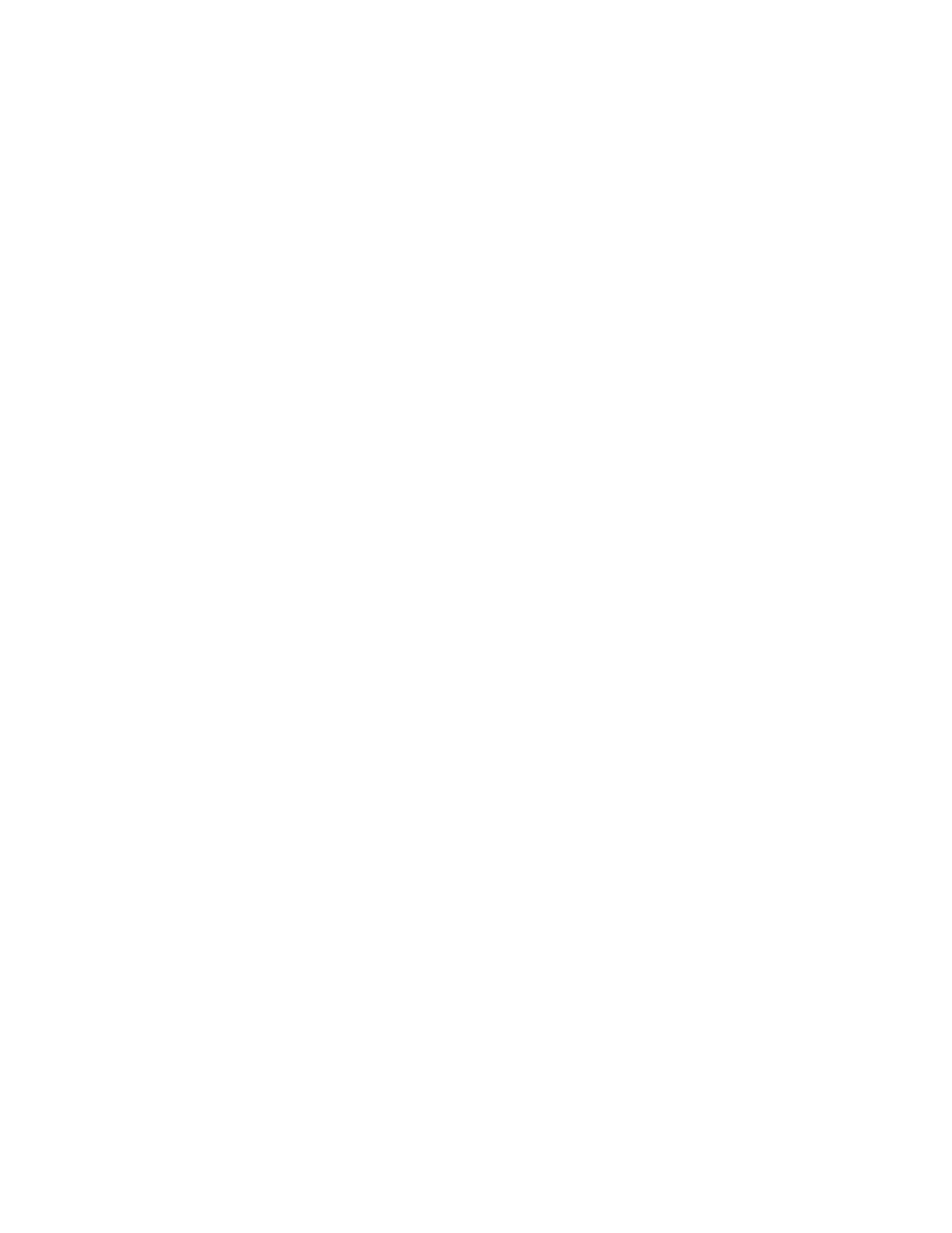
8
screen. Then the device will obtain the IP address automatically to access to the
network. Network access can also be realized through manual setups.
Wireless network:
1.Move leftward the WI-FI switch at the upper right part of the device to be in the
ON state;
2.Select the icon “setup” under the shortcut bar on the desktop;
3.Select “wireless network” in the setup menu;
4.Open WI-FI through the check box behind it;
5.Select “WI-FI setup” to set the WI-FI network;
6. All APs found by the device will be listed. You can click the AP name to be
connected;
7. If the connection is successful before the AP, the information of AP will be saved.
To start connecting, select “connect” in the popped-up window. To eliminate the AP
information, select “forget”;
8. If AP is not encrypted, you can select “connect” in the popped-up window to
start connecting;
9. If AP is encrypted, you should enter the password in the popped-up window and
then click “connect” to start connecting;
10. If the connection is successful, an icon indicating the successful connection will
appear on the transfer bar at the top of the desktop.
