Curtis LT8025 User Manual
Page 43
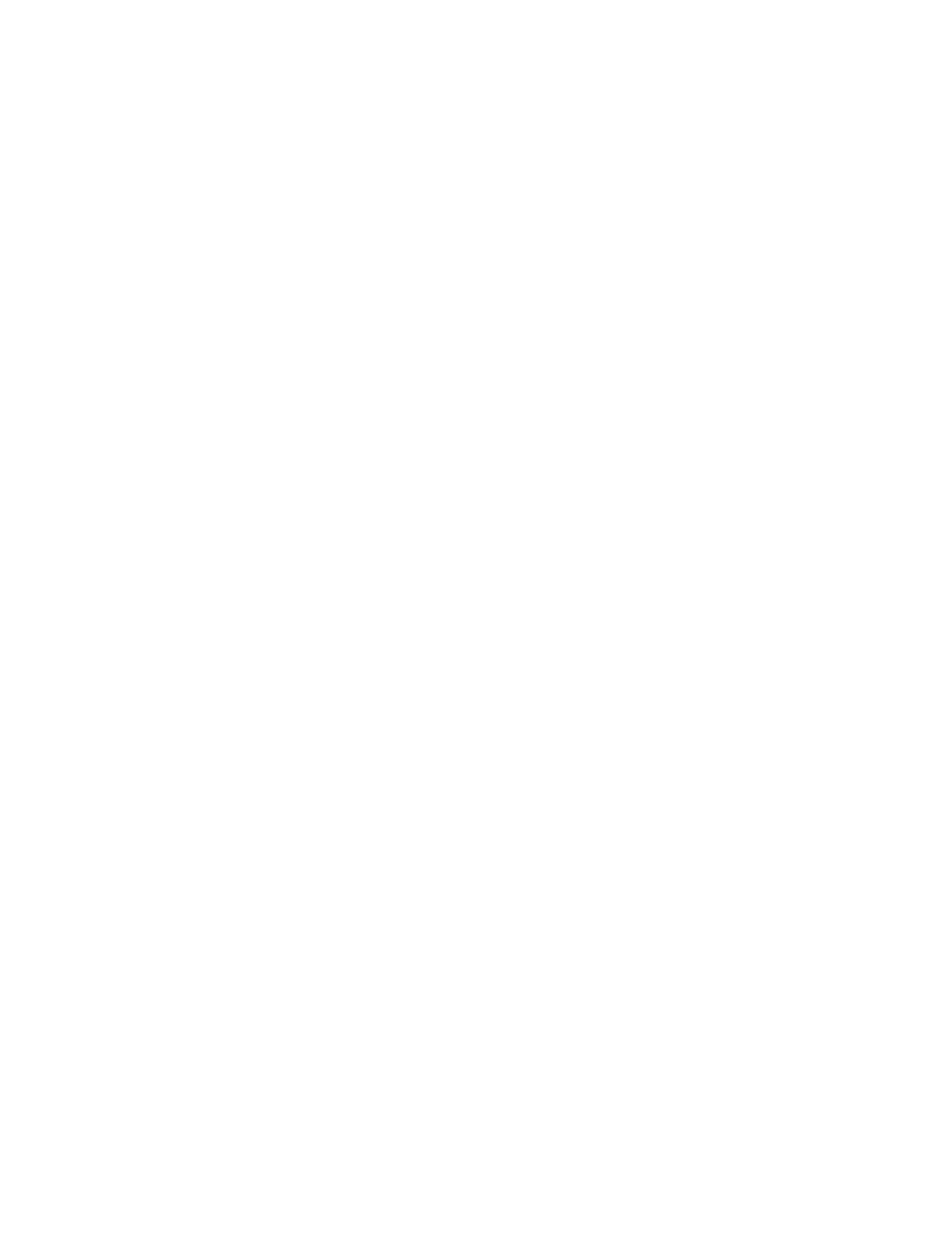
43
At the time, on the status bar messages about HDMI connection will be
popped up.
3.
Play the video files on the flat handheld PC.
4.
Press MENU, and the PC’s screen will turn black, a process lasting about 5
seconds during which the contents are being switched to HDMI monitor. You
may wait with patience.
5.
You can transfer the contents to the PC again by any of the four ways below:
1)
System transfers to PC automatically after the playing is completed.
2)
Press Menu during playing to switch the video contents to the PC.
3) Pull out the HDMI cable during playing, after which the video contents will be
transferred to the PC.
4) Press Back to exit the playing mode, after which the video contents will be
transferred to the PC.
10. Locking the device
Unlocking screen/device:
When the system is the sleeping mode, you can short press the power switch to
enter the interface for screen locking. To unlock the screen, move the corresponding
icon upward, and the system will enter the state prior to sleeping mode.
11. Troubleshooting
11.1 Turning off applications
Once an application is turned on, it will occupy some space, and if there are too
