Beo6 operation, Dai ly u se – Bang & Olufsen BeoVision 10 Getting Started User Manual
Page 7
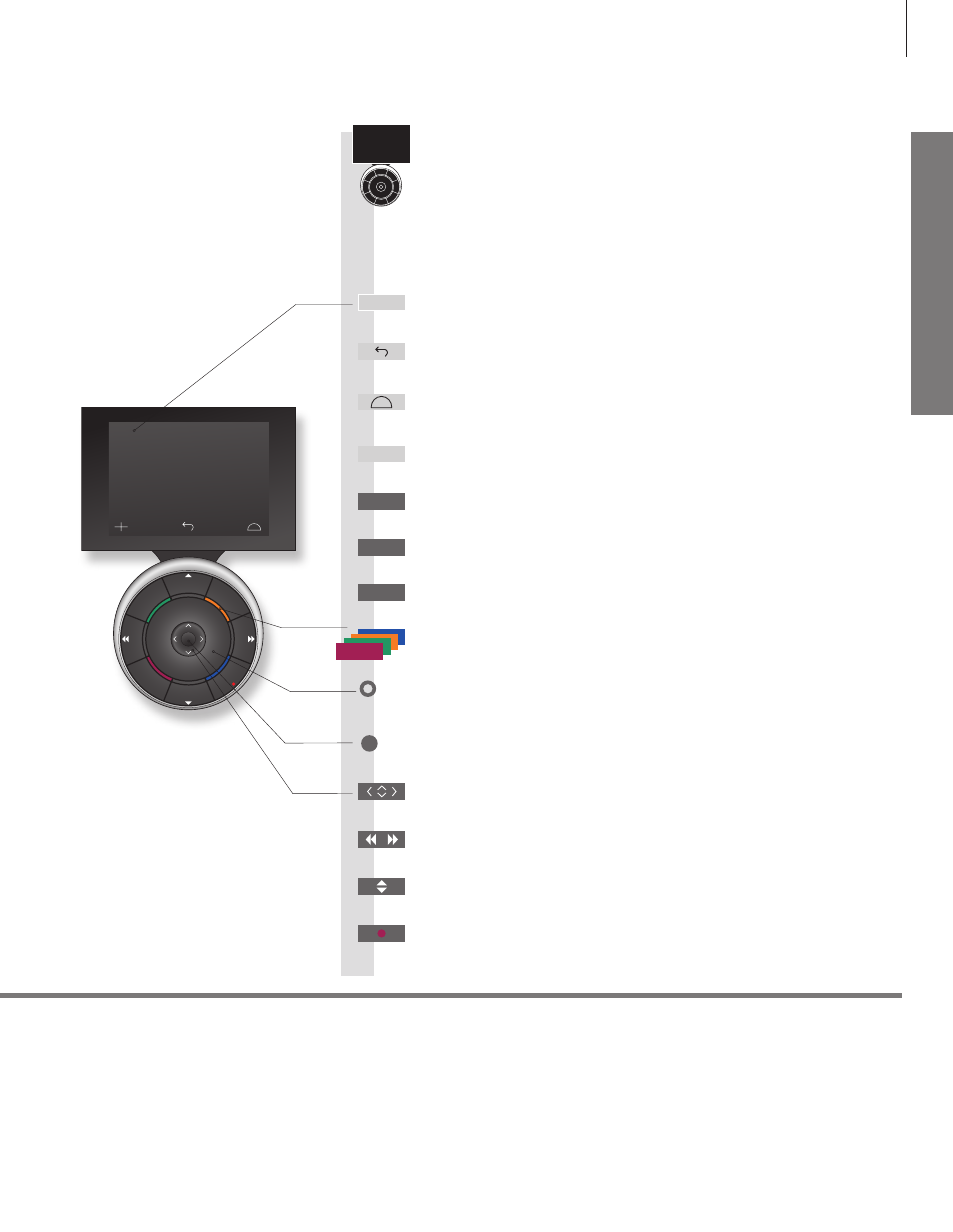
ST
OP
PLA
Y
BA
CK
Living Room
TV
V.MEM
RADIO
DTV
N.MUSIC
N.RADIO
PC
DVD
CD
D
ai
ly
u
se
2
*About buttons
3
*Coloured buttons
Actual zone
Soft buttons on Beo6
Light grey buttons indicate that you have to press a text in the display. Dark grey buttons indicate that you have to
press a hard button.
Press the wheel next to the colour to activate a coloured button.
Indicates the actual zone on Beo6 as it was named during the setup process.
Depending on the activated source, different soft buttons appear on the screen. Touch the screen to activate the function.
Start playback of a DVD or CD
Step through channels
Hold for continuous step
Navigation button left, right, up and down – move in menus by pressing the
button in the direction you need
Standby
Rewind or wind, search backwards or forwards
Pause and stop playback
Soft button, touch screen to select*
2
Switch on a source or select a function
Centre button is used for selecting and accepting
Turn to adjust volume
To mute, turn quickly counter-clockwise
Bring up Scene buttons, such as Zones or Speaker
Press again to return
Select colour specific functions*
3
Press volume wheel next to the colour
Bring up digits to select, for example, channels
Press again to return
Back up through Beo6 displays
Move backwards through menus. Long press to exit menus completely
Beo6 operation
Your television can also be operated with the Beo6 remote control as
described in this Getting Started and the Guide, but you can also
operate your television with Beo5 which is operated similarly to Beo6.
PLAY
STOP
TV
BACK
+
7
