Yaskawa SmartTrac Ethernet Card User Manual
Page 18
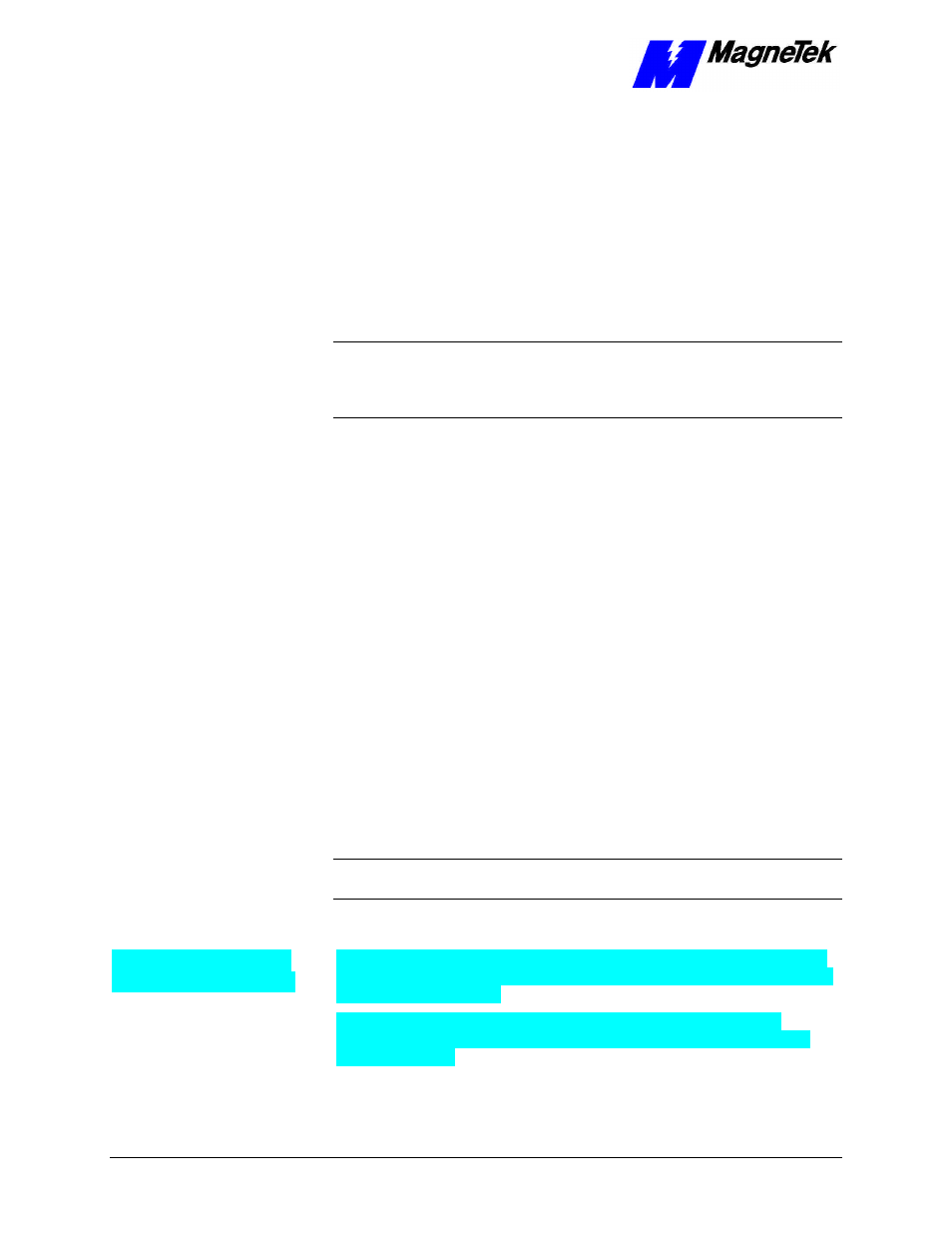
SMART TRAC Ethernet Card
16
••
Contents Technical Manual Smart Trac Ethernet Card
1. At the PC to which the Smart Trac AC1 is connected, select Start,
Settings, Control Panel. The Control Panel dialog box appears,
displaying the control icons.
2. Click the Network icon. The Network dialog box appears.
3. Click the Protocols tab.
4. In Network Protocols, select TCP/IP Protocol.
5. Click Properties, then read and record the subnet mask and gateway
address of your computer. These same values will be entered into your
Smart Trac AC1s, the desktop PC running Smart Trac Workstation
software and any other devices on your LAN.
NOTE: For most applications, you may set the subnet mask and gateway
address as described.
The information in the balance of this chapter supplies
details needed only in unusual situations.
Further details are provided in the
Application Notes entitled "TCP/IP and Ethernet Addressing."
You configure each Smart Trac TCP/IP address on your network using the
digital operator. You configure the TCP/IP address, on a PC running Smart Trac
Workstation, in Windows NT.
To enter the TCP/IP address, Subnet Mask, and Gateway Address into the
Digital Operator:
1. Press MENU on the digital operator within 2 seconds of bootup. The
message "TCP/IP Config" screen should appear.
2. Press DATA/ENTER. You are prompted with the message "IP
Address" and below it 0.0.0.0. or another IP address.
3. Press DATA/ENTER. The first digit of the first octet will flash,
indicating it is ready to accept new data. Enter the values of each octet,
in succession, pressing the right arrow key (>RESET) to move one
octet to the right if all three digits of an octet are not required entries.
4. Once all octets are entered, press DATA/ENTER to accept the new IP
Address.
5. Press the UP arrow key to the message "Subnet Mask". Enter it as you
did the IP Address in step 3.
6. In a similar manner, enter the desired Gateway Address and DNS
Server Address, should they be required.
NOTE: For most networks, the default of no gateway address and no DNS
Server address should be accepted.
7. Press MENU when completed.
Smart Trac AC1s may be connected, in certain situations, to an enterprise-wide
LAN. In such cases, your LAN Administrator will need to be involved to supply
certain required addresses.
While you may be able to determine the TCP/IP address as described in
"Configuration for PC-Based Operation", you may require the more detailed
information below:
Configuration for PC-
Based Operation
Entering addresses and
subnet mask
Configuration for an
Enterprise-wide LAN
