Control panel – Epson EMP-7950 User Manual
Page 9
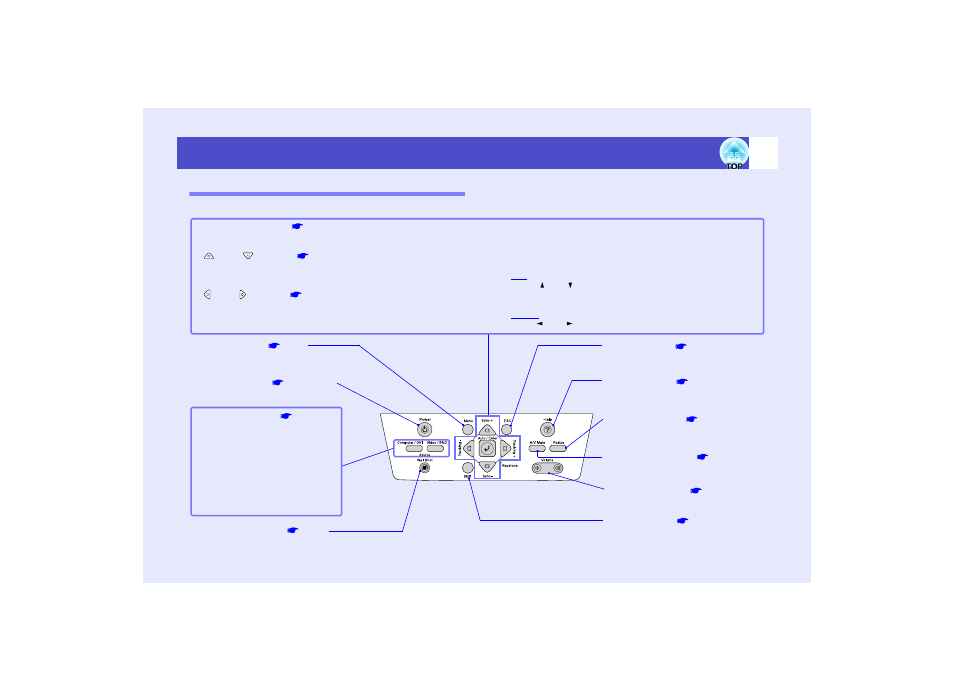
8
Part Names and Functions
User’s Guide
Control Panel
Buttons with no description are the same as the remote control buttons. Refer to the remote control descriptions for details.
••••
[Auto/Enter] button
Operates in the same way as the [Auto] button on the remote control.
When pressed while a configuration menu or help menu is being displayed, it operates in the same way as the [Enter] button on the remote control.
••••
[
] and [
] buttons
,
,
Use these buttons for vertical keystone correction and correction using Quick Corner.
If you press one of these buttons while holding down the [Shift] button, you can adjust the
of computer images.
When pressed while a configuration menu or help menu is being displayed, these buttons function as [ ] and [ ] (up and down) buttons for selecting items in the menu.
••••
[ ] and [ ] buttons
,
Use these buttons for horizontal keystone correction and correction using Quick Corner.
If you press one of these buttons while holding down the [Shift] button, you can adjust the
of computer images.
When pressed while a configuration menu or help menu is being displayed, these buttons function as [
] and [
] (left and right) buttons for adjusting the setting value.
••••
[Menu] button
••••
[Shift] button
This button is used when adjusting the sync
and tracking and when using the resize
function.
••••
[Resize] button
••••
[Volume] button
••••
[A/V Mute] button
••••
[ESC] button
••••
[Power] button
••••
[Wall Shot] button
••••
[Source] buttons
[Computer/DVI] button:
Switches the input source between the
[Computer] port, the [DVI] port and
EasyMP (EMP-7950 only) in that order
each time the button is pressed.
[Video/BNC] button:
Switches the input source between the
[S-Video] port, [Video] port and the
[BNC] ports in that order each time the
button is pressed.
••••
[Help] button
