Setup mode – Grass Valley NV9603A v.1.1 User Manual
Page 52
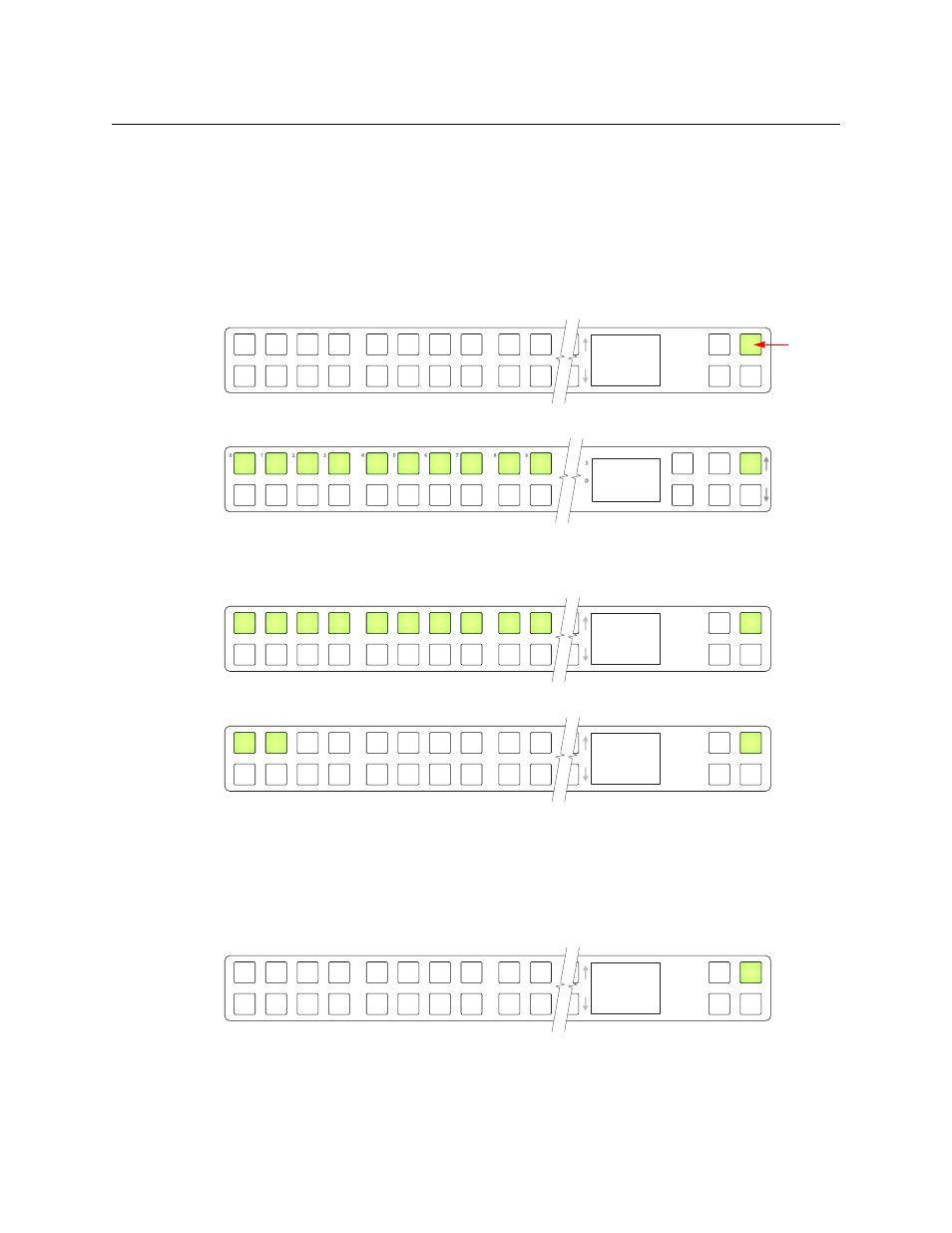
42
Operation
Setup Mode
Setup Mode
Setup mode occurs when the NV9603A is disconnected from its network and is freshly powered
up. In setup mode, you can set or change the panel ID, identify the software version, and
perform a test of the panel’s buttons. It is in setup mode that you must initially set the panel ID.
It can take several seconds for the buttons to appear.
The panel powers up with 1 button (here called the “setup” button) illuminated in green and a
display of the current panel ID. The panel ID is usually set to 0 at the factory:
Press the setup button to proceed to the first part of setup which is to set the panel ID:
The panel now allows you to enter the panel ID using buttons at the left that function as a
numeric keypad. The numbers of the keypad a printed on the panel. They range from 0 (at the
left) to 9:
Press the setup button to complete the entry. A confirmation message appears:
Press 1 (the button on the left) to cancel your entry or press 2 (the button on the right) to save
your entry. Thereafter, your panel will have the panel ID you assigned, unless you or someone
else changes it.
If you do not want to change the panel ID, just press the setup button again, without entering a
number, to proceed to the next step.
Following the panel ID is the display of the software version:
The software part number and its revision number wrap around the first two lines of the display.
In the illustration above, the part number is SV0639-07 and the revision is A0. The CPLD version
number is 00.
A C Q I P
0
Setup button
P a n e l I D
0
P a n e l I D
1 2 3
0 C a n c e l
1 S a v e
S V 0 9 9 4 - 0
1 A 0
