Salvo mode, Menu mode – Grass Valley NV9603A v.1.1 User Manual
Page 49
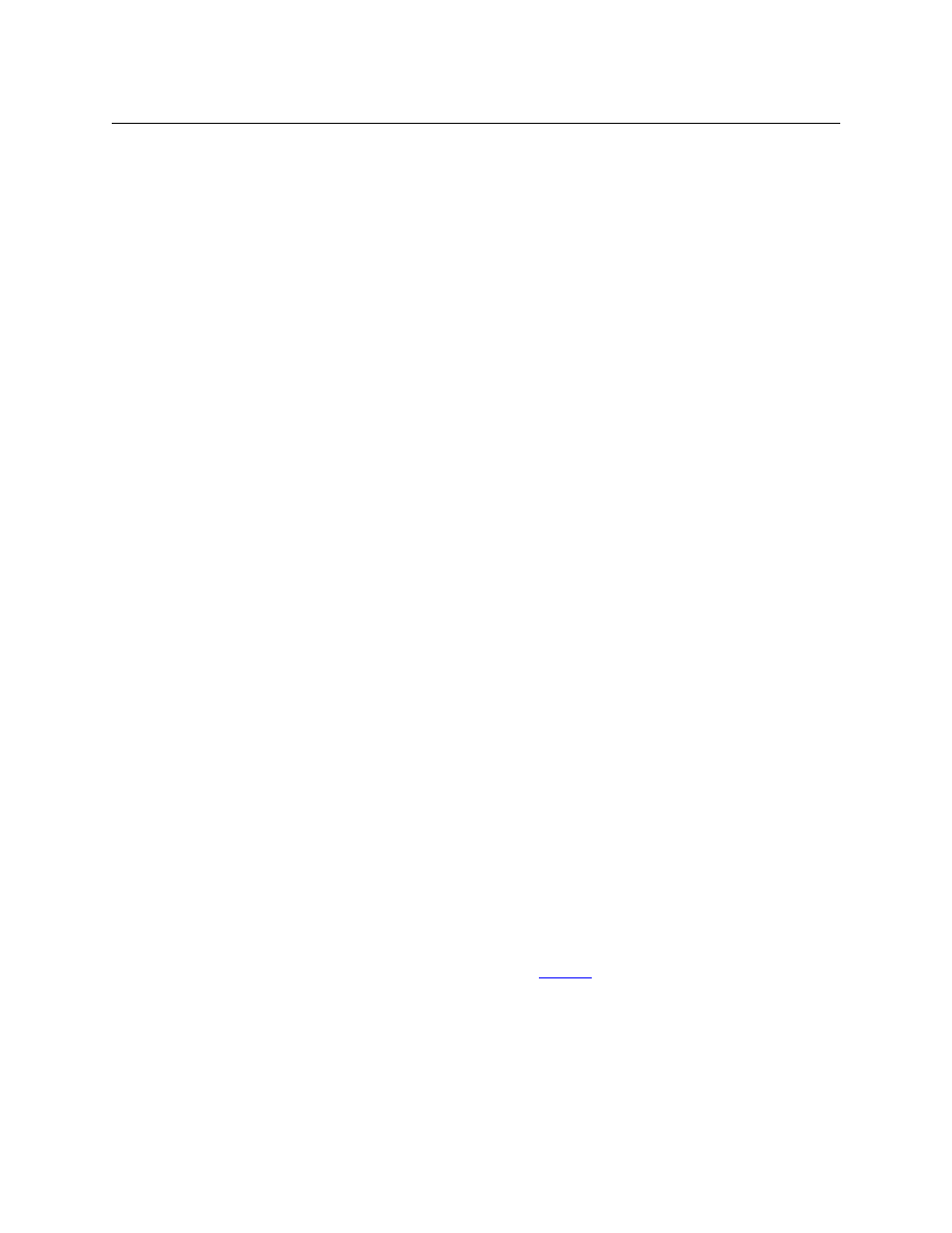
39
NV9603A
User’s Guide
Follow these steps:
1 Press a destination button. The ‘Destination’ field of the display shows the destination you
chose. Scroll to the correct page if necessary.
2 Optionally press ‘Source Shift’ to toggle between the sets of sources.
3 Press a source button. This is the first source. Scroll to the correct page if necessary.
4 Press the chop button.
5 Optionally press ‘Source Shift’ to toggle between the sets of sources.
6 Press another source button. Scroll to the correct page if necessary. This is the second
source. The chop is immediately activated on the routers (of the default destination) that
support chop.
To terminate the chop, (1) press the chop button again to turn it off, (2) select the destination
you had chosen for the chop, then (3) select any source.
Salvo Mode
Your panel must be configured to have a salvo list and a salvo button. Otherwise, salvo mode
does not function.
The salvo button places the panel in salvo mode where you can scroll through the panel’s salvo
list. When you find the salvo of you choice, press the ‘Take’ button to execute the salvo. After the
salvo executes, the panel returns to its normal mode.
Press the salvo button again while the panel is in salvo mode to reset the salvo selection to
nothing.
Press any other button while the panel is in salvo mode to return the panel to its normal mode.
Menu Mode
The NV9603A enters menu mode if it has a menu button and you press the menu button.
The menu uses some of the buttons on your panel. The legends and functions of these
buttons in normal operating mode do not apply while the panel is in menu mode.
While the panel is in menu mode, you will use the menu button to cycle through the various
parts of the menu. There are 8 parts:
•
Panel ID•Panel name
•
User ID•User name
•
Software version•Boot version
•
Application version•Low button illumination level
Configurers should ensure that the menu button is not part of the numeric keypad that
becomes available in the panel ID submenu. See
, following.
