Single-destination operation, Secondary modes, Button legends – Grass Valley NV9603A v.1.1 User Manual
Page 36: Secondary modes button legends
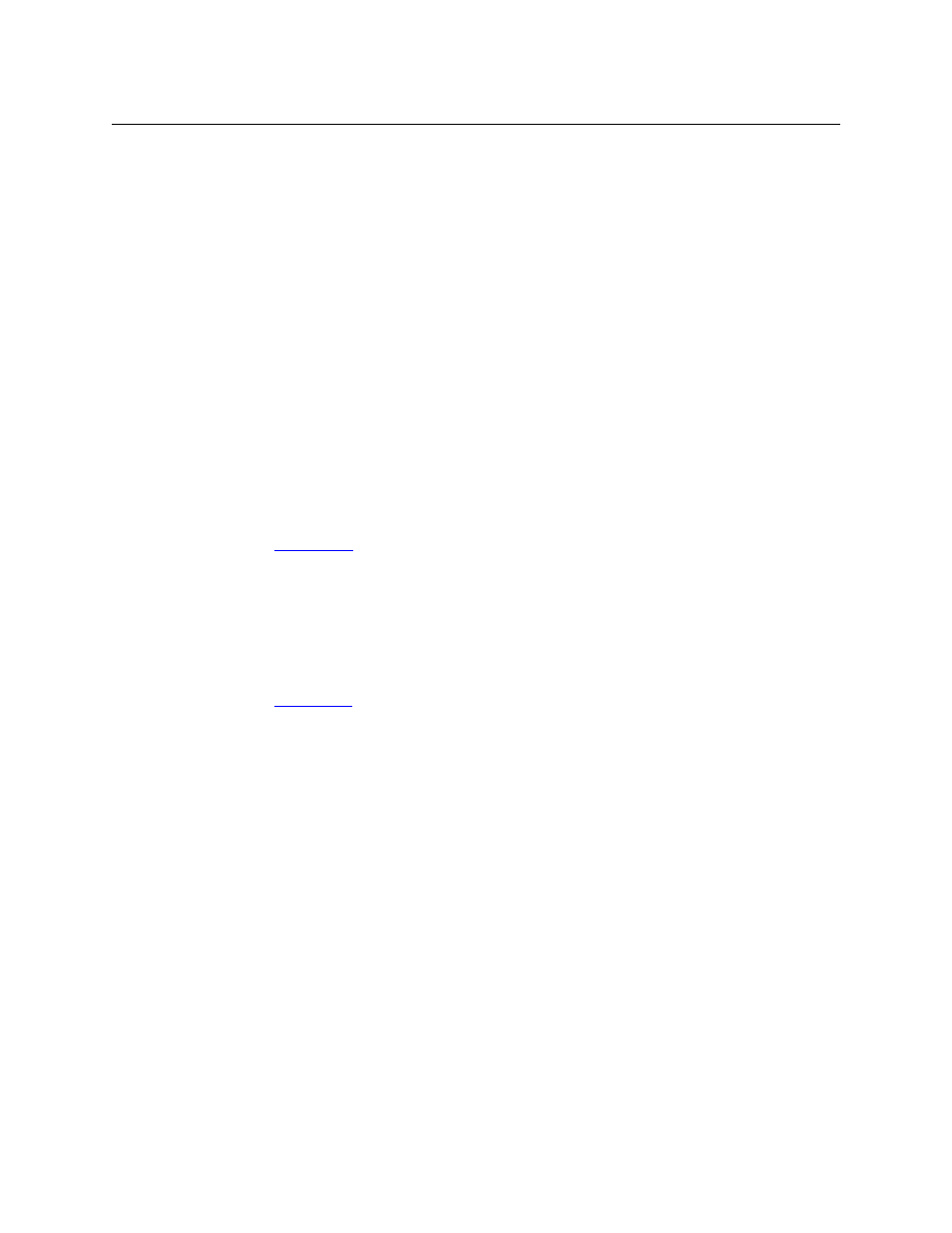
26
Operation
Summary
Takes are all level unless your panel has level buttons. If your panel has level buttons, you can
select the level(s) on which the take is to occur. The sources of levels not selected remain
unchanged.
Single-Destination Operation
Your panel might have been configured to have a single destination. If that is the case, then it is
not necessary (or possible) to select a destination. It was pre-selected when the panel was
configured.
Secondary Modes
Secondary modes are:
•
Source mode
—
exists when you press a ‘Source Mode’ button or a ‘Src/Dst Mode’ button.
•
Destination mode
—
exists when you press a ‘Destination Mode’ button or a ‘Src/Dst Mode’
button.
•
Setup mode
—
where the NV9603A is freshly powered up, but disconnected from the network.
In this mode, the configurer can preset the NV9603A’s panel ID and perform a few diagnostic
tasks. Usually, only configurers need be concerned with setup mode.
See
•
Menu mode
—
pressing a menu button places the NV9603A in “menu” mode. In menu
mode, the buttons lose their normal functions and become part of a menu that changes as
needed during menu operation.
There is nothing in the menu that concerns operators except button brightness. An operator
may use the menu to set button brightness. Administrators and configurers may use the
menu to view or change the panel ID, or to determine the software and firmware revisions.
See
on page 39.
•
Salvo mode
—
pressing a salvo button places the NV9603A in “salvo” mode. In salvo mode,
the buttons lose their normal functions and display a list of salvos from which to choose.
When the panel is not in setup mode, menu mode, or salvo mode, we say it is in normal mode.
Button Legends
There are about 24 different button functions. Some might not be available on your panel. Typi-
cally, buttons have graphic or text legends that are plastic inserts placed under the clear button
caps.
There are button templates available. Use these or your own to create button graphics. Print the
graphics on clear plastic, cut the button graphics apart and insert these under the button caps.
Buttons are also color-coded to a limited degree. Green represents sources. Amber represents
destinations. Those colors are used for other functions, however. High-tally (bright) buttons are
those that are selected; low-tally (dim) buttons are those that are not selected. Dark (white or
gray) buttons are those that are disabled.
