Software versions, Button illumination, Software versions button illumination – Grass Valley NV9603A v.1.1 User Manual
Page 51
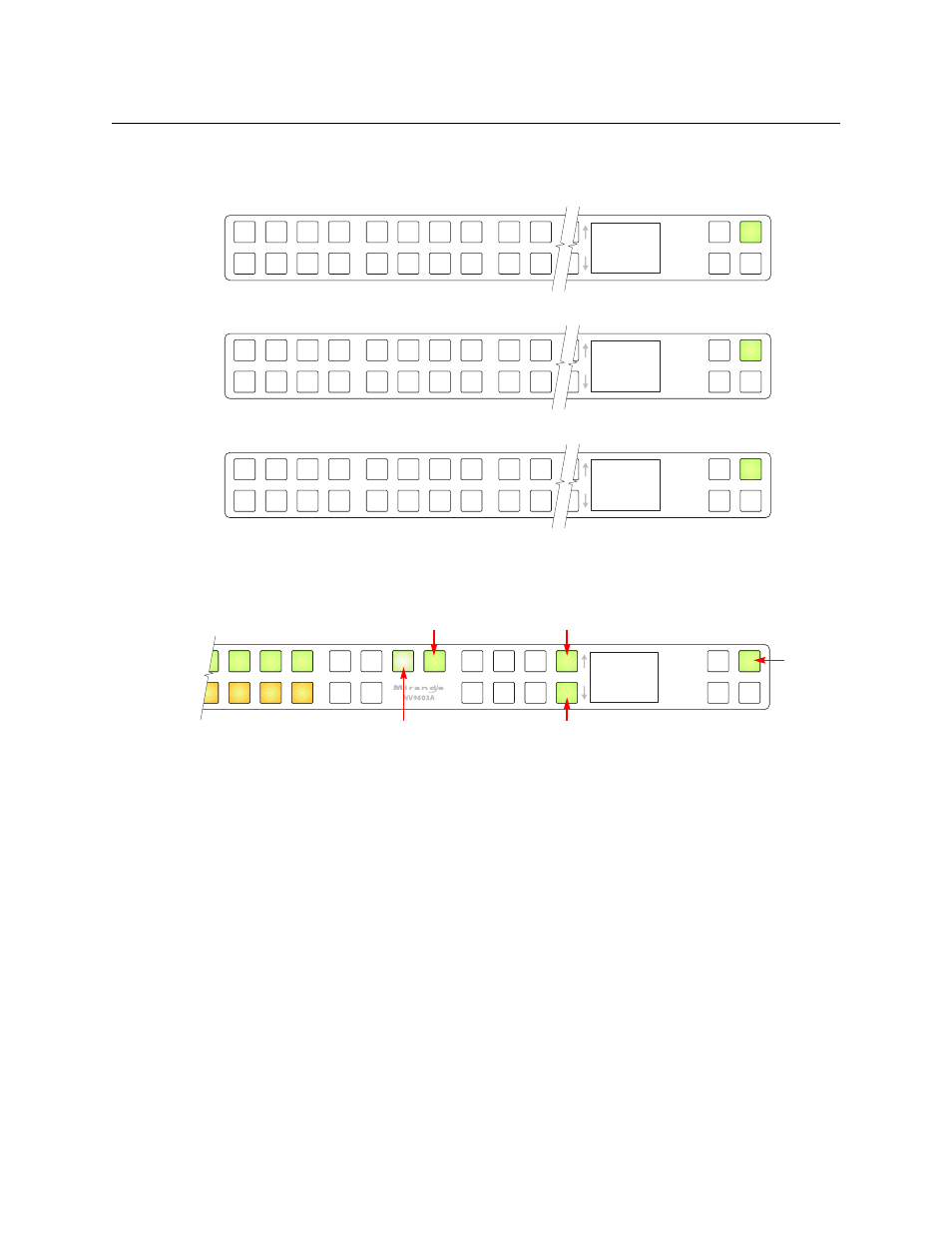
41
NV9603A
User’s Guide
Software Versions
The fifth submenu displays the software version:
The sixth submenu displays the boot version:
The seventh submenu displays the application version:
Button Illumination
The last submenu displays the illumination setting:
The buttons at the far left show the illumination level. The upper row shows green and the lower
row shows amber.
The buttons immediately to the left of the display (by convention, ‘Page Up’ and ‘Page Down’
buttons) increase or decrease the illumination level by 10%. The default level for low illumina-
tion is 40%. The default level for high illumination is 100%.
Press the low illumination button to change the low illumination level. Press the high illumina-
tion button to change the high illumination level.
When you are satisfied with the illumination level you have chosen, press the menu button once
again. At this last step, the panel leaves menu mode and returns to normal mode.
Configurers’ note: it is important not to locate the menu button on any of the buttons used
to change the illumination.
S
S V 0 9 2 1 - 0
6
B S V 0 9 9 4
- 0 1 0 0 0 0
A S V 0 0 0 0
- 0 0 0 0 0 0
I l l u m H i
1 0 0 %
Up 10%
Down 10%
Menu button, in
these examples
High Illumination
Low Illumination
