Grass Valley KSP Switcher Soft Panel Graphica v.1.0 User Manual
Page 16
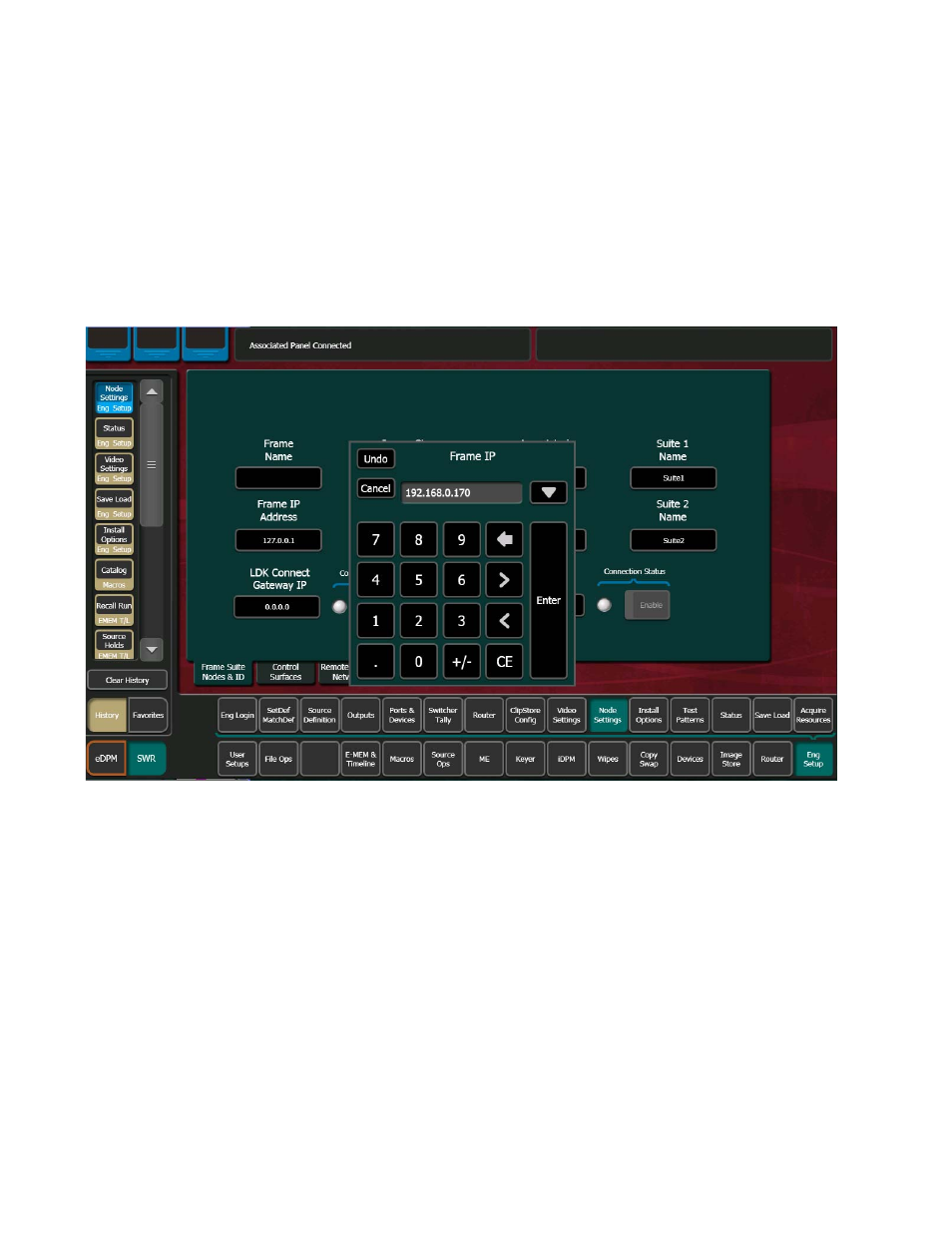
16
KSP Graphical User Interface — Instruction Manual
Installation
4.
Run the GVSwitcherInstaller.exe again then click on Soft Panel
(
) to install the KSP; follow the prompts.
5.
With the GV Switcher menu open, navigate to the Frame Suite Nodes
& ID menu by selecting the
Eng Setup
,
Node Settings
,
Frame Suite Nodes & ID
buttons.
6.
Select the
Frame IP Address
data pad and enter the Frame IP in the Frame
IP pop-up keypad and select
Enter
(
Figure 8. Frame IP
7.
Select the
Associated Panel IP
data pad.
8.
When the Associated Panel IP pop-up keypad displays, clear the entry
so it is blank (select the
Delete
,
Backspace Arrow
, or
CE
(Clear Entry) button
in the pop-up keypad or use the Delete, Backspace or Space Bar on the
keyboard).
9.
Select
Enter
.
This sets the Control Panel IP to 0.0.0.0. which prevents missing connec-
tion error messages.
10.
When prompted to restart the GV Switcher menu, select
Cancel
(there
will be a restart later in this procedure).
11.
Navigate to the Control Surfaces menu by selecting
Eng Setup
,
Node
Settings
,
Control Surfaces
.
